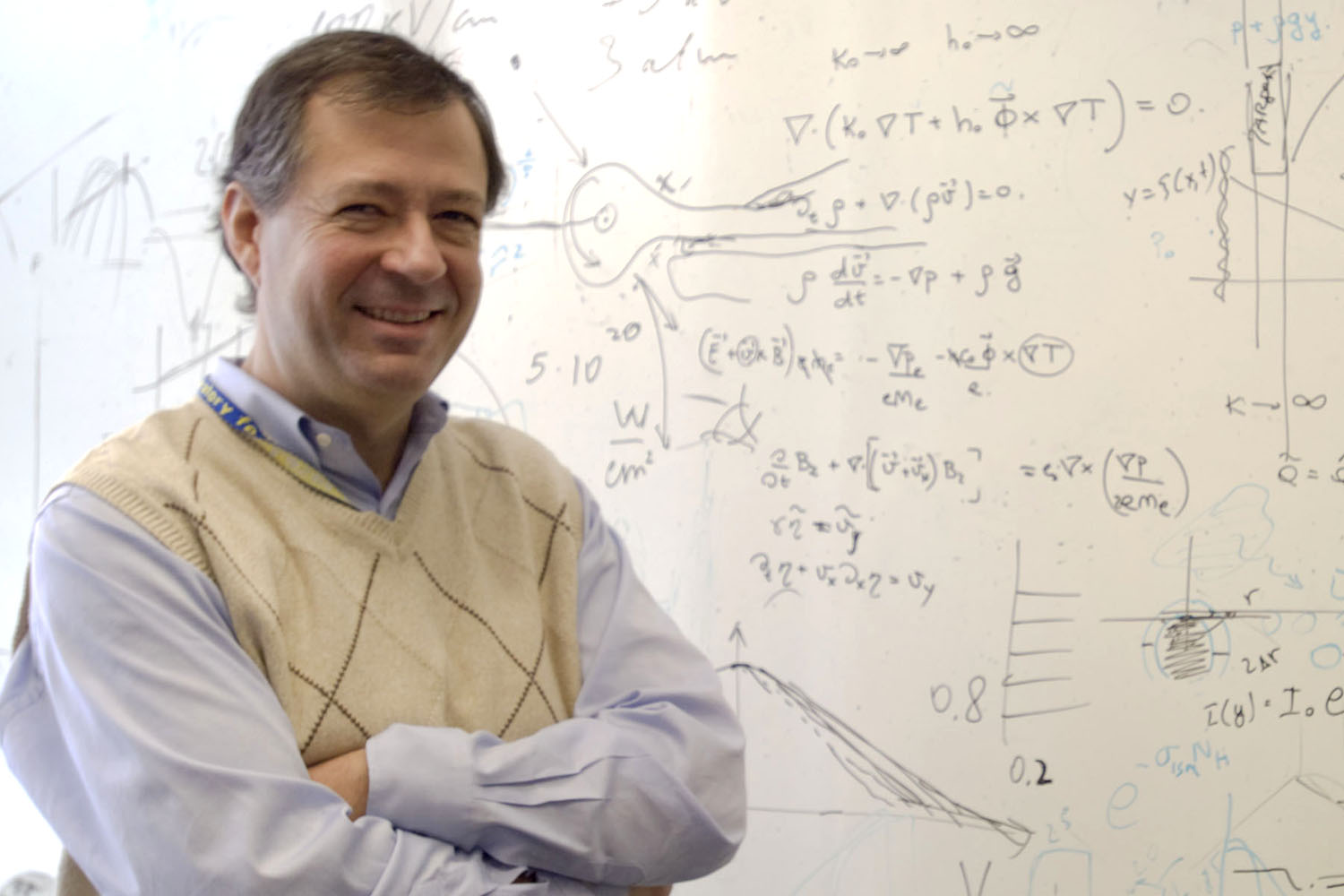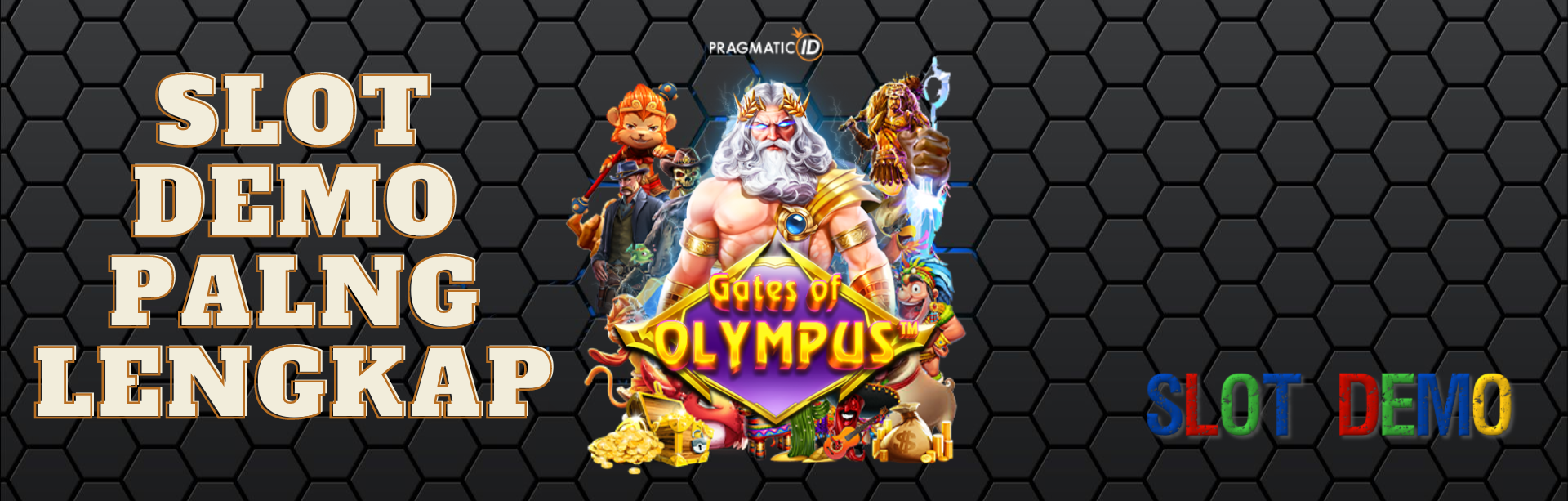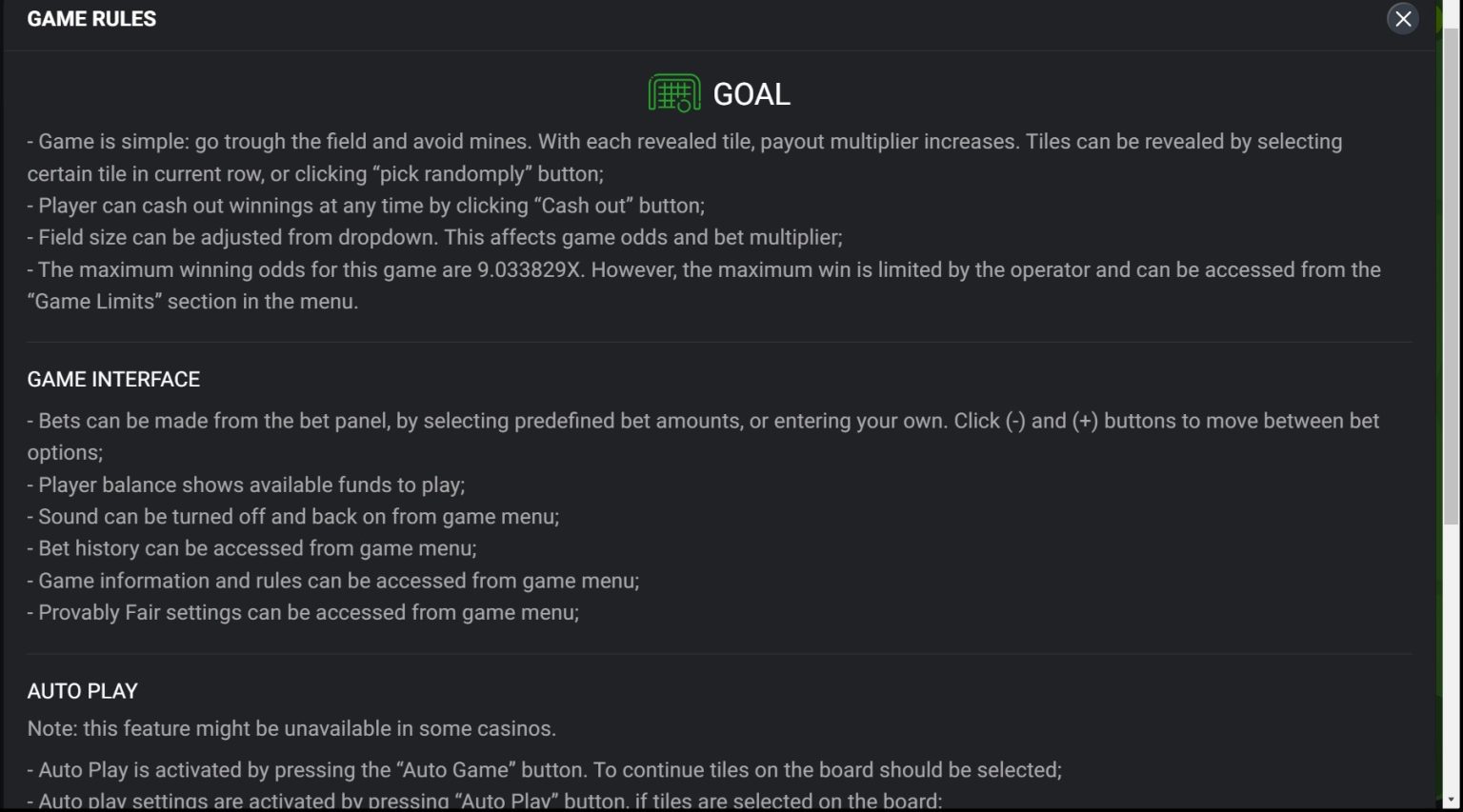Skip to content
.dialog-widget-content{background-color:var(--e-a-bg-default);position:absolute;border-radius:3px;box-shadow:2px 8px 23px 3px rgba(0,0,0,.2);overflow:hidden}.dialog-message{line-height:1.5;box-sizing:border-box}.dialog-close-button{cursor:pointer;position:absolute;margin-block-start:15px;right:15px;color:var(--e-a-color-txt);font-size:15px;line-height:1;transition:var(--e-a-transition-hover)}.dialog-close-button:hover{color:var(--e-a-color-txt-hover)}.dialog-prevent-scroll{overflow:hidden;max-height:100vh}.dialog-type-lightbox{position:fixed;height:100%;width:100%;bottom:0;left:0;background-color:rgba(0,0,0,.8);z-index:9999;-webkit-user-select:none;-moz-user-select:none;user-select:none}.elementor-editor-active .elementor-popup-modal{background-color:initial}.dialog-type-alert .dialog-widget-content,.dialog-type-confirm .dialog-widget-content{margin:auto;width:400px;padding:20px}.dialog-type-alert .dialog-header,.dialog-type-confirm .dialog-header{font-size:15px;font-weight:500}.dialog-type-alert .dialog-header:after,.dialog-type-confirm .dialog-header:after{content:"";display:block;border-block-end:var(--e-a-border);padding-block-end:10px;margin-block-end:10px;margin-inline-start:-20px;margin-inline-end:-20px}.dialog-type-alert .dialog-message,.dialog-type-confirm .dialog-message{min-height:50px}.dialog-type-alert .dialog-buttons-wrapper,.dialog-type-confirm .dialog-buttons-wrapper{padding-block-start:10px;display:flex;justify-content:flex-end;gap:15px}.dialog-type-alert .dialog-buttons-wrapper .dialog-button,.dialog-type-confirm .dialog-buttons-wrapper .dialog-button{font-size:12px;font-weight:500;line-height:1.2;padding:8px 16px;outline:none;border:none;border-radius:var(--e-a-border-radius);background-color:var(--e-a-btn-bg);color:var(--e-a-btn-color-invert);transition:var(--e-a-transition-hover)}.dialog-type-alert .dialog-buttons-wrapper .dialog-button:hover,.dialog-type-confirm .dialog-buttons-wrapper .dialog-button:hover{border:none}.dialog-type-alert .dialog-buttons-wrapper .dialog-button:focus,.dialog-type-alert .dialog-buttons-wrapper .dialog-button:hover,.dialog-type-confirm .dialog-buttons-wrapper .dialog-button:focus,.dialog-type-confirm .dialog-buttons-wrapper .dialog-button:hover{background-color:var(--e-a-btn-bg-hover);color:var(--e-a-btn-color-invert)}.dialog-type-alert .dialog-buttons-wrapper .dialog-button:active,.dialog-type-confirm .dialog-buttons-wrapper .dialog-button:active{background-color:var(--e-a-btn-bg-active)}.dialog-type-alert .dialog-buttons-wrapper .dialog-button:not([disabled]),.dialog-type-confirm .dialog-buttons-wrapper .dialog-button:not([disabled]){cursor:pointer}.dialog-type-alert .dialog-buttons-wrapper .dialog-button:disabled,.dialog-type-confirm .dialog-buttons-wrapper .dialog-button:disabled{background-color:var(--e-a-btn-bg-disabled);color:var(--e-a-btn-color-disabled)}.dialog-type-alert .dialog-buttons-wrapper .dialog-button:not(.elementor-button-state) .elementor-state-icon,.dialog-type-confirm .dialog-buttons-wrapper .dialog-button:not(.elementor-button-state) .elementor-state-icon{display:none}.dialog-type-alert .dialog-buttons-wrapper .dialog-button.dialog-cancel,.dialog-type-alert .dialog-buttons-wrapper .dialog-button.e-btn-txt,.dialog-type-confirm .dialog-buttons-wrapper .dialog-button.dialog-cancel,.dialog-type-confirm .dialog-buttons-wrapper .dialog-button.e-btn-txt{background:transparent;color:var(--e-a-color-txt)}.dialog-type-alert .dialog-buttons-wrapper .dialog-button.dialog-cancel:focus,.dialog-type-alert .dialog-buttons-wrapper .dialog-button.dialog-cancel:hover,.dialog-type-alert .dialog-buttons-wrapper .dialog-button.e-btn-txt:focus,.dialog-type-alert .dialog-buttons-wrapper .dialog-button.e-btn-txt:hover,.dialog-type-confirm .dialog-buttons-wrapper .dialog-button.dialog-cancel:focus,.dialog-type-confirm .dialog-buttons-wrapper .dialog-button.dialog-cancel:hover,.dialog-type-confirm .dialog-buttons-wrapper .dialog-button.e-btn-txt:focus,.dialog-type-confirm .dialog-buttons-wrapper .dialog-button.e-btn-txt:hover{background:var(--e-a-bg-hover);color:var(--e-a-color-txt-hover)}.dialog-type-alert .dialog-buttons-wrapper .dialog-button.dialog-cancel:disabled,.dialog-type-alert .dialog-buttons-wrapper .dialog-button.e-btn-txt:disabled,.dialog-type-confirm .dialog-buttons-wrapper .dialog-button.dialog-cancel:disabled,.dialog-type-confirm .dialog-buttons-wrapper .dialog-button.e-btn-txt:disabled{background:transparent;color:var(--e-a-color-txt-disabled)}.dialog-type-alert .dialog-buttons-wrapper .dialog-button.e-btn-txt-border,.dialog-type-confirm .dialog-buttons-wrapper .dialog-button.e-btn-txt-border{border:1px solid var(--e-a-color-txt-muted)}.dialog-type-alert .dialog-buttons-wrapper .dialog-button.e-success,.dialog-type-alert .dialog-buttons-wrapper .dialog-button.elementor-button-success,.dialog-type-confirm .dialog-buttons-wrapper .dialog-button.e-success,.dialog-type-confirm .dialog-buttons-wrapper .dialog-button.elementor-button-success{background-color:var(--e-a-btn-bg-success)}.dialog-type-alert .dialog-buttons-wrapper .dialog-button.e-success:focus,.dialog-type-alert .dialog-buttons-wrapper .dialog-button.e-success:hover,.dialog-type-alert .dialog-buttons-wrapper .dialog-button.elementor-button-success:focus,.dialog-type-alert .dialog-buttons-wrapper .dialog-button.elementor-button-success:hover,.dialog-type-confirm .dialog-buttons-wrapper .dialog-button.e-success:focus,.dialog-type-confirm .dialog-buttons-wrapper .dialog-button.e-success:hover,.dialog-type-confirm .dialog-buttons-wrapper .dialog-button.elementor-button-success:focus,.dialog-type-confirm .dialog-buttons-wrapper .dialog-button.elementor-button-success:hover{background-color:var(--e-a-btn-bg-success-hover)}.dialog-type-alert .dialog-buttons-wrapper .dialog-button.dialog-ok,.dialog-type-alert .dialog-buttons-wrapper .dialog-button.dialog-take_over,.dialog-type-alert .dialog-buttons-wrapper .dialog-button.e-primary,.dialog-type-confirm .dialog-buttons-wrapper .dialog-button.dialog-ok,.dialog-type-confirm .dialog-buttons-wrapper .dialog-button.dialog-take_over,.dialog-type-confirm .dialog-buttons-wrapper .dialog-button.e-primary{background-color:var(--e-a-btn-bg-primary);color:var(--e-a-btn-color)}.dialog-type-alert .dialog-buttons-wrapper .dialog-button.dialog-ok:focus,.dialog-type-alert .dialog-buttons-wrapper .dialog-button.dialog-ok:hover,.dialog-type-alert .dialog-buttons-wrapper .dialog-button.dialog-take_over:focus,.dialog-type-alert .dialog-buttons-wrapper .dialog-button.dialog-take_over:hover,.dialog-type-alert .dialog-buttons-wrapper .dialog-button.e-primary:focus,.dialog-type-alert .dialog-buttons-wrapper .dialog-button.e-primary:hover,.dialog-type-confirm .dialog-buttons-wrapper .dialog-button.dialog-ok:focus,.dialog-type-confirm .dialog-buttons-wrapper .dialog-button.dialog-ok:hover,.dialog-type-confirm .dialog-buttons-wrapper .dialog-button.dialog-take_over:focus,.dialog-type-confirm .dialog-buttons-wrapper .dialog-button.dialog-take_over:hover,.dialog-type-confirm .dialog-buttons-wrapper .dialog-button.e-primary:focus,.dialog-type-confirm .dialog-buttons-wrapper .dialog-button.e-primary:hover{background-color:var(--e-a-btn-bg-primary-hover);color:var(--e-a-btn-color)}.dialog-type-alert .dialog-buttons-wrapper .dialog-button.dialog-cancel.dialog-take_over,.dialog-type-alert .dialog-buttons-wrapper .dialog-button.dialog-ok.dialog-cancel,.dialog-type-alert .dialog-buttons-wrapper .dialog-button.e-btn-txt.dialog-ok,.dialog-type-alert .dialog-buttons-wrapper .dialog-button.e-btn-txt.dialog-take_over,.dialog-type-alert .dialog-buttons-wrapper .dialog-button.e-primary.dialog-cancel,.dialog-type-alert .dialog-buttons-wrapper .dialog-button.e-primary.e-btn-txt,.dialog-type-confirm .dialog-buttons-wrapper .dialog-button.dialog-cancel.dialog-take_over,.dialog-type-confirm .dialog-buttons-wrapper .dialog-button.dialog-ok.dialog-cancel,.dialog-type-confirm .dialog-buttons-wrapper .dialog-button.e-btn-txt.dialog-ok,.dialog-type-confirm .dialog-buttons-wrapper .dialog-button.e-btn-txt.dialog-take_over,.dialog-type-confirm .dialog-buttons-wrapper .dialog-button.e-primary.dialog-cancel,.dialog-type-confirm .dialog-buttons-wrapper .dialog-button.e-primary.e-btn-txt{background:transparent;color:var(--e-a-color-primary-bold)}.dialog-type-alert .dialog-buttons-wrapper .dialog-button.dialog-cancel.dialog-take_over:focus,.dialog-type-alert .dialog-buttons-wrapper .dialog-button.dialog-cancel.dialog-take_over:hover,.dialog-type-alert .dialog-buttons-wrapper .dialog-button.dialog-ok.dialog-cancel:focus,.dialog-type-alert .dialog-buttons-wrapper .dialog-button.dialog-ok.dialog-cancel:hover,.dialog-type-alert .dialog-buttons-wrapper .dialog-button.e-btn-txt.dialog-ok:focus,.dialog-type-alert .dialog-buttons-wrapper .dialog-button.e-btn-txt.dialog-ok:hover,.dialog-type-alert .dialog-buttons-wrapper .dialog-button.e-btn-txt.dialog-take_over:focus,.dialog-type-alert .dialog-buttons-wrapper .dialog-button.e-btn-txt.dialog-take_over:hover,.dialog-type-alert .dialog-buttons-wrapper .dialog-button.e-primary.dialog-cancel:focus,.dialog-type-alert .dialog-buttons-wrapper .dialog-button.e-primary.dialog-cancel:hover,.dialog-type-alert .dialog-buttons-wrapper .dialog-button.e-primary.e-btn-txt:focus,.dialog-type-alert .dialog-buttons-wrapper .dialog-button.e-primary.e-btn-txt:hover,.dialog-type-confirm .dialog-buttons-wrapper .dialog-button.dialog-cancel.dialog-take_over:focus,.dialog-type-confirm .dialog-buttons-wrapper .dialog-button.dialog-cancel.dialog-take_over:hover,.dialog-type-confirm .dialog-buttons-wrapper .dialog-button.dialog-ok.dialog-cancel:focus,.dialog-type-confirm .dialog-buttons-wrapper .dialog-button.dialog-ok.dialog-cancel:hover,.dialog-type-confirm .dialog-buttons-wrapper .dialog-button.e-btn-txt.dialog-ok:focus,.dialog-type-confirm .dialog-buttons-wrapper .dialog-button.e-btn-txt.dialog-ok:hover,.dialog-type-confirm .dialog-buttons-wrapper .dialog-button.e-btn-txt.dialog-take_over:focus,.dialog-type-confirm .dialog-buttons-wrapper .dialog-button.e-btn-txt.dialog-take_over:hover,.dialog-type-confirm .dialog-buttons-wrapper .dialog-button.e-primary.dialog-cancel:focus,.dialog-type-confirm .dialog-buttons-wrapper .dialog-button.e-primary.dialog-cancel:hover,.dialog-type-confirm .dialog-buttons-wrapper .dialog-button.e-primary.e-btn-txt:focus,.dialog-type-confirm .dialog-buttons-wrapper .dialog-button.e-primary.e-btn-txt:hover{background:var(--e-a-bg-primary)}.dialog-type-alert .dialog-buttons-wrapper .dialog-button.e-accent,.dialog-type-alert .dialog-buttons-wrapper .dialog-button.go-pro,.dialog-type-confirm .dialog-buttons-wrapper .dialog-button.e-accent,.dialog-type-confirm .dialog-buttons-wrapper .dialog-button.go-pro{background-color:var(--e-a-btn-bg-accent)}.dialog-type-alert .dialog-buttons-wrapper .dialog-button.e-accent:focus,.dialog-type-alert .dialog-buttons-wrapper .dialog-button.e-accent:hover,.dialog-type-alert .dialog-buttons-wrapper .dialog-button.go-pro:focus,.dialog-type-alert .dialog-buttons-wrapper .dialog-button.go-pro:hover,.dialog-type-confirm .dialog-buttons-wrapper .dialog-button.e-accent:focus,.dialog-type-confirm .dialog-buttons-wrapper .dialog-button.e-accent:hover,.dialog-type-confirm .dialog-buttons-wrapper .dialog-button.go-pro:focus,.dialog-type-confirm .dialog-buttons-wrapper .dialog-button.go-pro:hover{background-color:var(--e-a-btn-bg-accent-hover)}.dialog-type-alert .dialog-buttons-wrapper .dialog-button.e-accent:active,.dialog-type-alert .dialog-buttons-wrapper .dialog-button.go-pro:active,.dialog-type-confirm .dialog-buttons-wrapper .dialog-button.e-accent:active,.dialog-type-confirm .dialog-buttons-wrapper .dialog-button.go-pro:active{background-color:var(--e-a-btn-bg-accent-active)}.dialog-type-alert .dialog-buttons-wrapper .dialog-button.e-info,.dialog-type-alert .dialog-buttons-wrapper .dialog-button.elementor-button-info,.dialog-type-confirm .dialog-buttons-wrapper .dialog-button.e-info,.dialog-type-confirm .dialog-buttons-wrapper .dialog-button.elementor-button-info{background-color:var(--e-a-btn-bg-info)}.dialog-type-alert .dialog-buttons-wrapper .dialog-button.e-info:focus,.dialog-type-alert .dialog-buttons-wrapper .dialog-button.e-info:hover,.dialog-type-alert .dialog-buttons-wrapper .dialog-button.elementor-button-info:focus,.dialog-type-alert .dialog-buttons-wrapper .dialog-button.elementor-button-info:hover,.dialog-type-confirm .dialog-buttons-wrapper .dialog-button.e-info:focus,.dialog-type-confirm .dialog-buttons-wrapper .dialog-button.e-info:hover,.dialog-type-confirm .dialog-buttons-wrapper .dialog-button.elementor-button-info:focus,.dialog-type-confirm .dialog-buttons-wrapper .dialog-button.elementor-button-info:hover{background-color:var(--e-a-btn-bg-info-hover)}.dialog-type-alert .dialog-buttons-wrapper .dialog-button.e-warning,.dialog-type-alert .dialog-buttons-wrapper .dialog-button.elementor-button-warning,.dialog-type-confirm .dialog-buttons-wrapper .dialog-button.e-warning,.dialog-type-confirm .dialog-buttons-wrapper .dialog-button.elementor-button-warning{background-color:var(--e-a-btn-bg-warning)}.dialog-type-alert .dialog-buttons-wrapper .dialog-button.e-warning:focus,.dialog-type-alert .dialog-buttons-wrapper .dialog-button.e-warning:hover,.dialog-type-alert .dialog-buttons-wrapper .dialog-button.elementor-button-warning:focus,.dialog-type-alert .dialog-buttons-wrapper .dialog-button.elementor-button-warning:hover,.dialog-type-confirm .dialog-buttons-wrapper .dialog-button.e-warning:focus,.dialog-type-confirm .dialog-buttons-wrapper .dialog-button.e-warning:hover,.dialog-type-confirm .dialog-buttons-wrapper .dialog-button.elementor-button-warning:focus,.dialog-type-confirm .dialog-buttons-wrapper .dialog-button.elementor-button-warning:hover{background-color:var(--e-a-btn-bg-warning-hover)}.dialog-type-alert .dialog-buttons-wrapper .dialog-button.e-danger,.dialog-type-alert .dialog-buttons-wrapper .dialog-button.elementor-button-danger,.dialog-type-confirm .dialog-buttons-wrapper .dialog-button.e-danger,.dialog-type-confirm .dialog-buttons-wrapper .dialog-button.elementor-button-danger{background-color:var(--e-a-btn-bg-danger)}.dialog-type-alert .dialog-buttons-wrapper .dialog-button.e-danger:focus,.dialog-type-alert .dialog-buttons-wrapper .dialog-button.e-danger:hover,.dialog-type-alert .dialog-buttons-wrapper .dialog-button.elementor-button-danger:focus,.dialog-type-alert .dialog-buttons-wrapper .dialog-button.elementor-button-danger:hover,.dialog-type-confirm .dialog-buttons-wrapper .dialog-button.e-danger:focus,.dialog-type-confirm .dialog-buttons-wrapper .dialog-button.e-danger:hover,.dialog-type-confirm .dialog-buttons-wrapper .dialog-button.elementor-button-danger:focus,.dialog-type-confirm .dialog-buttons-wrapper .dialog-button.elementor-button-danger:hover{background-color:var(--e-a-btn-bg-danger-hover)}.dialog-type-alert .dialog-buttons-wrapper .dialog-button i,.dialog-type-confirm .dialog-buttons-wrapper .dialog-button i{margin-inline-end:5px}.dialog-type-alert .dialog-buttons-wrapper .dialog-button:focus,.dialog-type-alert .dialog-buttons-wrapper .dialog-button:hover,.dialog-type-alert .dialog-buttons-wrapper .dialog-button:visited,.dialog-type-confirm .dialog-buttons-wrapper .dialog-button:focus,.dialog-type-confirm .dialog-buttons-wrapper .dialog-button:hover,.dialog-type-confirm .dialog-buttons-wrapper .dialog-button:visited{color:initial}.flatpickr-calendar{width:280px}.flatpickr-calendar .flatpickr-current-month span.cur-month{font-weight:300}.flatpickr-calendar .dayContainer{width:280px;min-width:280px;max-width:280px}.flatpickr-calendar .flatpickr-days{width:280px}.flatpickr-calendar .flatpickr-day{max-width:37px;height:37px;line-height:37px}.elementor-hidden{display:none}.elementor-visibility-hidden{visibility:hidden}.elementor-screen-only,.screen-reader-text,.screen-reader-text span,.ui-helper-hidden-accessible{position:absolute;top:-10000em;width:1px;height:1px;margin:-1px;padding:0;overflow:hidden;clip:rect(0,0,0,0);border:0}.elementor-clearfix:after{content:"";display:block;clear:both;width:0;height:0}.e-logo-wrapper{background:var(--e-a-bg-logo);display:inline-block;padding:.75em;border-radius:50%;line-height:1}.e-logo-wrapper i{color:var(--e-a-color-logo);font-size:1em}.elementor *,.elementor :after,.elementor :before{box-sizing:border-box}.elementor a{box-shadow:none;text-decoration:none}.elementor hr{margin:0;background-color:transparent}.elementor img{height:auto;max-width:100%;border:none;border-radius:0;box-shadow:none}.elementor .elementor-widget:not(.elementor-widget-text-editor):not(.elementor-widget-theme-post-content) figure{margin:0}.elementor embed,.elementor iframe,.elementor object,.elementor video{max-width:100%;width:100%;margin:0;line-height:1;border:none}.elementor .elementor-background,.elementor .elementor-background-holder,.elementor .elementor-background-video-container{height:100%;width:100%;top:0;left:0;position:absolute;overflow:hidden;z-index:0;direction:ltr}.elementor .elementor-background-video-container{transition:opacity 1s;pointer-events:none}.elementor .elementor-background-video-container.elementor-loading{opacity:0}.elementor .elementor-background-video-embed{max-width:none}.elementor .elementor-background-video,.elementor .elementor-background-video-embed,.elementor .elementor-background-video-hosted{position:absolute;top:50%;left:50%;transform:translate(-50%,-50%)}.elementor .elementor-background-video{max-width:none}.elementor .elementor-html5-video{-o-object-fit:cover;object-fit:cover}.elementor .elementor-background-overlay,.elementor .elementor-background-slideshow{height:100%;width:100%;top:0;left:0;position:absolute}.elementor .elementor-background-slideshow{z-index:0}.elementor .elementor-background-slideshow__slide__image{width:100%;height:100%;background-position:50%;background-size:cover}.e-con-inner>.elementor-element.elementor-absolute,.e-con>.elementor-element.elementor-absolute,.elementor-widget-wrap>.elementor-element.elementor-absolute{position:absolute}.e-con-inner>.elementor-element.elementor-fixed,.e-con>.elementor-element.elementor-fixed,.elementor-widget-wrap>.elementor-element.elementor-fixed{position:fixed}.elementor-widget-wrap .elementor-element.elementor-widget__width-auto,.elementor-widget-wrap .elementor-element.elementor-widget__width-initial{max-width:100%}@media (max-width:ELEMENTOR_SCREEN_TABLET_MAX){.elementor-widget-wrap .elementor-element.elementor-widget-tablet__width-auto,.elementor-widget-wrap .elementor-element.elementor-widget-tablet__width-initial{max-width:100%}}@media (max-width:ELEMENTOR_SCREEN_MOBILE_MAX){.elementor-widget-wrap .elementor-element.elementor-widget-mobile__width-auto,.elementor-widget-wrap .elementor-element.elementor-widget-mobile__width-initial{max-width:100%}}.elementor-element{--flex-direction:initial;--flex-wrap:initial;--justify-content:initial;--align-items:initial;--align-content:initial;--gap:initial;--flex-basis:initial;--flex-grow:initial;--flex-shrink:initial;--order:initial;--align-self:initial;flex-basis:var(--flex-basis);flex-grow:var(--flex-grow);flex-shrink:var(--flex-shrink);order:var(--order);align-self:var(--align-self)}.elementor-element.elementor-absolute,.elementor-element.elementor-fixed{z-index:1}.elementor-element:where(.e-con-full,.elementor-widget){flex-direction:var(--flex-direction);flex-wrap:var(--flex-wrap);justify-content:var(--justify-content);align-items:var(--align-items);align-content:var(--align-content);gap:var(--gap)}.elementor-invisible{visibility:hidden}.elementor-align-center{text-align:center}.elementor-align-center .elementor-button{width:auto}.elementor-align-right{text-align:right}.elementor-align-right .elementor-button{width:auto}.elementor-align-left{text-align:left}.elementor-align-left .elementor-button{width:auto}.elementor-align-justify .elementor-button{width:100%}.elementor-custom-embed-play{position:absolute;top:50%;left:50%;transform:translate(-50%,-50%)}.elementor-custom-embed-play i{font-size:100px;color:#fff;text-shadow:1px 0 6px rgba(0,0,0,.3)}.elementor-custom-embed-play svg{height:100px;width:100px;fill:#fff;filter:drop-shadow(1px 0 6px rgba(0,0,0,.3))}.elementor-custom-embed-play i,.elementor-custom-embed-play svg{opacity:.8;transition:all .5s}.elementor-custom-embed-play.elementor-playing i{font-family:eicons}.elementor-custom-embed-play.elementor-playing i:before{content:"\e8fb"}.elementor-custom-embed-play.elementor-playing i,.elementor-custom-embed-play.elementor-playing svg{animation:eicon-spin 2s linear infinite}.elementor-tag{display:inline-flex}.elementor-ken-burns{transition-property:transform;transition-duration:10s;transition-timing-function:linear}.elementor-ken-burns--out{transform:scale(1.3)}.elementor-ken-burns--active{transition-duration:20s}.elementor-ken-burns--active.elementor-ken-burns--out{transform:scale(1)}.elementor-ken-burns--active.elementor-ken-burns--in{transform:scale(1.3)}@media (min-width:ELEMENTOR_SCREEN_WIDESCREEN_MIN){.elementor-widescreen-align-center{text-align:center}.elementor-widescreen-align-center .elementor-button{width:auto}.elementor-widescreen-align-right{text-align:right}.elementor-widescreen-align-right .elementor-button{width:auto}.elementor-widescreen-align-left{text-align:left}.elementor-widescreen-align-left .elementor-button{width:auto}.elementor-widescreen-align-justify .elementor-button{width:100%}}@media (max-width:ELEMENTOR_SCREEN_LAPTOP_MAX){.elementor-laptop-align-center{text-align:center}.elementor-laptop-align-center .elementor-button{width:auto}.elementor-laptop-align-right{text-align:right}.elementor-laptop-align-right .elementor-button{width:auto}.elementor-laptop-align-left{text-align:left}.elementor-laptop-align-left .elementor-button{width:auto}.elementor-laptop-align-justify .elementor-button{width:100%}}@media (max-width:ELEMENTOR_SCREEN_TABLET_EXTRA_MAX){.elementor-tablet_extra-align-center{text-align:center}.elementor-tablet_extra-align-center .elementor-button{width:auto}.elementor-tablet_extra-align-right{text-align:right}.elementor-tablet_extra-align-right .elementor-button{width:auto}.elementor-tablet_extra-align-left{text-align:left}.elementor-tablet_extra-align-left .elementor-button{width:auto}.elementor-tablet_extra-align-justify .elementor-button{width:100%}}@media (max-width:ELEMENTOR_SCREEN_TABLET_MAX){.elementor-tablet-align-center{text-align:center}.elementor-tablet-align-center .elementor-button{width:auto}.elementor-tablet-align-right{text-align:right}.elementor-tablet-align-right .elementor-button{width:auto}.elementor-tablet-align-left{text-align:left}.elementor-tablet-align-left .elementor-button{width:auto}.elementor-tablet-align-justify .elementor-button{width:100%}}@media (max-width:ELEMENTOR_SCREEN_MOBILE_EXTRA_MAX){.elementor-mobile_extra-align-center{text-align:center}.elementor-mobile_extra-align-center .elementor-button{width:auto}.elementor-mobile_extra-align-right{text-align:right}.elementor-mobile_extra-align-right .elementor-button{width:auto}.elementor-mobile_extra-align-left{text-align:left}.elementor-mobile_extra-align-left .elementor-button{width:auto}.elementor-mobile_extra-align-justify .elementor-button{width:100%}}@media (max-width:ELEMENTOR_SCREEN_MOBILE_MAX){.elementor-mobile-align-center{text-align:center}.elementor-mobile-align-center .elementor-button{width:auto}.elementor-mobile-align-right{text-align:right}.elementor-mobile-align-right .elementor-button{width:auto}.elementor-mobile-align-left{text-align:left}.elementor-mobile-align-left .elementor-button{width:auto}.elementor-mobile-align-justify .elementor-button{width:100%}}:root{--page-title-display:block}.elementor-page-title,h1.entry-title{display:var(--page-title-display)}@keyframes eicon-spin{0%{transform:rotate(0deg)}to{transform:rotate(359deg)}}.eicon-animation-spin{animation:eicon-spin 2s linear infinite}.elementor-section{position:relative}.elementor-section .elementor-container{display:flex;margin-right:auto;margin-left:auto;position:relative}@media (max-width:ELEMENTOR_SCREEN_TABLET_MAX){.elementor-section .elementor-container{flex-wrap:wrap}}.elementor-section.elementor-section-boxed>.elementor-container{max-width:1140px}.elementor-section.elementor-section-stretched{position:relative;width:100%}.elementor-section.elementor-section-items-top>.elementor-container{align-items:flex-start}.elementor-section.elementor-section-items-middle>.elementor-container{align-items:center}.elementor-section.elementor-section-items-bottom>.elementor-container{align-items:flex-end}@media (min-width:ELEMENTOR_SCREEN_MOBILE_NEXT){.elementor-section.elementor-section-height-full{height:100vh}.elementor-section.elementor-section-height-full>.elementor-container{height:100%}}.elementor-bc-flex-widget .elementor-section-content-top>.elementor-container>.elementor-column>.elementor-widget-wrap{align-items:flex-start}.elementor-bc-flex-widget .elementor-section-content-middle>.elementor-container>.elementor-column>.elementor-widget-wrap{align-items:center}.elementor-bc-flex-widget .elementor-section-content-bottom>.elementor-container>.elementor-column>.elementor-widget-wrap{align-items:flex-end}.elementor-row{width:100%;display:flex}@media (max-width:ELEMENTOR_SCREEN_TABLET_MAX){.elementor-row{flex-wrap:wrap}}.elementor-widget-wrap{position:relative;width:100%;flex-wrap:wrap;align-content:flex-start}.elementor:not(.elementor-bc-flex-widget) .elementor-widget-wrap{display:flex}.elementor-widget-wrap>.elementor-element{width:100%}.elementor-widget-wrap.e-swiper-container{width:calc(100% - (var(--e-column-margin-left, 0px) + var(--e-column-margin-right, 0px)))}.elementor-widget{position:relative}.elementor-widget:not(:last-child){margin-bottom:20px}.elementor-widget:not(:last-child).elementor-absolute,.elementor-widget:not(:last-child).elementor-widget__width-auto,.elementor-widget:not(:last-child).elementor-widget__width-initial{margin-bottom:0}.elementor-column{position:relative;min-height:1px;display:flex}.elementor-column-wrap{width:100%;position:relative;display:flex}.elementor-column-gap-narrow>.elementor-column>.elementor-element-populated{padding:5px}.elementor-column-gap-default>.elementor-column>.elementor-element-populated{padding:10px}.elementor-column-gap-extended>.elementor-column>.elementor-element-populated{padding:15px}.elementor-column-gap-wide>.elementor-column>.elementor-element-populated{padding:20px}.elementor-column-gap-wider>.elementor-column>.elementor-element-populated{padding:30px}.elementor-inner-section .elementor-column-gap-no .elementor-element-populated{padding:0}@media (min-width:ELEMENTOR_SCREEN_MOBILE_NEXT){.elementor-column.elementor-col-10,.elementor-column[data-col="10"]{width:10%}.elementor-column.elementor-col-11,.elementor-column[data-col="11"]{width:11.111%}.elementor-column.elementor-col-12,.elementor-column[data-col="12"]{width:12.5%}.elementor-column.elementor-col-14,.elementor-column[data-col="14"]{width:14.285%}.elementor-column.elementor-col-16,.elementor-column[data-col="16"]{width:16.666%}.elementor-column.elementor-col-20,.elementor-column[data-col="20"]{width:20%}.elementor-column.elementor-col-25,.elementor-column[data-col="25"]{width:25%}.elementor-column.elementor-col-30,.elementor-column[data-col="30"]{width:30%}.elementor-column.elementor-col-33,.elementor-column[data-col="33"]{width:33.333%}.elementor-column.elementor-col-40,.elementor-column[data-col="40"]{width:40%}.elementor-column.elementor-col-50,.elementor-column[data-col="50"]{width:50%}.elementor-column.elementor-col-60,.elementor-column[data-col="60"]{width:60%}.elementor-column.elementor-col-66,.elementor-column[data-col="66"]{width:66.666%}.elementor-column.elementor-col-70,.elementor-column[data-col="70"]{width:70%}.elementor-column.elementor-col-75,.elementor-column[data-col="75"]{width:75%}.elementor-column.elementor-col-80,.elementor-column[data-col="80"]{width:80%}.elementor-column.elementor-col-83,.elementor-column[data-col="83"]{width:83.333%}.elementor-column.elementor-col-90,.elementor-column[data-col="90"]{width:90%}.elementor-column.elementor-col-100,.elementor-column[data-col="100"]{width:100%}}@media (max-width:479px){.elementor-column.elementor-xs-10{width:10%}.elementor-column.elementor-xs-11{width:11.111%}.elementor-column.elementor-xs-12{width:12.5%}.elementor-column.elementor-xs-14{width:14.285%}.elementor-column.elementor-xs-16{width:16.666%}.elementor-column.elementor-xs-20{width:20%}.elementor-column.elementor-xs-25{width:25%}.elementor-column.elementor-xs-30{width:30%}.elementor-column.elementor-xs-33{width:33.333%}.elementor-column.elementor-xs-40{width:40%}.elementor-column.elementor-xs-50{width:50%}.elementor-column.elementor-xs-60{width:60%}.elementor-column.elementor-xs-66{width:66.666%}.elementor-column.elementor-xs-70{width:70%}.elementor-column.elementor-xs-75{width:75%}.elementor-column.elementor-xs-80{width:80%}.elementor-column.elementor-xs-83{width:83.333%}.elementor-column.elementor-xs-90{width:90%}.elementor-column.elementor-xs-100{width:100%}}@media (max-width:ELEMENTOR_SCREEN_MOBILE_MAX){.elementor-column.elementor-sm-10{width:10%}.elementor-column.elementor-sm-11{width:11.111%}.elementor-column.elementor-sm-12{width:12.5%}.elementor-column.elementor-sm-14{width:14.285%}.elementor-column.elementor-sm-16{width:16.666%}.elementor-column.elementor-sm-20{width:20%}.elementor-column.elementor-sm-25{width:25%}.elementor-column.elementor-sm-30{width:30%}.elementor-column.elementor-sm-33{width:33.333%}.elementor-column.elementor-sm-40{width:40%}.elementor-column.elementor-sm-50{width:50%}.elementor-column.elementor-sm-60{width:60%}.elementor-column.elementor-sm-66{width:66.666%}.elementor-column.elementor-sm-70{width:70%}.elementor-column.elementor-sm-75{width:75%}.elementor-column.elementor-sm-80{width:80%}.elementor-column.elementor-sm-83{width:83.333%}.elementor-column.elementor-sm-90{width:90%}.elementor-column.elementor-sm-100{width:100%}}@media (min-width:ELEMENTOR_SCREEN_MOBILE_NEXT) and (max-width:ELEMENTOR_SCREEN_TABLET_MAX){.elementor-column.elementor-md-10{width:10%}.elementor-column.elementor-md-11{width:11.111%}.elementor-column.elementor-md-12{width:12.5%}.elementor-column.elementor-md-14{width:14.285%}.elementor-column.elementor-md-16{width:16.666%}.elementor-column.elementor-md-20{width:20%}.elementor-column.elementor-md-25{width:25%}.elementor-column.elementor-md-30{width:30%}.elementor-column.elementor-md-33{width:33.333%}.elementor-column.elementor-md-40{width:40%}.elementor-column.elementor-md-50{width:50%}.elementor-column.elementor-md-60{width:60%}.elementor-column.elementor-md-66{width:66.666%}.elementor-column.elementor-md-70{width:70%}.elementor-column.elementor-md-75{width:75%}.elementor-column.elementor-md-80{width:80%}.elementor-column.elementor-md-83{width:83.333%}.elementor-column.elementor-md-90{width:90%}.elementor-column.elementor-md-100{width:100%}}@media (min-width:ELEMENTOR_SCREEN_WIDESCREEN_MIN){.elementor-reverse-widescreen>.elementor-container>:first-child{order:10}.elementor-reverse-widescreen>.elementor-container>:nth-child(2){order:9}.elementor-reverse-widescreen>.elementor-container>:nth-child(3){order:8}.elementor-reverse-widescreen>.elementor-container>:nth-child(4){order:7}.elementor-reverse-widescreen>.elementor-container>:nth-child(5){order:6}.elementor-reverse-widescreen>.elementor-container>:nth-child(6){order:5}.elementor-reverse-widescreen>.elementor-container>:nth-child(7){order:4}.elementor-reverse-widescreen>.elementor-container>:nth-child(8){order:3}.elementor-reverse-widescreen>.elementor-container>:nth-child(9){order:2}.elementor-reverse-widescreen>.elementor-container>:nth-child(10){order:1}}@media (min-width:ELEMENTOR_SCREEN_TABLET_NEXT) and (max-width:ELEMENTOR_SCREEN_LAPTOP_MAX){.elementor-reverse-laptop>.elementor-container>:first-child{order:10}.elementor-reverse-laptop>.elementor-container>:nth-child(2){order:9}.elementor-reverse-laptop>.elementor-container>:nth-child(3){order:8}.elementor-reverse-laptop>.elementor-container>:nth-child(4){order:7}.elementor-reverse-laptop>.elementor-container>:nth-child(5){order:6}.elementor-reverse-laptop>.elementor-container>:nth-child(6){order:5}.elementor-reverse-laptop>.elementor-container>:nth-child(7){order:4}.elementor-reverse-laptop>.elementor-container>:nth-child(8){order:3}.elementor-reverse-laptop>.elementor-container>:nth-child(9){order:2}.elementor-reverse-laptop>.elementor-container>:nth-child(10){order:1}}@media (min-width:ELEMENTOR_SCREEN_TABLET_EXTRA_NEXT) and (max-width:ELEMENTOR_SCREEN_LAPTOP_MAX){.elementor-reverse-laptop>.elementor-container>:first-child{order:10}.elementor-reverse-laptop>.elementor-container>:nth-child(2){order:9}.elementor-reverse-laptop>.elementor-container>:nth-child(3){order:8}.elementor-reverse-laptop>.elementor-container>:nth-child(4){order:7}.elementor-reverse-laptop>.elementor-container>:nth-child(5){order:6}.elementor-reverse-laptop>.elementor-container>:nth-child(6){order:5}.elementor-reverse-laptop>.elementor-container>:nth-child(7){order:4}.elementor-reverse-laptop>.elementor-container>:nth-child(8){order:3}.elementor-reverse-laptop>.elementor-container>:nth-child(9){order:2}.elementor-reverse-laptop>.elementor-container>:nth-child(10){order:1}}@media (min-width:ELEMENTOR_SCREEN_TABLET_NEXT) and (max-width:ELEMENTOR_SCREEN_TABLET_EXTRA_MAX){.elementor-reverse-laptop>.elementor-container>:first-child,.elementor-reverse-laptop>.elementor-container>:nth-child(2),.elementor-reverse-laptop>.elementor-container>:nth-child(3),.elementor-reverse-laptop>.elementor-container>:nth-child(4),.elementor-reverse-laptop>.elementor-container>:nth-child(5),.elementor-reverse-laptop>.elementor-container>:nth-child(6),.elementor-reverse-laptop>.elementor-container>:nth-child(7),.elementor-reverse-laptop>.elementor-container>:nth-child(8),.elementor-reverse-laptop>.elementor-container>:nth-child(9),.elementor-reverse-laptop>.elementor-container>:nth-child(10){order:0}.elementor-reverse-tablet_extra>.elementor-container>:first-child{order:10}.elementor-reverse-tablet_extra>.elementor-container>:nth-child(2){order:9}.elementor-reverse-tablet_extra>.elementor-container>:nth-child(3){order:8}.elementor-reverse-tablet_extra>.elementor-container>:nth-child(4){order:7}.elementor-reverse-tablet_extra>.elementor-container>:nth-child(5){order:6}.elementor-reverse-tablet_extra>.elementor-container>:nth-child(6){order:5}.elementor-reverse-tablet_extra>.elementor-container>:nth-child(7){order:4}.elementor-reverse-tablet_extra>.elementor-container>:nth-child(8){order:3}.elementor-reverse-tablet_extra>.elementor-container>:nth-child(9){order:2}.elementor-reverse-tablet_extra>.elementor-container>:nth-child(10){order:1}}@media (min-width:ELEMENTOR_SCREEN_MOBILE_NEXT) and (max-width:ELEMENTOR_SCREEN_TABLET_MAX){.elementor-reverse-tablet>.elementor-container>:first-child{order:10}.elementor-reverse-tablet>.elementor-container>:nth-child(2){order:9}.elementor-reverse-tablet>.elementor-container>:nth-child(3){order:8}.elementor-reverse-tablet>.elementor-container>:nth-child(4){order:7}.elementor-reverse-tablet>.elementor-container>:nth-child(5){order:6}.elementor-reverse-tablet>.elementor-container>:nth-child(6){order:5}.elementor-reverse-tablet>.elementor-container>:nth-child(7){order:4}.elementor-reverse-tablet>.elementor-container>:nth-child(8){order:3}.elementor-reverse-tablet>.elementor-container>:nth-child(9){order:2}.elementor-reverse-tablet>.elementor-container>:nth-child(10){order:1}}@media (min-width:ELEMENTOR_SCREEN_MOBILE_EXTRA_NEXT) and (max-width:ELEMENTOR_SCREEN_TABLET_MAX){.elementor-reverse-tablet>.elementor-container>:first-child{order:10}.elementor-reverse-tablet>.elementor-container>:nth-child(2){order:9}.elementor-reverse-tablet>.elementor-container>:nth-child(3){order:8}.elementor-reverse-tablet>.elementor-container>:nth-child(4){order:7}.elementor-reverse-tablet>.elementor-container>:nth-child(5){order:6}.elementor-reverse-tablet>.elementor-container>:nth-child(6){order:5}.elementor-reverse-tablet>.elementor-container>:nth-child(7){order:4}.elementor-reverse-tablet>.elementor-container>:nth-child(8){order:3}.elementor-reverse-tablet>.elementor-container>:nth-child(9){order:2}.elementor-reverse-tablet>.elementor-container>:nth-child(10){order:1}}@media (min-width:ELEMENTOR_SCREEN_MOBILE_NEXT) and (max-width:ELEMENTOR_SCREEN_MOBILE_EXTRA_MAX){.elementor-reverse-tablet>.elementor-container>:first-child,.elementor-reverse-tablet>.elementor-container>:nth-child(2),.elementor-reverse-tablet>.elementor-container>:nth-child(3),.elementor-reverse-tablet>.elementor-container>:nth-child(4),.elementor-reverse-tablet>.elementor-container>:nth-child(5),.elementor-reverse-tablet>.elementor-container>:nth-child(6),.elementor-reverse-tablet>.elementor-container>:nth-child(7),.elementor-reverse-tablet>.elementor-container>:nth-child(8),.elementor-reverse-tablet>.elementor-container>:nth-child(9),.elementor-reverse-tablet>.elementor-container>:nth-child(10){order:0}.elementor-reverse-mobile_extra>.elementor-container>:first-child{order:10}.elementor-reverse-mobile_extra>.elementor-container>:nth-child(2){order:9}.elementor-reverse-mobile_extra>.elementor-container>:nth-child(3){order:8}.elementor-reverse-mobile_extra>.elementor-container>:nth-child(4){order:7}.elementor-reverse-mobile_extra>.elementor-container>:nth-child(5){order:6}.elementor-reverse-mobile_extra>.elementor-container>:nth-child(6){order:5}.elementor-reverse-mobile_extra>.elementor-container>:nth-child(7){order:4}.elementor-reverse-mobile_extra>.elementor-container>:nth-child(8){order:3}.elementor-reverse-mobile_extra>.elementor-container>:nth-child(9){order:2}.elementor-reverse-mobile_extra>.elementor-container>:nth-child(10){order:1}}@media (max-width:ELEMENTOR_SCREEN_MOBILE_MAX){.elementor-reverse-mobile>.elementor-container>:first-child{order:10}.elementor-reverse-mobile>.elementor-container>:nth-child(2){order:9}.elementor-reverse-mobile>.elementor-container>:nth-child(3){order:8}.elementor-reverse-mobile>.elementor-container>:nth-child(4){order:7}.elementor-reverse-mobile>.elementor-container>:nth-child(5){order:6}.elementor-reverse-mobile>.elementor-container>:nth-child(6){order:5}.elementor-reverse-mobile>.elementor-container>:nth-child(7){order:4}.elementor-reverse-mobile>.elementor-container>:nth-child(8){order:3}.elementor-reverse-mobile>.elementor-container>:nth-child(9){order:2}.elementor-reverse-mobile>.elementor-container>:nth-child(10){order:1}.elementor-column{width:100%}}ul.elementor-icon-list-items.elementor-inline-items{display:flex;flex-wrap:wrap}ul.elementor-icon-list-items.elementor-inline-items .elementor-inline-item{word-break:break-word}.elementor-grid{display:grid;grid-column-gap:var(--grid-column-gap);grid-row-gap:var(--grid-row-gap)}.elementor-grid .elementor-grid-item{min-width:0}.elementor-grid-0 .elementor-grid{display:inline-block;width:100%;word-spacing:var(--grid-column-gap);margin-bottom:calc(-1 * var(--grid-row-gap))}.elementor-grid-0 .elementor-grid .elementor-grid-item{display:inline-block;margin-bottom:var(--grid-row-gap);word-break:break-word}.elementor-grid-1 .elementor-grid{grid-template-columns:repeat(1,1fr)}.elementor-grid-2 .elementor-grid{grid-template-columns:repeat(2,1fr)}.elementor-grid-3 .elementor-grid{grid-template-columns:repeat(3,1fr)}.elementor-grid-4 .elementor-grid{grid-template-columns:repeat(4,1fr)}.elementor-grid-5 .elementor-grid{grid-template-columns:repeat(5,1fr)}.elementor-grid-6 .elementor-grid{grid-template-columns:repeat(6,1fr)}.elementor-grid-7 .elementor-grid{grid-template-columns:repeat(7,1fr)}.elementor-grid-8 .elementor-grid{grid-template-columns:repeat(8,1fr)}.elementor-grid-9 .elementor-grid{grid-template-columns:repeat(9,1fr)}.elementor-grid-10 .elementor-grid{grid-template-columns:repeat(10,1fr)}.elementor-grid-11 .elementor-grid{grid-template-columns:repeat(11,1fr)}.elementor-grid-12 .elementor-grid{grid-template-columns:repeat(12,1fr)}@media (min-width:ELEMENTOR_SCREEN_WIDESCREEN_MIN){.elementor-grid-widescreen-0 .elementor-grid{display:inline-block;width:100%;word-spacing:var(--grid-column-gap);margin-bottom:calc(-1 * var(--grid-row-gap))}.elementor-grid-widescreen-0 .elementor-grid .elementor-grid-item{display:inline-block;margin-bottom:var(--grid-row-gap);word-break:break-word}.elementor-grid-widescreen-1 .elementor-grid{grid-template-columns:repeat(1,1fr)}.elementor-grid-widescreen-2 .elementor-grid{grid-template-columns:repeat(2,1fr)}.elementor-grid-widescreen-3 .elementor-grid{grid-template-columns:repeat(3,1fr)}.elementor-grid-widescreen-4 .elementor-grid{grid-template-columns:repeat(4,1fr)}.elementor-grid-widescreen-5 .elementor-grid{grid-template-columns:repeat(5,1fr)}.elementor-grid-widescreen-6 .elementor-grid{grid-template-columns:repeat(6,1fr)}.elementor-grid-widescreen-7 .elementor-grid{grid-template-columns:repeat(7,1fr)}.elementor-grid-widescreen-8 .elementor-grid{grid-template-columns:repeat(8,1fr)}.elementor-grid-widescreen-9 .elementor-grid{grid-template-columns:repeat(9,1fr)}.elementor-grid-widescreen-10 .elementor-grid{grid-template-columns:repeat(10,1fr)}.elementor-grid-widescreen-11 .elementor-grid{grid-template-columns:repeat(11,1fr)}.elementor-grid-widescreen-12 .elementor-grid{grid-template-columns:repeat(12,1fr)}}@media (max-width:ELEMENTOR_SCREEN_LAPTOP_MAX){.elementor-grid-laptop-0 .elementor-grid{display:inline-block;width:100%;word-spacing:var(--grid-column-gap);margin-bottom:calc(-1 * var(--grid-row-gap))}.elementor-grid-laptop-0 .elementor-grid .elementor-grid-item{display:inline-block;margin-bottom:var(--grid-row-gap);word-break:break-word}.elementor-grid-laptop-1 .elementor-grid{grid-template-columns:repeat(1,1fr)}.elementor-grid-laptop-2 .elementor-grid{grid-template-columns:repeat(2,1fr)}.elementor-grid-laptop-3 .elementor-grid{grid-template-columns:repeat(3,1fr)}.elementor-grid-laptop-4 .elementor-grid{grid-template-columns:repeat(4,1fr)}.elementor-grid-laptop-5 .elementor-grid{grid-template-columns:repeat(5,1fr)}.elementor-grid-laptop-6 .elementor-grid{grid-template-columns:repeat(6,1fr)}.elementor-grid-laptop-7 .elementor-grid{grid-template-columns:repeat(7,1fr)}.elementor-grid-laptop-8 .elementor-grid{grid-template-columns:repeat(8,1fr)}.elementor-grid-laptop-9 .elementor-grid{grid-template-columns:repeat(9,1fr)}.elementor-grid-laptop-10 .elementor-grid{grid-template-columns:repeat(10,1fr)}.elementor-grid-laptop-11 .elementor-grid{grid-template-columns:repeat(11,1fr)}.elementor-grid-laptop-12 .elementor-grid{grid-template-columns:repeat(12,1fr)}}@media (max-width:ELEMENTOR_SCREEN_TABLET_EXTRA_MAX){.elementor-grid-tablet_extra-0 .elementor-grid{display:inline-block;width:100%;word-spacing:var(--grid-column-gap);margin-bottom:calc(-1 * var(--grid-row-gap))}.elementor-grid-tablet_extra-0 .elementor-grid .elementor-grid-item{display:inline-block;margin-bottom:var(--grid-row-gap);word-break:break-word}.elementor-grid-tablet_extra-1 .elementor-grid{grid-template-columns:repeat(1,1fr)}.elementor-grid-tablet_extra-2 .elementor-grid{grid-template-columns:repeat(2,1fr)}.elementor-grid-tablet_extra-3 .elementor-grid{grid-template-columns:repeat(3,1fr)}.elementor-grid-tablet_extra-4 .elementor-grid{grid-template-columns:repeat(4,1fr)}.elementor-grid-tablet_extra-5 .elementor-grid{grid-template-columns:repeat(5,1fr)}.elementor-grid-tablet_extra-6 .elementor-grid{grid-template-columns:repeat(6,1fr)}.elementor-grid-tablet_extra-7 .elementor-grid{grid-template-columns:repeat(7,1fr)}.elementor-grid-tablet_extra-8 .elementor-grid{grid-template-columns:repeat(8,1fr)}.elementor-grid-tablet_extra-9 .elementor-grid{grid-template-columns:repeat(9,1fr)}.elementor-grid-tablet_extra-10 .elementor-grid{grid-template-columns:repeat(10,1fr)}.elementor-grid-tablet_extra-11 .elementor-grid{grid-template-columns:repeat(11,1fr)}.elementor-grid-tablet_extra-12 .elementor-grid{grid-template-columns:repeat(12,1fr)}}@media (max-width:ELEMENTOR_SCREEN_TABLET_MAX){.elementor-grid-tablet-0 .elementor-grid{display:inline-block;width:100%;word-spacing:var(--grid-column-gap);margin-bottom:calc(-1 * var(--grid-row-gap))}.elementor-grid-tablet-0 .elementor-grid .elementor-grid-item{display:inline-block;margin-bottom:var(--grid-row-gap);word-break:break-word}.elementor-grid-tablet-1 .elementor-grid{grid-template-columns:repeat(1,1fr)}.elementor-grid-tablet-2 .elementor-grid{grid-template-columns:repeat(2,1fr)}.elementor-grid-tablet-3 .elementor-grid{grid-template-columns:repeat(3,1fr)}.elementor-grid-tablet-4 .elementor-grid{grid-template-columns:repeat(4,1fr)}.elementor-grid-tablet-5 .elementor-grid{grid-template-columns:repeat(5,1fr)}.elementor-grid-tablet-6 .elementor-grid{grid-template-columns:repeat(6,1fr)}.elementor-grid-tablet-7 .elementor-grid{grid-template-columns:repeat(7,1fr)}.elementor-grid-tablet-8 .elementor-grid{grid-template-columns:repeat(8,1fr)}.elementor-grid-tablet-9 .elementor-grid{grid-template-columns:repeat(9,1fr)}.elementor-grid-tablet-10 .elementor-grid{grid-template-columns:repeat(10,1fr)}.elementor-grid-tablet-11 .elementor-grid{grid-template-columns:repeat(11,1fr)}.elementor-grid-tablet-12 .elementor-grid{grid-template-columns:repeat(12,1fr)}}@media (max-width:ELEMENTOR_SCREEN_MOBILE_EXTRA_MAX){.elementor-grid-mobile_extra-0 .elementor-grid{display:inline-block;width:100%;word-spacing:var(--grid-column-gap);margin-bottom:calc(-1 * var(--grid-row-gap))}.elementor-grid-mobile_extra-0 .elementor-grid .elementor-grid-item{display:inline-block;margin-bottom:var(--grid-row-gap);word-break:break-word}.elementor-grid-mobile_extra-1 .elementor-grid{grid-template-columns:repeat(1,1fr)}.elementor-grid-mobile_extra-2 .elementor-grid{grid-template-columns:repeat(2,1fr)}.elementor-grid-mobile_extra-3 .elementor-grid{grid-template-columns:repeat(3,1fr)}.elementor-grid-mobile_extra-4 .elementor-grid{grid-template-columns:repeat(4,1fr)}.elementor-grid-mobile_extra-5 .elementor-grid{grid-template-columns:repeat(5,1fr)}.elementor-grid-mobile_extra-6 .elementor-grid{grid-template-columns:repeat(6,1fr)}.elementor-grid-mobile_extra-7 .elementor-grid{grid-template-columns:repeat(7,1fr)}.elementor-grid-mobile_extra-8 .elementor-grid{grid-template-columns:repeat(8,1fr)}.elementor-grid-mobile_extra-9 .elementor-grid{grid-template-columns:repeat(9,1fr)}.elementor-grid-mobile_extra-10 .elementor-grid{grid-template-columns:repeat(10,1fr)}.elementor-grid-mobile_extra-11 .elementor-grid{grid-template-columns:repeat(11,1fr)}.elementor-grid-mobile_extra-12 .elementor-grid{grid-template-columns:repeat(12,1fr)}}@media (max-width:ELEMENTOR_SCREEN_MOBILE_MAX){.elementor-grid-mobile-0 .elementor-grid{display:inline-block;width:100%;word-spacing:var(--grid-column-gap);margin-bottom:calc(-1 * var(--grid-row-gap))}.elementor-grid-mobile-0 .elementor-grid .elementor-grid-item{display:inline-block;margin-bottom:var(--grid-row-gap);word-break:break-word}.elementor-grid-mobile-1 .elementor-grid{grid-template-columns:repeat(1,1fr)}.elementor-grid-mobile-2 .elementor-grid{grid-template-columns:repeat(2,1fr)}.elementor-grid-mobile-3 .elementor-grid{grid-template-columns:repeat(3,1fr)}.elementor-grid-mobile-4 .elementor-grid{grid-template-columns:repeat(4,1fr)}.elementor-grid-mobile-5 .elementor-grid{grid-template-columns:repeat(5,1fr)}.elementor-grid-mobile-6 .elementor-grid{grid-template-columns:repeat(6,1fr)}.elementor-grid-mobile-7 .elementor-grid{grid-template-columns:repeat(7,1fr)}.elementor-grid-mobile-8 .elementor-grid{grid-template-columns:repeat(8,1fr)}.elementor-grid-mobile-9 .elementor-grid{grid-template-columns:repeat(9,1fr)}.elementor-grid-mobile-10 .elementor-grid{grid-template-columns:repeat(10,1fr)}.elementor-grid-mobile-11 .elementor-grid{grid-template-columns:repeat(11,1fr)}.elementor-grid-mobile-12 .elementor-grid{grid-template-columns:repeat(12,1fr)}}@media (min-width:ELEMENTOR_SCREEN_DESKTOP_MIN){#elementor-device-mode:after{content:"desktop"}}@media (min-width:ELEMENTOR_SCREEN_WIDESCREEN_MIN){#elementor-device-mode:after{content:"widescreen"}}@media (max-width:ELEMENTOR_SCREEN_LAPTOP_MAX){#elementor-device-mode:after{content:"laptop"}}@media (max-width:ELEMENTOR_SCREEN_TABLET_EXTRA_MAX){#elementor-device-mode:after{content:"tablet_extra"}}@media (max-width:ELEMENTOR_SCREEN_TABLET_MAX){#elementor-device-mode:after{content:"tablet"}}@media (max-width:ELEMENTOR_SCREEN_MOBILE_EXTRA_MAX){#elementor-device-mode:after{content:"mobile_extra"}}@media (max-width:ELEMENTOR_SCREEN_MOBILE_MAX){#elementor-device-mode:after{content:"mobile"}}.e-con{--border-radius:0;--border-top-width:0px;--border-right-width:0px;--border-bottom-width:0px;--border-left-width:0px;--border-style:initial;--border-color:initial;--container-widget-width:100%;--container-widget-height:initial;--container-widget-flex-grow:0;--container-widget-align-self:initial;--content-width:min(100%,var(--container-max-width,1140px));--width:100%;--min-height:initial;--height:auto;--text-align:initial;--margin-top:0px;--margin-right:0px;--margin-bottom:0px;--margin-left:0px;--padding-top:var(--container-default-padding-top,10px);--padding-right:var(--container-default-padding-right,10px);--padding-bottom:var(--container-default-padding-bottom,10px);--padding-left:var(--container-default-padding-left,10px);--position:relative;--z-index:revert;--overflow:visible;--gap:var(--widgets-spacing,20px);--overlay-mix-blend-mode:initial;--overlay-opacity:1;--overlay-transition:0.3s;--e-con-grid-template-columns:repeat(3,1fr);--e-con-grid-template-rows:repeat(2,1fr);position:var(--position);width:var(--width);min-width:0;min-height:var(--min-height);height:var(--height);border-radius:var(--border-radius);z-index:var(--z-index);overflow:var(--overflow);transition:background var(--background-transition,.3s),border var(--border-transition,.3s),box-shadow var(--border-transition,.3s),transform var(--e-con-transform-transition-duration,.4s);--flex-wrap-mobile:wrap;margin-block-start:var(--margin-block-start);margin-inline-end:var(--margin-inline-end);margin-block-end:var(--margin-block-end);margin-inline-start:var(--margin-inline-start);padding-inline-start:var(--padding-inline-start);padding-inline-end:var(--padding-inline-end);--margin-block-start:var(--margin-top);--margin-block-end:var(--margin-bottom);--margin-inline-start:var(--margin-left);--margin-inline-end:var(--margin-right);--padding-inline-start:var(--padding-left);--padding-inline-end:var(--padding-right);--padding-block-start:var(--padding-top);--padding-block-end:var(--padding-bottom);--border-block-start-width:var(--border-top-width);--border-block-end-width:var(--border-bottom-width);--border-inline-start-width:var(--border-left-width);--border-inline-end-width:var(--border-right-width)}body.rtl .e-con{--padding-inline-start:var(--padding-right);--padding-inline-end:var(--padding-left);--margin-inline-start:var(--margin-right);--margin-inline-end:var(--margin-left);--border-inline-start-width:var(--border-right-width);--border-inline-end-width:var(--border-left-width)}.e-con.e-flex{--flex-direction:column;--flex-basis:auto;--flex-grow:0;--flex-shrink:1;flex:var(--flex-grow) var(--flex-shrink) var(--flex-basis)}.e-con-full,.e-con>.e-con-inner{text-align:var(--text-align);padding-block-start:var(--padding-block-start);padding-block-end:var(--padding-block-end)}.e-con-full.e-flex,.e-con.e-flex>.e-con-inner{flex-direction:var(--flex-direction)}.e-con,.e-con>.e-con-inner{display:var(--display)}.e-con.e-grid{--grid-justify-content:start;--grid-align-content:start;--grid-auto-flow:row}.e-con.e-grid,.e-con.e-grid>.e-con-inner{grid-template-columns:var(--e-con-grid-template-columns);grid-template-rows:var(--e-con-grid-template-rows);justify-content:var(--grid-justify-content);align-content:var(--grid-align-content);grid-auto-flow:var(--grid-auto-flow);justify-items:var(--justify-items);align-items:var(--align-items)}.e-con-boxed.e-flex{flex-direction:column;flex-wrap:nowrap;justify-content:normal;align-items:normal;align-content:normal}.e-con-boxed.e-grid{justify-items:legacy;grid-template-columns:1fr;grid-template-rows:1fr}.e-con-boxed{text-align:initial;gap:initial}.e-con.e-flex>.e-con-inner{flex-wrap:var(--flex-wrap);justify-content:var(--justify-content);align-items:var(--align-items);align-content:var(--align-content);flex-basis:auto;flex-grow:1;flex-shrink:1;align-self:auto}.e-con.e-grid>.e-con-inner{justify-items:var(--justify-items);align-items:var(--align-items)}.e-con>.e-con-inner{gap:var(--gap);width:100%;max-width:var(--content-width);margin:0 auto;padding-inline-start:0;padding-inline-end:0;height:100%}:is(.elementor-section-wrap,[data-elementor-id])>.e-con{--margin-left:auto;--margin-right:auto;max-width:min(100%,var(--width))}.e-con .elementor-widget.elementor-widget{margin-block-end:0}.e-con:before,.e-con>.elementor-background-slideshow:before,.e-con>.elementor-motion-effects-container>.elementor-motion-effects-layer:before,:is(.e-con,.e-con>.e-con-inner)>.elementor-background-video-container:before{content:var(--background-overlay);display:block;position:absolute;mix-blend-mode:var(--overlay-mix-blend-mode);opacity:var(--overlay-opacity);transition:var(--overlay-transition,.3s);border-radius:var(--border-radius);border-style:var(--border-style);border-color:var(--border-color);border-block-start-width:var(--border-block-start-width);border-inline-end-width:var(--border-inline-end-width);border-block-end-width:var(--border-block-end-width);border-inline-start-width:var(--border-inline-start-width);top:calc(0px - var(--border-top-width));left:calc(0px - var(--border-left-width));width:max(100% + var(--border-left-width) + var(--border-right-width),100%);height:max(100% + var(--border-top-width) + var(--border-bottom-width),100%)}.e-con:before{transition:background var(--overlay-transition,.3s),border-radius var(--border-transition,.3s),opacity var(--overlay-transition,.3s)}.e-con>.elementor-background-slideshow,:is(.e-con,.e-con>.e-con-inner)>.elementor-background-video-container{border-radius:var(--border-radius);border-style:var(--border-style);border-color:var(--border-color);border-block-start-width:var(--border-block-start-width);border-inline-end-width:var(--border-inline-end-width);border-block-end-width:var(--border-block-end-width);border-inline-start-width:var(--border-inline-start-width);top:calc(0px - var(--border-top-width));left:calc(0px - var(--border-left-width));width:max(100% + var(--border-left-width) + var(--border-right-width),100%);height:max(100% + var(--border-top-width) + var(--border-bottom-width),100%)}@media (max-width:ELEMENTOR_SCREEN_MOBILE_MAX){:is(.e-con,.e-con>.e-con-inner)>.elementor-background-video-container.elementor-hidden-phone{display:none}}:is(.e-con,.e-con>.e-con-inner)>.elementor-background-video-container:before{z-index:1}:is(.e-con,.e-con>.e-con-inner)>.elementor-background-slideshow:before{z-index:2}.e-con .elementor-widget{min-width:0}.e-con .elementor-widget-empty,.e-con .elementor-widget-google_maps,.e-con .elementor-widget-video,.e-con .elementor-widget.e-widget-swiper{width:100%}.e-con>.e-con-inner>.elementor-widget>.elementor-widget-container,.e-con>.elementor-widget>.elementor-widget-container{height:100%}.e-con.e-con>.e-con-inner>.elementor-widget,.elementor.elementor .e-con>.elementor-widget{max-width:100%}@media (max-width:767px){.e-con.e-flex{--width:100%;--flex-wrap:var(--flex-wrap-mobile)}}.elementor-form-fields-wrapper{display:flex;flex-wrap:wrap}.elementor-form-fields-wrapper.elementor-labels-above .elementor-field-group .elementor-field-subgroup,.elementor-form-fields-wrapper.elementor-labels-above .elementor-field-group>.elementor-select-wrapper,.elementor-form-fields-wrapper.elementor-labels-above .elementor-field-group>input,.elementor-form-fields-wrapper.elementor-labels-above .elementor-field-group>textarea{flex-basis:100%;max-width:100%}.elementor-form-fields-wrapper.elementor-labels-inline>.elementor-field-group .elementor-select-wrapper,.elementor-form-fields-wrapper.elementor-labels-inline>.elementor-field-group>input{flex-grow:1}.elementor-field-group{flex-wrap:wrap;align-items:center}.elementor-field-group.elementor-field-type-submit{align-items:flex-end}.elementor-field-group .elementor-field-textual{width:100%;max-width:100%;border:1px solid #69727d;background-color:transparent;color:#1f2124;vertical-align:middle;flex-grow:1}.elementor-field-group .elementor-field-textual:focus{box-shadow:inset 0 0 0 1px rgba(0,0,0,.1);outline:0}.elementor-field-group .elementor-field-textual::-moz-placeholder{color:inherit;font-family:inherit;opacity:.6}.elementor-field-group .elementor-field-textual::placeholder{color:inherit;font-family:inherit;opacity:.6}.elementor-field-group .elementor-select-wrapper{display:flex;position:relative;width:100%}.elementor-field-group .elementor-select-wrapper select{-webkit-appearance:none;-moz-appearance:none;appearance:none;color:inherit;font-size:inherit;font-family:inherit;font-weight:inherit;font-style:inherit;text-transform:inherit;letter-spacing:inherit;line-height:inherit;flex-basis:100%;padding-inline-end:20px}.elementor-field-group .elementor-select-wrapper:before{content:"\e92a";font-family:eicons;font-size:15px;position:absolute;top:50%;transform:translateY(-50%);right:10px;pointer-events:none;text-shadow:0 0 3px rgba(0,0,0,.3)}.elementor-field-group.elementor-field-type-select-multiple .elementor-select-wrapper:before{content:""}.elementor-field-subgroup{display:flex;flex-wrap:wrap}.elementor-field-subgroup .elementor-field-option label{display:inline-block}.elementor-field-subgroup.elementor-subgroup-inline .elementor-field-option{padding-inline-end:10px}.elementor-field-subgroup:not(.elementor-subgroup-inline) .elementor-field-option{flex-basis:100%}.elementor-field-type-acceptance .elementor-field-subgroup .elementor-field-option input,.elementor-field-type-acceptance .elementor-field-subgroup .elementor-field-option label,.elementor-field-type-checkbox .elementor-field-subgroup .elementor-field-option input,.elementor-field-type-checkbox .elementor-field-subgroup .elementor-field-option label,.elementor-field-type-radio .elementor-field-subgroup .elementor-field-option input,.elementor-field-type-radio .elementor-field-subgroup .elementor-field-option label{display:inline}.elementor-field-label{cursor:pointer}.elementor-mark-required .elementor-field-label:after{content:"*";color:red;padding-inline-start:.2em}.elementor-field-textual{line-height:1.4;font-size:15px;min-height:40px;padding:5px 14px;border-radius:3px}.elementor-field-textual.elementor-size-xs{font-size:13px;min-height:33px;padding:4px 12px;border-radius:2px}.elementor-field-textual.elementor-size-md{font-size:16px;min-height:47px;padding:6px 16px;border-radius:4px}.elementor-field-textual.elementor-size-lg{font-size:18px;min-height:59px;padding:7px 20px;border-radius:5px}.elementor-field-textual.elementor-size-xl{font-size:20px;min-height:72px;padding:8px 24px;border-radius:6px}.elementor-button-align-stretch .elementor-field-type-submit:not(.e-form__buttons__wrapper) .elementor-button{flex-basis:100%}.elementor-button-align-stretch .e-form__buttons__wrapper{flex-basis:50%;flex-grow:1}.elementor-button-align-stretch .e-form__buttons__wrapper__button{flex-basis:100%}.elementor-button-align-center .e-form__buttons,.elementor-button-align-center .elementor-field-type-submit{justify-content:center}.elementor-button-align-start .e-form__buttons,.elementor-button-align-start .elementor-field-type-submit{justify-content:flex-start}.elementor-button-align-end .e-form__buttons,.elementor-button-align-end .elementor-field-type-submit{justify-content:flex-end}.elementor-button-align-center .elementor-field-type-submit:not(.e-form__buttons__wrapper) .elementor-button,.elementor-button-align-end .elementor-field-type-submit:not(.e-form__buttons__wrapper) .elementor-button,.elementor-button-align-start .elementor-field-type-submit:not(.e-form__buttons__wrapper) .elementor-button{flex-basis:auto}.elementor-button-align-center .e-form__buttons__wrapper,.elementor-button-align-end .e-form__buttons__wrapper,.elementor-button-align-start .e-form__buttons__wrapper{flex-grow:0}.elementor-button-align-center .e-form__buttons__wrapper,.elementor-button-align-center .e-form__buttons__wrapper__button,.elementor-button-align-end .e-form__buttons__wrapper,.elementor-button-align-end .e-form__buttons__wrapper__button,.elementor-button-align-start .e-form__buttons__wrapper,.elementor-button-align-start .e-form__buttons__wrapper__button{flex-basis:auto}@media screen and (max-width:ELEMENTOR_SCREEN_TABLET_MAX){.elementor-tablet-button-align-stretch .elementor-field-type-submit:not(.e-form__buttons__wrapper) .elementor-button{flex-basis:100%}.elementor-tablet-button-align-stretch .e-form__buttons__wrapper{flex-basis:50%;flex-grow:1}.elementor-tablet-button-align-stretch .e-form__buttons__wrapper__button{flex-basis:100%}.elementor-tablet-button-align-center .e-form__buttons,.elementor-tablet-button-align-center .elementor-field-type-submit{justify-content:center}.elementor-tablet-button-align-start .e-form__buttons,.elementor-tablet-button-align-start .elementor-field-type-submit{justify-content:flex-start}.elementor-tablet-button-align-end .e-form__buttons,.elementor-tablet-button-align-end .elementor-field-type-submit{justify-content:flex-end}.elementor-tablet-button-align-center .elementor-field-type-submit:not(.e-form__buttons__wrapper) .elementor-button,.elementor-tablet-button-align-end .elementor-field-type-submit:not(.e-form__buttons__wrapper) .elementor-button,.elementor-tablet-button-align-start .elementor-field-type-submit:not(.e-form__buttons__wrapper) .elementor-button{flex-basis:auto}.elementor-tablet-button-align-center .e-form__buttons__wrapper,.elementor-tablet-button-align-end .e-form__buttons__wrapper,.elementor-tablet-button-align-start .e-form__buttons__wrapper{flex-grow:0}.elementor-tablet-button-align-center .e-form__buttons__wrapper,.elementor-tablet-button-align-center .e-form__buttons__wrapper__button,.elementor-tablet-button-align-end .e-form__buttons__wrapper,.elementor-tablet-button-align-end .e-form__buttons__wrapper__button,.elementor-tablet-button-align-start .e-form__buttons__wrapper,.elementor-tablet-button-align-start .e-form__buttons__wrapper__button{flex-basis:auto}}@media screen and (max-width:ELEMENTOR_SCREEN_MOBILE_MAX){.elementor-mobile-button-align-stretch .elementor-field-type-submit:not(.e-form__buttons__wrapper) .elementor-button{flex-basis:100%}.elementor-mobile-button-align-stretch .e-form__buttons__wrapper{flex-basis:50%;flex-grow:1}.elementor-mobile-button-align-stretch .e-form__buttons__wrapper__button{flex-basis:100%}.elementor-mobile-button-align-center .e-form__buttons,.elementor-mobile-button-align-center .elementor-field-type-submit{justify-content:center}.elementor-mobile-button-align-start .e-form__buttons,.elementor-mobile-button-align-start .elementor-field-type-submit{justify-content:flex-start}.elementor-mobile-button-align-end .e-form__buttons,.elementor-mobile-button-align-end .elementor-field-type-submit{justify-content:flex-end}.elementor-mobile-button-align-center .elementor-field-type-submit:not(.e-form__buttons__wrapper) .elementor-button,.elementor-mobile-button-align-end .elementor-field-type-submit:not(.e-form__buttons__wrapper) .elementor-button,.elementor-mobile-button-align-start .elementor-field-type-submit:not(.e-form__buttons__wrapper) .elementor-button{flex-basis:auto}.elementor-mobile-button-align-center .e-form__buttons__wrapper,.elementor-mobile-button-align-end .e-form__buttons__wrapper,.elementor-mobile-button-align-start .e-form__buttons__wrapper{flex-grow:0}.elementor-mobile-button-align-center .e-form__buttons__wrapper,.elementor-mobile-button-align-center .e-form__buttons__wrapper__button,.elementor-mobile-button-align-end .e-form__buttons__wrapper,.elementor-mobile-button-align-end .e-form__buttons__wrapper__button,.elementor-mobile-button-align-start .e-form__buttons__wrapper,.elementor-mobile-button-align-start .e-form__buttons__wrapper__button{flex-basis:auto}}.elementor-error .elementor-field{border-color:#d9534f}.elementor-error .help-inline{color:#d9534f;font-size:.9em}.elementor-message{margin:10px 0;font-size:1em;line-height:1}.elementor-message:before{content:"\e90e";display:inline-block;font-family:eicons;font-weight:400;font-style:normal;vertical-align:middle;margin-inline-end:5px}.elementor-message.elementor-message-danger{color:#d9534f}.elementor-message.elementor-message-danger:before{content:"\e87f"}.elementor-message.form-message-success{color:#5cb85c}.elementor-form .elementor-button{padding-block-start:0;padding-block-end:0;border:none}.elementor-form .elementor-button-content-wrapper,.elementor-form .elementor-button>span{display:flex;justify-content:center;flex-direction:row;gap:5px}.elementor-form .elementor-button.elementor-size-xs{min-height:33px}.elementor-form .elementor-button.elementor-size-sm{min-height:40px}.elementor-form .elementor-button.elementor-size-md{min-height:47px}.elementor-form .elementor-button.elementor-size-lg{min-height:59px}.elementor-form .elementor-button.elementor-size-xl{min-height:72px}.elementor-element .elementor-widget-container{transition:background .3s,border .3s,border-radius .3s,box-shadow .3s,transform var(--e-transform-transition-duration,.4s)}.elementor-button{display:inline-block;line-height:1;background-color:#69727d;font-size:15px;padding:12px 24px;border-radius:3px;color:#fff;fill:#fff;text-align:center;transition:all .3s}.elementor-button:focus,.elementor-button:hover,.elementor-button:visited{color:#fff}.elementor-button-content-wrapper{display:flex;justify-content:center;flex-direction:row;gap:5px}.elementor-button-icon svg{width:1em;height:auto}.elementor-button-icon .e-font-icon-svg{height:1em}.elementor-button-text{display:inline-block}.elementor-button.elementor-size-xs{font-size:13px;padding:10px 20px;border-radius:2px}.elementor-button.elementor-size-md{font-size:16px;padding:15px 30px;border-radius:4px}.elementor-button.elementor-size-lg{font-size:18px;padding:20px 40px;border-radius:5px}.elementor-button.elementor-size-xl{font-size:20px;padding:25px 50px;border-radius:6px}.elementor-button .elementor-align-icon-right{order:15}.elementor-button .elementor-align-icon-left{order:5}.elementor-button span{text-decoration:inherit}.elementor-element.elementor-button-info .elementor-button{background-color:#5bc0de}.elementor-element.elementor-button-success .elementor-button{background-color:#5cb85c}.elementor-element.elementor-button-warning .elementor-button{background-color:#f0ad4e}.elementor-element.elementor-button-danger .elementor-button{background-color:#d9534f}.elementor-widget-button .elementor-button .elementor-button-info{background-color:#5bc0de}.elementor-widget-button .elementor-button .elementor-button-success{background-color:#5cb85c}.elementor-widget-button .elementor-button .elementor-button-warning{background-color:#f0ad4e}.elementor-widget-button .elementor-button .elementor-button-danger{background-color:#d9534f}.elementor-tab-title a{color:inherit}.elementor-view-stacked .elementor-icon{padding:.5em;background-color:#69727d;color:#fff;fill:#fff}.elementor-view-framed .elementor-icon{padding:.5em;color:#69727d;border:3px solid #69727d;background-color:transparent}.elementor-icon{display:inline-block;line-height:1;transition:all .3s;color:#69727d;font-size:50px;text-align:center}.elementor-icon:hover{color:#69727d}.elementor-icon i,.elementor-icon svg{width:1em;height:1em;position:relative;display:block}.elementor-icon i:before,.elementor-icon svg:before{position:absolute;left:50%;transform:translateX(-50%)}.elementor-icon i.fad{width:auto}.elementor-shape-circle .elementor-icon{border-radius:50%}.e-transform .elementor-widget-container{transform:perspective(var(--e-transform-perspective,0)) rotate(var(--e-transform-rotateZ,0)) rotateX(var(--e-transform-rotateX,0)) rotateY(var(--e-transform-rotateY,0)) translate(var(--e-transform-translate,0)) translateX(var(--e-transform-translateX,0)) translateY(var(--e-transform-translateY,0)) scaleX(calc(var(--e-transform-flipX, 1) * var(--e-transform-scaleX, var(--e-transform-scale, 1)))) scaleY(calc(var(--e-transform-flipY, 1) * var(--e-transform-scaleY, var(--e-transform-scale, 1)))) skewX(var(--e-transform-skewX,0)) skewY(var(--e-transform-skewY,0));transform-origin:var(--e-transform-origin-y) var(--e-transform-origin-x)}.e-con.e-transform{transform:perspective(var(--e-con-transform-perspective,0)) rotate(var(--e-con-transform-rotateZ,0)) rotateX(var(--e-con-transform-rotateX,0)) rotateY(var(--e-con-transform-rotateY,0)) translate(var(--e-con-transform-translate,0)) translateX(var(--e-con-transform-translateX,0)) translateY(var(--e-con-transform-translateY,0)) scaleX(calc(var(--e-con-transform-flipX, 1) * var(--e-con-transform-scaleX, var(--e-con-transform-scale, 1)))) scaleY(calc(var(--e-con-transform-flipY, 1) * var(--e-con-transform-scaleY, var(--e-con-transform-scale, 1)))) skewX(var(--e-con-transform-skewX,0)) skewY(var(--e-con-transform-skewY,0));transform-origin:var(--e-con-transform-origin-y) var(--e-con-transform-origin-x)}.elementor-element,.elementor-lightbox{--swiper-theme-color:#000;--swiper-navigation-size:44px;--swiper-pagination-bullet-size:6px;--swiper-pagination-bullet-horizontal-gap:6px}.elementor-element .swiper-container .swiper-slide figure,.elementor-element .swiper .swiper-slide figure,.elementor-lightbox .swiper-container .swiper-slide figure,.elementor-lightbox .swiper .swiper-slide figure{line-height:0}.elementor-element .swiper-container .elementor-lightbox-content-source,.elementor-element .swiper .elementor-lightbox-content-source,.elementor-lightbox .swiper-container .elementor-lightbox-content-source,.elementor-lightbox .swiper .elementor-lightbox-content-source{display:none}.elementor-element .swiper-container .elementor-swiper-button,.elementor-element .swiper-container~.elementor-swiper-button,.elementor-element .swiper .elementor-swiper-button,.elementor-element .swiper~.elementor-swiper-button,.elementor-lightbox .swiper-container .elementor-swiper-button,.elementor-lightbox .swiper-container~.elementor-swiper-button,.elementor-lightbox .swiper .elementor-swiper-button,.elementor-lightbox .swiper~.elementor-swiper-button{position:absolute;display:inline-flex;z-index:1;cursor:pointer;font-size:25px;color:hsla(0,0%,93.3%,.9);top:50%;transform:translateY(-50%)}.elementor-element .swiper-container .elementor-swiper-button svg,.elementor-element .swiper-container~.elementor-swiper-button svg,.elementor-element .swiper .elementor-swiper-button svg,.elementor-element .swiper~.elementor-swiper-button svg,.elementor-lightbox .swiper-container .elementor-swiper-button svg,.elementor-lightbox .swiper-container~.elementor-swiper-button svg,.elementor-lightbox .swiper .elementor-swiper-button svg,.elementor-lightbox .swiper~.elementor-swiper-button svg{fill:hsla(0,0%,93.3%,.9);height:1em;width:1em}.elementor-element .swiper-container .elementor-swiper-button-prev,.elementor-element .swiper-container~.elementor-swiper-button-prev,.elementor-element .swiper .elementor-swiper-button-prev,.elementor-element .swiper~.elementor-swiper-button-prev,.elementor-lightbox .swiper-container .elementor-swiper-button-prev,.elementor-lightbox .swiper-container~.elementor-swiper-button-prev,.elementor-lightbox .swiper .elementor-swiper-button-prev,.elementor-lightbox .swiper~.elementor-swiper-button-prev{left:10px}.elementor-element .swiper-container .elementor-swiper-button-next,.elementor-element .swiper-container~.elementor-swiper-button-next,.elementor-element .swiper .elementor-swiper-button-next,.elementor-element .swiper~.elementor-swiper-button-next,.elementor-lightbox .swiper-container .elementor-swiper-button-next,.elementor-lightbox .swiper-container~.elementor-swiper-button-next,.elementor-lightbox .swiper .elementor-swiper-button-next,.elementor-lightbox .swiper~.elementor-swiper-button-next{right:10px}.elementor-element .swiper-container .elementor-swiper-button.swiper-button-disabled,.elementor-element .swiper-container~.elementor-swiper-button.swiper-button-disabled,.elementor-element .swiper .elementor-swiper-button.swiper-button-disabled,.elementor-element .swiper~.elementor-swiper-button.swiper-button-disabled,.elementor-lightbox .swiper-container .elementor-swiper-button.swiper-button-disabled,.elementor-lightbox .swiper-container~.elementor-swiper-button.swiper-button-disabled,.elementor-lightbox .swiper .elementor-swiper-button.swiper-button-disabled,.elementor-lightbox .swiper~.elementor-swiper-button.swiper-button-disabled{opacity:.3}.elementor-element .swiper-container .swiper-image-stretch .swiper-slide .swiper-slide-image,.elementor-element .swiper .swiper-image-stretch .swiper-slide .swiper-slide-image,.elementor-lightbox .swiper-container .swiper-image-stretch .swiper-slide .swiper-slide-image,.elementor-lightbox .swiper .swiper-image-stretch .swiper-slide .swiper-slide-image{width:100%}.elementor-element .swiper-container .swiper-horizontal>.swiper-pagination-bullets,.elementor-element .swiper-container .swiper-pagination-bullets.swiper-pagination-horizontal,.elementor-element .swiper-container .swiper-pagination-custom,.elementor-element .swiper-container .swiper-pagination-fraction,.elementor-element .swiper-container~.swiper-pagination-bullets.swiper-pagination-horizontal,.elementor-element .swiper-container~.swiper-pagination-custom,.elementor-element .swiper-container~.swiper-pagination-fraction,.elementor-element .swiper .swiper-horizontal>.swiper-pagination-bullets,.elementor-element .swiper .swiper-pagination-bullets.swiper-pagination-horizontal,.elementor-element .swiper .swiper-pagination-custom,.elementor-element .swiper .swiper-pagination-fraction,.elementor-element .swiper~.swiper-pagination-bullets.swiper-pagination-horizontal,.elementor-element .swiper~.swiper-pagination-custom,.elementor-element .swiper~.swiper-pagination-fraction,.elementor-lightbox .swiper-container .swiper-horizontal>.swiper-pagination-bullets,.elementor-lightbox .swiper-container .swiper-pagination-bullets.swiper-pagination-horizontal,.elementor-lightbox .swiper-container .swiper-pagination-custom,.elementor-lightbox .swiper-container .swiper-pagination-fraction,.elementor-lightbox .swiper-container~.swiper-pagination-bullets.swiper-pagination-horizontal,.elementor-lightbox .swiper-container~.swiper-pagination-custom,.elementor-lightbox .swiper-container~.swiper-pagination-fraction,.elementor-lightbox .swiper .swiper-horizontal>.swiper-pagination-bullets,.elementor-lightbox .swiper .swiper-pagination-bullets.swiper-pagination-horizontal,.elementor-lightbox .swiper .swiper-pagination-custom,.elementor-lightbox .swiper .swiper-pagination-fraction,.elementor-lightbox .swiper~.swiper-pagination-bullets.swiper-pagination-horizontal,.elementor-lightbox .swiper~.swiper-pagination-custom,.elementor-lightbox .swiper~.swiper-pagination-fraction{bottom:5px}.elementor-element .swiper-container.swiper-cube .elementor-swiper-button,.elementor-element .swiper-container.swiper-cube~.elementor-swiper-button,.elementor-element .swiper.swiper-cube .elementor-swiper-button,.elementor-element .swiper.swiper-cube~.elementor-swiper-button,.elementor-lightbox .swiper-container.swiper-cube .elementor-swiper-button,.elementor-lightbox .swiper-container.swiper-cube~.elementor-swiper-button,.elementor-lightbox .swiper.swiper-cube .elementor-swiper-button,.elementor-lightbox .swiper.swiper-cube~.elementor-swiper-button{transform:translate3d(0,-50%,1px)}.elementor-element :where(.swiper-container-horizontal)~.swiper-pagination-bullets,.elementor-lightbox :where(.swiper-container-horizontal)~.swiper-pagination-bullets{bottom:5px;left:0;width:100%}.elementor-element :where(.swiper-container-horizontal)~.swiper-pagination-bullets .swiper-pagination-bullet,.elementor-lightbox :where(.swiper-container-horizontal)~.swiper-pagination-bullets .swiper-pagination-bullet{margin:0 var(--swiper-pagination-bullet-horizontal-gap,4px)}.elementor-element :where(.swiper-container-horizontal)~.swiper-pagination-progressbar,.elementor-lightbox :where(.swiper-container-horizontal)~.swiper-pagination-progressbar{width:100%;height:4px;left:0;top:0}.elementor-element.elementor-pagination-position-outside .swiper,.elementor-element.elementor-pagination-position-outside .swiper-container,.elementor-lightbox.elementor-pagination-position-outside .swiper,.elementor-lightbox.elementor-pagination-position-outside .swiper-container{padding-bottom:30px}.elementor-element.elementor-pagination-position-outside .swiper-container .elementor-swiper-button,.elementor-element.elementor-pagination-position-outside .swiper-container~.elementor-swiper-button,.elementor-element.elementor-pagination-position-outside .swiper .elementor-swiper-button,.elementor-element.elementor-pagination-position-outside .swiper~.elementor-swiper-button,.elementor-lightbox.elementor-pagination-position-outside .swiper-container .elementor-swiper-button,.elementor-lightbox.elementor-pagination-position-outside .swiper-container~.elementor-swiper-button,.elementor-lightbox.elementor-pagination-position-outside .swiper .elementor-swiper-button,.elementor-lightbox.elementor-pagination-position-outside .swiper~.elementor-swiper-button{top:calc(50% - 30px / 2)}.elementor-element .elementor-swiper,.elementor-lightbox .elementor-swiper{position:relative}.elementor-element .elementor-main-swiper,.elementor-lightbox .elementor-main-swiper{position:static}.elementor-element.elementor-arrows-position-outside .swiper,.elementor-element.elementor-arrows-position-outside .swiper-container,.elementor-lightbox.elementor-arrows-position-outside .swiper,.elementor-lightbox.elementor-arrows-position-outside .swiper-container{width:calc(100% - 60px)}.elementor-element.elementor-arrows-position-outside .swiper-container .elementor-swiper-button-prev,.elementor-element.elementor-arrows-position-outside .swiper-container~.elementor-swiper-button-prev,.elementor-element.elementor-arrows-position-outside .swiper .elementor-swiper-button-prev,.elementor-element.elementor-arrows-position-outside .swiper~.elementor-swiper-button-prev,.elementor-lightbox.elementor-arrows-position-outside .swiper-container .elementor-swiper-button-prev,.elementor-lightbox.elementor-arrows-position-outside .swiper-container~.elementor-swiper-button-prev,.elementor-lightbox.elementor-arrows-position-outside .swiper .elementor-swiper-button-prev,.elementor-lightbox.elementor-arrows-position-outside .swiper~.elementor-swiper-button-prev{left:0}.elementor-element.elementor-arrows-position-outside .swiper-container .elementor-swiper-button-next,.elementor-element.elementor-arrows-position-outside .swiper-container~.elementor-swiper-button-next,.elementor-element.elementor-arrows-position-outside .swiper .elementor-swiper-button-next,.elementor-element.elementor-arrows-position-outside .swiper~.elementor-swiper-button-next,.elementor-lightbox.elementor-arrows-position-outside .swiper-container .elementor-swiper-button-next,.elementor-lightbox.elementor-arrows-position-outside .swiper-container~.elementor-swiper-button-next,.elementor-lightbox.elementor-arrows-position-outside .swiper .elementor-swiper-button-next,.elementor-lightbox.elementor-arrows-position-outside .swiper~.elementor-swiper-button-next{right:0}.elementor-lightbox{--lightbox-ui-color:hsla(0,0%,93.3%,0.9);--lightbox-ui-color-hover:#fff;--lightbox-text-color:var(--lightbox-ui-color);--lightbox-header-icons-size:20px;--lightbox-navigation-icons-size:25px}.elementor-lightbox:not(.elementor-popup-modal) .dialog-header,.elementor-lightbox:not(.elementor-popup-modal) .dialog-message{text-align:center}.elementor-lightbox .dialog-header{display:none}.elementor-lightbox .dialog-widget-content{background:none;box-shadow:none;width:100%;height:100%}.elementor-lightbox .dialog-message{animation-duration:.3s;height:100%}.elementor-lightbox .dialog-message.dialog-lightbox-message{padding:0}.elementor-lightbox .dialog-lightbox-close-button{cursor:pointer;position:absolute;font-size:var(--lightbox-header-icons-size);right:.75em;margin-top:13px;padding:.25em;z-index:2;line-height:1;display:flex}.elementor-lightbox .dialog-lightbox-close-button svg{height:1em;width:1em}.elementor-lightbox .dialog-lightbox-close-button,.elementor-lightbox .elementor-swiper-button{color:var(--lightbox-ui-color);transition:all .3s;opacity:1}.elementor-lightbox .dialog-lightbox-close-button svg,.elementor-lightbox .elementor-swiper-button svg{fill:var(--lightbox-ui-color)}.elementor-lightbox .dialog-lightbox-close-button:hover,.elementor-lightbox .elementor-swiper-button:hover{color:var(--lightbox-ui-color-hover)}.elementor-lightbox .dialog-lightbox-close-button:hover svg,.elementor-lightbox .elementor-swiper-button:hover svg{fill:var(--lightbox-ui-color-hover)}.elementor-lightbox .swiper,.elementor-lightbox .swiper-container{height:100%}.elementor-lightbox .elementor-lightbox-item{display:flex;align-items:center;justify-content:center;position:relative;padding:70px;box-sizing:border-box;height:100%;margin:auto}@media (max-width:ELEMENTOR_SCREEN_MOBILE_MAX){.elementor-lightbox .elementor-lightbox-item{padding:70px 0}}.elementor-lightbox .elementor-lightbox-image{max-height:100%;-webkit-user-select:none;-moz-user-select:none;user-select:none}.elementor-lightbox .elementor-lightbox-image,.elementor-lightbox .elementor-lightbox-image:hover{opacity:1;filter:none;border:none}.elementor-lightbox .elementor-lightbox-image{box-shadow:0 0 30px rgba(0,0,0,.3),0 0 8px -5px rgba(0,0,0,.3);border-radius:2px}.elementor-lightbox .elementor-video-container{width:100%;position:absolute;top:50%;left:50%;transform:translate(-50%,-50%)}.elementor-lightbox .elementor-video-container .elementor-video-landscape,.elementor-lightbox .elementor-video-container .elementor-video-portrait,.elementor-lightbox .elementor-video-container .elementor-video-square{width:100%;height:100%;margin:auto}.elementor-lightbox .elementor-video-container .elementor-video-landscape iframe,.elementor-lightbox .elementor-video-container .elementor-video-portrait iframe,.elementor-lightbox .elementor-video-container .elementor-video-square iframe{border:0;background-color:#000}.elementor-lightbox .elementor-video-container .elementor-video-landscape iframe,.elementor-lightbox .elementor-video-container .elementor-video-landscape video,.elementor-lightbox .elementor-video-container .elementor-video-portrait iframe,.elementor-lightbox .elementor-video-container .elementor-video-portrait video,.elementor-lightbox .elementor-video-container .elementor-video-square iframe,.elementor-lightbox .elementor-video-container .elementor-video-square video{aspect-ratio:var(--video-aspect-ratio,1.77777)}@supports not (aspect-ratio:1/1){.elementor-lightbox .elementor-video-container .elementor-video-landscape,.elementor-lightbox .elementor-video-container .elementor-video-portrait,.elementor-lightbox .elementor-video-container .elementor-video-square{position:relative;overflow:hidden;height:0;padding-bottom:calc(100% / var(--video-aspect-ratio, 1.77777))}.elementor-lightbox .elementor-video-container .elementor-video-landscape iframe,.elementor-lightbox .elementor-video-container .elementor-video-landscape video,.elementor-lightbox .elementor-video-container .elementor-video-portrait iframe,.elementor-lightbox .elementor-video-container .elementor-video-portrait video,.elementor-lightbox .elementor-video-container .elementor-video-square iframe,.elementor-lightbox .elementor-video-container .elementor-video-square video{position:absolute;top:0;right:0;bottom:0;left:0}}.elementor-lightbox .elementor-video-container .elementor-video-square iframe,.elementor-lightbox .elementor-video-container .elementor-video-square video{width:min(90vh,90vw);height:min(90vh,90vw)}.elementor-lightbox .elementor-video-container .elementor-video-landscape iframe,.elementor-lightbox .elementor-video-container .elementor-video-landscape video{width:100%;max-height:90vh}.elementor-lightbox .elementor-video-container .elementor-video-portrait iframe,.elementor-lightbox .elementor-video-container .elementor-video-portrait video{height:100%;max-width:90vw}@media (min-width:ELEMENTOR_SCREEN_TABLET_NEXT){.elementor-lightbox .elementor-video-container .elementor-video-landscape{width:85vw;max-height:85vh}.elementor-lightbox .elementor-video-container .elementor-video-portrait{height:85vh;max-width:85vw}}@media (max-width:ELEMENTOR_SCREEN_TABLET_MAX){.elementor-lightbox .elementor-video-container .elementor-video-landscape{width:95vw;max-height:95vh}.elementor-lightbox .elementor-video-container .elementor-video-portrait{height:95vh;max-width:95vw}}.elementor-lightbox .swiper-container .elementor-swiper-button-prev,.elementor-lightbox .swiper .elementor-swiper-button-prev{left:0}.elementor-lightbox .swiper-container .elementor-swiper-button-next,.elementor-lightbox .swiper .elementor-swiper-button-next{right:0}.elementor-lightbox .swiper-container .swiper-pagination-fraction,.elementor-lightbox .swiper .swiper-pagination-fraction{width:-moz-max-content;width:max-content;color:#fff}.elementor-lightbox .elementor-swiper-button:focus{outline-width:1px}.elementor-lightbox .elementor-swiper-button-next,.elementor-lightbox .elementor-swiper-button-prev{height:100%;display:flex;align-items:center;width:15%;justify-content:center;font-size:var(--lightbox-navigation-icons-size)}@media (max-width:ELEMENTOR_SCREEN_MOBILE_MAX){.elementor-lightbox .elementor-swiper-button:focus{outline:none}.elementor-lightbox .elementor-swiper-button-next,.elementor-lightbox .elementor-swiper-button-prev{width:20%}.elementor-lightbox .elementor-swiper-button-next i,.elementor-lightbox .elementor-swiper-button-prev i{padding:10px;background-color:rgba(0,0,0,.5)}.elementor-lightbox .elementor-swiper-button-prev{left:0;justify-content:flex-start}.elementor-lightbox .elementor-swiper-button-next{right:0;justify-content:flex-end}}.elementor-slideshow__counter{color:currentColor;font-size:.75em;width:-moz-max-content;width:max-content}.elementor-slideshow__footer,.elementor-slideshow__header{position:absolute;left:0;width:100%;padding:15px 20px;transition:.3s}.elementor-slideshow__footer{color:var(--lightbox-text-color)}.elementor-slideshow__header{color:var(--lightbox-ui-color);display:flex;flex-direction:row-reverse;font-size:var(--lightbox-header-icons-size);padding-inline-start:1em;padding-inline-end:2.6em;top:0;align-items:center;z-index:10}.elementor-slideshow__header>i,.elementor-slideshow__header>svg{cursor:pointer;padding:.25em;margin:0 .35em}.elementor-slideshow__header>i{font-size:inherit}.elementor-slideshow__header>i:hover{color:var(--lightbox-ui-color-hover)}.elementor-slideshow__header>svg{box-sizing:content-box;fill:var(--lightbox-ui-color);height:1em;width:1em}.elementor-slideshow__header>svg:hover{fill:var(--lightbox-ui-color-hover)}.elementor-slideshow__header .elementor-slideshow__counter{margin-inline-end:auto}.elementor-slideshow__header .elementor-icon-share{z-index:5}.elementor-slideshow__share-menu{background-color:transparent;width:0;height:0;position:absolute;overflow:hidden;transition:background-color .4s}.elementor-slideshow__share-menu .elementor-slideshow__share-links a{color:#0c0d0e}.elementor-slideshow__share-links{display:block;position:absolute;min-width:200px;right:2.8em;top:3em;background-color:#fff;border-radius:3px;padding:14px 20px;transform:scale(0);opacity:0;transform-origin:90% 10%;transition:all .25s .1s;box-shadow:0 4px 15px rgba(0,0,0,.3)}.elementor-slideshow__share-links a{text-align:start;color:#3f444b;font-size:12px;line-height:2.5;display:block;opacity:0;transition:opacity .5s .1s}.elementor-slideshow__share-links a:hover{color:#000}.elementor-slideshow__share-links a i,.elementor-slideshow__share-links a svg{margin-inline-end:.75em}.elementor-slideshow__share-links a i{font-size:1.25em}.elementor-slideshow__share-links a svg{height:1.25em;width:1.25em}.elementor-slideshow__share-links:before{content:"";display:block;position:absolute;top:1px;right:.5em;border:.45em solid transparent;border-bottom-color:#fff;transform:translateY(-100%) scaleX(.7)}.elementor-slideshow__footer{bottom:0;z-index:5;position:fixed}.elementor-slideshow__description,.elementor-slideshow__title{margin:0}.elementor-slideshow__title{font-size:16px;font-weight:700}.elementor-slideshow__description{font-size:14px}.elementor-slideshow--ui-hidden .elementor-slideshow__footer,.elementor-slideshow--ui-hidden .elementor-slideshow__header{opacity:0;pointer-events:none}.elementor-slideshow--ui-hidden .elementor-swiper-button-next,.elementor-slideshow--ui-hidden .elementor-swiper-button-prev{opacity:0}.elementor-slideshow--fullscreen-mode .elementor-video-container{width:100%}.elementor-slideshow--zoom-mode .elementor-slideshow__footer,.elementor-slideshow--zoom-mode .elementor-slideshow__header{background-color:rgba(0,0,0,.5)}.elementor-slideshow--zoom-mode .elementor-swiper-button-next,.elementor-slideshow--zoom-mode .elementor-swiper-button-prev{opacity:0;pointer-events:none}.elementor-slideshow--share-mode .elementor-slideshow__share-menu{top:0;left:0;width:100vw;height:100vh;opacity:1;cursor:default;background-color:rgba(0,0,0,.5)}.elementor-slideshow--share-mode .elementor-slideshow__share-links{transform:scale(1)}.elementor-slideshow--share-mode .elementor-slideshow__share-links,.elementor-slideshow--share-mode .elementor-slideshow__share-links a{opacity:1}.elementor-slideshow--share-mode .elementor-slideshow__share-links .eicon-twitter{color:#1da1f2}.elementor-slideshow--share-mode .elementor-slideshow__share-links .eicon-facebook{color:#3b5998}.elementor-slideshow--share-mode .elementor-slideshow__share-links .eicon-pinterest{color:#bd081c}.elementor-slideshow--share-mode .elementor-slideshow__share-links .eicon-download-bold{color:#9da5ae}.elementor-slideshow--share-mode .elementor-slideshow__share-links .e-eicon-twitter{fill:#1da1f2}.elementor-slideshow--share-mode .elementor-slideshow__share-links .e-eicon-facebook{fill:#3b5998}.elementor-slideshow--share-mode .elementor-slideshow__share-links .e-eicon-pinterest{fill:#bd081c}.elementor-slideshow--share-mode .elementor-slideshow__share-links .e-eicon-download-bold{fill:#9da5ae}.elementor-slideshow--share-mode .eicon-share-arrow{z-index:2}.animated{animation-duration:1.25s}.animated.animated-slow{animation-duration:2s}.animated.animated-fast{animation-duration:.75s}.animated.infinite{animation-iteration-count:infinite}.animated.reverse{animation-direction:reverse;animation-fill-mode:forwards}@media (prefers-reduced-motion:reduce){.animated{animation:none}}.elementor-shape{overflow:hidden;position:absolute;left:0;width:100%;line-height:0;direction:ltr}.elementor-shape-top{top:-1px}.elementor-shape-top:not([data-negative=false]) svg{z-index:-1}.elementor-shape-bottom{bottom:-1px}.elementor-shape-bottom:not([data-negative=true]) svg{z-index:-1}.elementor-shape[data-negative=false].elementor-shape-bottom,.elementor-shape[data-negative=true].elementor-shape-top{transform:rotate(180deg)}.elementor-shape svg{display:block;width:calc(100% + 1.3px);position:relative;left:50%;transform:translateX(-50%)}.elementor-shape .elementor-shape-fill{fill:#fff;transform-origin:center;transform:rotateY(0deg)}#wp-admin-bar-elementor_edit_page>.ab-item:before{content:"\e813";font-family:eicons;top:3px;font-size:18px}#wp-admin-bar-elementor_edit_page .ab-submenu .ab-item{display:flex;width:200px}#wp-admin-bar-elementor_edit_page .elementor-edit-link-title{white-space:nowrap;text-overflow:ellipsis;overflow:hidden;width:100%}#wp-admin-bar-elementor_edit_page .elementor-edit-link-type{background:#3f444b;font-size:11px;line-height:9px;margin-top:6px;padding:4px 8px;border-radius:3px}#wp-admin-bar-elementor_inspector>.ab-item:before{content:"\f348";top:2px}#wpadminbar *{font-style:normal}.page-template-elementor_canvas.elementor-page:before{display:none}.elementor-post__thumbnail__link{transition:none}#left-area ul.elementor-icon-list-items,.elementor-edit-area .elementor-element ul.elementor-icon-list-items,.elementor .elementor-element ul.elementor-icon-list-items{padding:0}.e--ua-appleWebkit.rtl{--flex-right:flex-start}.e--ua-appleWebkit .elementor-share-buttons--align-right,.e--ua-appleWebkit .elementor-widget-social-icons.e-grid-align-right{--justify-content:var(--flex-right,flex-end)}.e--ua-appleWebkit .elementor-share-buttons--align-center,.e--ua-appleWebkit .elementor-widget-social-icons.e-grid-align-center{--justify-content:center}.e--ua-appleWebkit .elementor-grid-0.elementor-share-buttons--align-center .elementor-grid,.e--ua-appleWebkit .elementor-grid-0.elementor-share-buttons--align-justify .elementor-grid,.e--ua-appleWebkit .elementor-grid-0.elementor-share-buttons--align-right .elementor-grid,.e--ua-appleWebkit .elementor-grid-0.elementor-widget-social-icons.e-grid-align-center .elementor-grid,.e--ua-appleWebkit .elementor-grid-0.elementor-widget-social-icons.e-grid-align-right .elementor-grid{width:auto;display:flex;flex-wrap:wrap;justify-content:var(--justify-content,space-between);margin-left:calc(-.5 * var(--grid-column-gap));margin-right:calc(-.5 * var(--grid-column-gap))}.e--ua-appleWebkit .elementor-grid-0.elementor-share-buttons--align-center .elementor-grid-item,.e--ua-appleWebkit .elementor-grid-0.elementor-share-buttons--align-justify .elementor-grid-item,.e--ua-appleWebkit .elementor-grid-0.elementor-share-buttons--align-right .elementor-grid-item,.e--ua-appleWebkit .elementor-grid-0.elementor-widget-social-icons.e-grid-align-center .elementor-grid-item,.e--ua-appleWebkit .elementor-grid-0.elementor-widget-social-icons.e-grid-align-right .elementor-grid-item{margin-left:calc(.5 * var(--grid-column-gap));margin-right:calc(.5 * var(--grid-column-gap))}.e--ua-appleWebkit .elementor-grid-0.elementor-share-buttons--align-left .elementor-grid,.e--ua-appleWebkit .elementor-grid-0.elementor-widget-social-icons.e-grid-align-left .elementor-grid{display:inline-block}.e--ua-appleWebkit .elementor-grid-0.elementor-share-buttons--align-left .elementor-grid,.e--ua-appleWebkit .elementor-grid-0.elementor-share-buttons--align-left .elementor-grid-item,.e--ua-appleWebkit .elementor-grid-0.elementor-widget-social-icons.e-grid-align-left .elementor-grid,.e--ua-appleWebkit .elementor-grid-0.elementor-widget-social-icons.e-grid-align-left .elementor-grid-item{margin-left:0;margin-right:0}@media (max-width:ELEMENTOR_SCREEN_TABLET_MAX){.e--ua-appleWebkit .elementor-share-buttons-tablet--align-right,.e--ua-appleWebkit .elementor-widget-social-icons.e-grid-align-tablet-right{--justify-content:var(--flex-right,flex-end)}.e--ua-appleWebkit .elementor-share-buttons-tablet--align-center,.e--ua-appleWebkit .elementor-widget-social-icons.e-grid-align-tablet-center{--justify-content:center}.e--ua-appleWebkit .elementor-grid-0.elementor-share-buttons--align-tablet-center .elementor-grid,.e--ua-appleWebkit .elementor-grid-0.elementor-share-buttons--align-tablet-justify .elementor-grid,.e--ua-appleWebkit .elementor-grid-0.elementor-share-buttons--align-tablet-right .elementor-grid,.e--ua-appleWebkit .elementor-grid-0.elementor-widget-social-icons.e-grid-align-tablet-center .elementor-grid,.e--ua-appleWebkit .elementor-grid-0.elementor-widget-social-icons.e-grid-align-tablet-right .elementor-grid{width:auto;display:flex;flex-wrap:wrap;justify-content:var(--justify-content,space-between);margin-left:calc(-.5 * var(--grid-column-gap));margin-right:calc(-.5 * var(--grid-column-gap))}.e--ua-appleWebkit .elementor-grid-0.elementor-share-buttons--align-tablet-center .elementor-grid-item,.e--ua-appleWebkit .elementor-grid-0.elementor-share-buttons--align-tablet-justify .elementor-grid-item,.e--ua-appleWebkit .elementor-grid-0.elementor-share-buttons--align-tablet-right .elementor-grid-item,.e--ua-appleWebkit .elementor-grid-0.elementor-widget-social-icons.e-grid-align-tablet-center .elementor-grid-item,.e--ua-appleWebkit .elementor-grid-0.elementor-widget-social-icons.e-grid-align-tablet-right .elementor-grid-item{margin-left:calc(.5 * var(--grid-column-gap));margin-right:calc(.5 * var(--grid-column-gap))}.e--ua-appleWebkit .elementor-grid-0.elementor-share-buttons-tablet--align-left .elementor-grid,.e--ua-appleWebkit .elementor-grid-0.elementor-widget-social-icons.e-grid-align-tablet-left .elementor-grid{display:inline-block}.e--ua-appleWebkit .elementor-grid-0.elementor-share-buttons-tablet--align-left .elementor-grid,.e--ua-appleWebkit .elementor-grid-0.elementor-share-buttons-tablet--align-left .elementor-grid-item,.e--ua-appleWebkit .elementor-grid-0.elementor-widget-social-icons.e-grid-align-tablet-left .elementor-grid,.e--ua-appleWebkit .elementor-grid-0.elementor-widget-social-icons.e-grid-align-tablet-left .elementor-grid-item{margin-left:0;margin-right:0}}@media (max-width:ELEMENTOR_SCREEN_MOBILE_MAX){.e--ua-appleWebkit .elementor-share-buttons-mobile--align-right,.e--ua-appleWebkit .elementor-widget-social-icons.e-grid-align-mobile-right{--justify-content:var(--flex-right,flex-end)}.e--ua-appleWebkit .elementor-share-buttons-mobile--align-center,.e--ua-appleWebkit .elementor-widget-social-icons.e-grid-align-mobile-center{--justify-content:center}.e--ua-appleWebkit .elementor-grid-0.elementor-share-buttons--align-mobile-center .elementor-grid,.e--ua-appleWebkit .elementor-grid-0.elementor-share-buttons--align-mobile-justify .elementor-grid,.e--ua-appleWebkit .elementor-grid-0.elementor-share-buttons--align-mobile-right .elementor-grid,.e--ua-appleWebkit .elementor-grid-0.elementor-widget-social-icons.e-grid-align-mobile-center .elementor-grid,.e--ua-appleWebkit .elementor-grid-0.elementor-widget-social-icons.e-grid-align-mobile-right .elementor-grid{width:auto;display:flex;flex-wrap:wrap;justify-content:var(--justify-content,space-between);margin-left:calc(-.5 * var(--grid-column-gap));margin-right:calc(-.5 * var(--grid-column-gap))}.e--ua-appleWebkit .elementor-grid-0.elementor-share-buttons--align-mobile-center .elementor-grid-item,.e--ua-appleWebkit .elementor-grid-0.elementor-share-buttons--align-mobile-justify .elementor-grid-item,.e--ua-appleWebkit .elementor-grid-0.elementor-share-buttons--align-mobile-right .elementor-grid-item,.e--ua-appleWebkit .elementor-grid-0.elementor-widget-social-icons.e-grid-align-mobile-center .elementor-grid-item,.e--ua-appleWebkit .elementor-grid-0.elementor-widget-social-icons.e-grid-align-mobile-right .elementor-grid-item{margin-left:calc(.5 * var(--grid-column-gap));margin-right:calc(.5 * var(--grid-column-gap))}.e--ua-appleWebkit .elementor-grid-0.elementor-share-buttons-mobile--align-left .elementor-grid,.e--ua-appleWebkit .elementor-grid-0.elementor-widget-social-icons.e-grid-align-mobile-left .elementor-grid{display:inline-block}.e--ua-appleWebkit .elementor-grid-0.elementor-share-buttons-mobile--align-left .elementor-grid,.e--ua-appleWebkit .elementor-grid-0.elementor-share-buttons-mobile--align-left .elementor-grid-item,.e--ua-appleWebkit .elementor-grid-0.elementor-widget-social-icons.e-grid-align-mobile-left .elementor-grid,.e--ua-appleWebkit .elementor-grid-0.elementor-widget-social-icons.e-grid-align-mobile-left .elementor-grid-item{margin-left:0;margin-right:0}}@media (max-width:ELEMENTOR_SCREEN_MOBILE_MAX){.elementor .elementor-hidden-mobile,.elementor .elementor-hidden-phone{display:none}}@media (min-width:ELEMENTOR_SCREEN_MOBILE_EXTRA_MIN) and (max-width:ELEMENTOR_SCREEN_MOBILE_EXTRA_MAX){.elementor .elementor-hidden-mobile_extra{display:none}}@media (min-width:ELEMENTOR_SCREEN_TABLET_MIN) and (max-width:ELEMENTOR_SCREEN_TABLET_MAX){.elementor .elementor-hidden-tablet{display:none}}@media (min-width:ELEMENTOR_SCREEN_TABLET_EXTRA_MIN) and (max-width:ELEMENTOR_SCREEN_TABLET_EXTRA_MAX){.elementor .elementor-hidden-tablet_extra{display:none}}@media (min-width:ELEMENTOR_SCREEN_LAPTOP_MIN) and (max-width:ELEMENTOR_SCREEN_LAPTOP_MAX){.elementor .elementor-hidden-laptop{display:none}}@media (min-width:ELEMENTOR_SCREEN_DESKTOP_MIN) and (max-width:ELEMENTOR_SCREEN_DESKTOP_MAX){.elementor .elementor-hidden-desktop{display:none}}@media (min-width:ELEMENTOR_SCREEN_WIDESCREEN_MIN){.elementor .elementor-hidden-widescreen{display:none}}.elementor-widget-text-path{font-size:20px;text-align:var(--alignment,start)}.elementor-widget-text-path svg{width:var(--width);max-width:100%;height:auto;overflow:visible;word-spacing:var(--word-spacing);transform:rotate(var(--rotate,0)) scaleX(var(--scale-x,1)) scaleY(var(--scale-y,1))}.elementor-widget-text-path svg path{vector-effect:non-scaling-stroke;fill:var(--path-fill,transparent);stroke:var(--stroke-color,transparent);stroke-width:var(--stroke-width,1px);transition:var(--stroke-transition) stroke,var(--stroke-transition) fill}.elementor-widget-text-path svg:hover path{--path-fill:var(--path-fill-hover);--stroke-color:var(--stroke-color-hover);--stroke-width:var(--stroke-width-hover)}.elementor-widget-text-path svg text{--fill:var(--text-color);fill:var(--fill);direction:var(--direction,ltr);transition:var(--transition) stroke,var(--transition) stroke-width,var(--transition) fill}.elementor-widget-text-path svg text:hover{--color:var(--text-color-hover,var(--text-color));--fill:var(--color);color:var(--color)}.elementor-widget-n-tabs{--n-tabs-color-accent-fallback:#61ce70;--n-tabs-color-secondary-fallback:#54595f;--n-tabs-default-padding-block:15px;--n-tabs-default-padding-inline:35px;--n-tabs-background-color:transparent;--n-tabs-display:flex;--n-tabs-direction:column;--n-tabs-gap:10px;--n-tabs-heading-display:flex;--n-tabs-heading-direction:row;--n-tabs-heading-grow:initial;--n-tabs-heading-justify-content:center;--n-tabs-heading-width:initial;--n-tabs-heading-overflow-x:initial;--n-tabs-heading-wrap:nowrap;--n-tabs-border-width:1px;--n-tabs-border-color:#d5d8dc;--n-tabs-content-display:flex;--n-tabs-title-color:var(--e-global-color-secondary,var(--n-tabs-color-secondary-fallback));--n-tabs-title-color-hover:#fff;--n-tabs-title-color-active:#fff;--n-tabs-title-background-color:#f1f2f3;--n-tabs-title-background-color-hover:var(--e-global-color-accent,var(--n-tabs-color-accent-fallback));--n-tabs-title-background-color-active:var(--e-global-color-accent,var(--n-tabs-color-accent-fallback));--n-tabs-title-width:initial;--n-tabs-title-height:initial;--n-tabs-title-font-size:1rem;--n-tabs-title-white-space:initial;--n-tabs-title-justify-content-toggle:initial;--n-tabs-title-align-items-toggle:center;--n-tabs-title-justify-content:center;--n-tabs-title-align-items:center;--n-tabs-title-text-align:center;--n-tabs-title-direction:row;--n-tabs-title-gap:10px;--n-tabs-title-flex-grow:0;--n-tabs-title-flex-basis:content;--n-tabs-title-flex-shrink:initial;--n-tabs-title-order:initial;--n-tabs-title-padding-top:var(--n-tabs-default-padding-block);--n-tabs-title-padding-bottom:var(--n-tabs-default-padding-block);--n-tabs-title-padding-left:var(--n-tabs-default-padding-inline);--n-tabs-title-padding-right:var(--n-tabs-default-padding-inline);--n-tabs-title-border-radius:initial;--n-tabs-title-transition:0.3s;--n-tabs-icon-color:var(--e-global-color-secondary,var(--n-tabs-color-secondary-fallback));--n-tabs-icon-color-hover:var(--n-tabs-title-color-hover);--n-tabs-icon-color-active:#fff;--n-tabs-icon-gap:5px;width:100%;max-width:100%;--n-tabs-title-padding-inline-start:var(--n-tabs-title-padding-left);--n-tabs-title-padding-inline-end:var(--n-tabs-title-padding-right);--n-tabs-title-padding-block-start:var(--n-tabs-title-padding-top);--n-tabs-title-padding-block-end:var(--n-tabs-title-padding-bottom)}body.rtl .elementor-widget-n-tabs{--n-tabs-title-padding-inline-start:var(--n-tabs-title-padding-right);--n-tabs-title-padding-inline-end:var(--n-tabs-title-padding-left)}.elementor-widget-n-tabs .e-n-tabs{display:var(--n-tabs-display);flex-direction:var(--n-tabs-direction);gap:var(--n-tabs-gap);text-align:start;min-width:0}.elementor-widget-n-tabs .e-n-tabs-heading{display:var(--n-tabs-heading-display);flex-basis:var(--n-tabs-heading-width);flex-direction:var(--n-tabs-heading-direction);flex-shrink:0;justify-content:var(--n-tabs-heading-justify-content);gap:var(--n-tabs-title-gap);overflow-x:var(--n-tabs-heading-overflow-x);flex-wrap:var(--n-tabs-heading-wrap);-ms-overflow-style:none;scrollbar-width:none}.elementor-widget-n-tabs .e-n-tabs-heading::-webkit-scrollbar{display:none}.elementor-widget-n-tabs .e-n-tabs-heading.e-scroll{cursor:grabbing;cursor:-webkit-grabbing}.elementor-widget-n-tabs .e-n-tabs-heading.e-scroll-active{position:relative}.elementor-widget-n-tabs .e-n-tabs-heading.e-scroll-active:before{content:"";position:absolute;inset-block:0;inset-inline:-1000vw;z-index:2}.elementor-widget-n-tabs .e-n-tabs-content{display:var(--n-tabs-content-display);flex-grow:1;min-width:0}.elementor-widget-n-tabs .e-n-tabs-content>.e-con:not(.e-active){display:none}.elementor-widget-n-tabs .e-n-tabs:not(.e-activated)>.e-n-tabs-content>.e-con:first-child{display:flex}.elementor-widget-n-tabs .e-n-tab-title{background-color:initial;border-style:none;-webkit-user-select:none;-moz-user-select:none;user-select:none;display:flex;align-items:var(--n-tabs-title-align-items-toggle,var(--n-tabs-title-align-items));flex-direction:var(--n-tabs-title-direction);justify-content:var(--n-tabs-title-justify-content-toggle,var(--n-tabs-title-justify-content));gap:var(--n-tabs-icon-gap);border-width:var(--n-tabs-border-width);position:relative;flex-grow:var(--n-tabs-title-flex-grow);flex-basis:var(--n-tabs-title-flex-basis);flex-shrink:var(--n-tabs-title-flex-shrink);padding-block-start:var(--n-tabs-title-padding-block-start);padding-inline-end:var(--n-tabs-title-padding-inline-end);padding-block-end:var(--n-tabs-title-padding-block-end);padding-inline-start:var(--n-tabs-title-padding-inline-start);border-radius:var(--n-tabs-title-border-radius);height:var(--n-tabs-title-height);width:var(--n-tabs-title-width);white-space:var(--n-tabs-title-white-space);transition:background var(--n-tabs-title-transition),color var(--n-tabs-title-transition),border var(--n-tabs-title-transition),box-shadow var(--n-tabs-title-transition),text-shadow var(--n-tabs-title-transition),stroke var(--n-tabs-title-transition),stroke-width var(--n-tabs-title-transition),-webkit-text-stroke-width var(--n-tabs-title-transition),-webkit-text-stroke-color var(--n-tabs-title-transition),transform var(--n-tabs-title-transition)}.elementor-widget-n-tabs .e-n-tab-title:focus:not(:focus-visible){outline:none}.elementor-widget-n-tabs .e-n-tab-title span i,.elementor-widget-n-tabs .e-n-tab-title span svg{transition:color var(--n-tabs-title-transition),fill var(--n-tabs-title-transition)}.elementor-widget-n-tabs .e-n-tab-title-text{display:flex;align-items:center;font-size:var(--n-tabs-title-font-size);text-align:var(--n-tabs-title-text-align)}.elementor-widget-n-tabs .e-n-tab-title .e-n-tab-icon{display:flex;align-items:center;flex-direction:column;flex-shrink:0;order:var(--n-tabs-icon-order);overflow:hidden}.elementor-widget-n-tabs .e-n-tab-title .e-n-tab-icon i{font-size:var(--n-tabs-icon-size,var(--n-tabs-title-font-size))}.elementor-widget-n-tabs .e-n-tab-title .e-n-tab-icon svg{width:var(--n-tabs-icon-size,var(--n-tabs-title-font-size));height:var(--n-tabs-icon-size,var(--n-tabs-title-font-size))}.elementor-widget-n-tabs .e-n-tab-title .e-n-tab-icon:empty{display:none}.elementor-widget-n-tabs .e-n-tab-title[aria-selected=false]{background-color:var(--n-tabs-title-background-color)}.elementor-widget-n-tabs .e-n-tab-title[aria-selected=false],.elementor-widget-n-tabs .e-n-tab-title[aria-selected=false] a{color:var(--n-tabs-title-color)}.elementor-widget-n-tabs .e-n-tab-title[aria-selected=false] .e-n-tab-icon i{color:var(--n-tabs-icon-color)}.elementor-widget-n-tabs .e-n-tab-title[aria-selected=false] .e-n-tab-icon svg{fill:var(--n-tabs-icon-color)}.elementor-widget-n-tabs .e-n-tab-title[aria-selected=false] .e-n-tab-icon i:last-child,.elementor-widget-n-tabs .e-n-tab-title[aria-selected=false] .e-n-tab-icon svg:last-child{transform:translateY(-100vh);height:0;opacity:0}.elementor-widget-n-tabs .e-n-tab-title[aria-selected=true],.elementor-widget-n-tabs .e-n-tab-title[aria-selected=true] a{color:var(--n-tabs-title-color-active)}.elementor-widget-n-tabs .e-n-tab-title[aria-selected=true] .e-n-tab-icon i{color:var(--n-tabs-icon-color-active)}.elementor-widget-n-tabs .e-n-tab-title[aria-selected=true] .e-n-tab-icon svg{fill:var(--n-tabs-icon-color-active)}.elementor-widget-n-tabs .e-n-tab-title[aria-selected=true] .e-n-tab-icon i:first-child,.elementor-widget-n-tabs .e-n-tab-title[aria-selected=true] .e-n-tab-icon svg:first-child{transform:translateY(-100vh);height:0;opacity:0}.elementor-widget-n-tabs .e-n-tab-title[aria-selected=true][class*=elementor-animation-]:active,.elementor-widget-n-tabs .e-n-tab-title[aria-selected=true][class*=elementor-animation-]:focus,.elementor-widget-n-tabs .e-n-tab-title[aria-selected=true][class*=elementor-animation-]:hover{transform:none;animation:initial}.elementor-widget-n-tabs [data-touch-mode=false] .e-n-tab-title[aria-selected=false]:hover,.elementor-widget-n-tabs [data-touch-mode=false] .e-n-tab-title[aria-selected=false]:hover a{color:var(--n-tabs-title-color-hover)}.elementor-widget-n-tabs [data-touch-mode=false] .e-n-tab-title[aria-selected=false]:hover .e-n-tab-icon i{color:var(--n-tabs-icon-color-hover)}.elementor-widget-n-tabs [data-touch-mode=false] .e-n-tab-title[aria-selected=false]:hover .e-n-tab-icon svg{fill:var(--n-tabs-icon-color-hover)}.elementor-widget-n-tabs [data-touch-mode=true] .e-n-tab-title[aria-selected=false]:hover,.elementor-widget-n-tabs [data-touch-mode=true] .e-n-tab-title[aria-selected=false]:hover a{color:var(--n-tabs-title-color-active)}.elementor-widget-n-tabs [data-touch-mode=true] .e-n-tab-title[aria-selected=false]:hover .e-n-tab-icon i{color:var(--n-tabs-icon-color-active)}.elementor-widget-n-tabs [data-touch-mode=true] .e-n-tab-title[aria-selected=false]:hover .e-n-tab-icon svg{fill:var(--n-tabs-icon-color-active)}.elementor-widget-n-tabs [data-touch-mode=true] .e-n-tab-title[aria-selected=false]:hover .e-n-tab-icon i:first-child,.elementor-widget-n-tabs [data-touch-mode=true] .e-n-tab-title[aria-selected=false]:hover .e-n-tab-icon svg:first-child{transform:translateY(-100vh);height:0;opacity:0}.elementor-widget-n-tabs [data-touch-mode=true] .e-n-tab-title[aria-selected=false]:hover[class*=elementor-animation-]:active,.elementor-widget-n-tabs [data-touch-mode=true] .e-n-tab-title[aria-selected=false]:hover[class*=elementor-animation-]:focus,.elementor-widget-n-tabs [data-touch-mode=true] .e-n-tab-title[aria-selected=false]:hover[class*=elementor-animation-]:hover{transform:none;animation:initial}.elementor-widget-n-tabs [data-touch-mode=true] .e-n-tab-title[aria-selected=false]:hover .e-n-tab-icon i:last-child,.elementor-widget-n-tabs [data-touch-mode=true] .e-n-tab-title[aria-selected=false]:hover .e-n-tab-icon svg:last-child{transform:none;height:auto;opacity:1}.elementor .elementor-element.elementor-widget-n-tabs>.elementor-widget-container>.e-n-tabs[data-touch-mode=false]>.e-n-tabs-heading .e-n-tab-title[aria-selected=false]:hover{background-color:var(--n-tabs-title-background-color-hover);background-image:none}.elementor .elementor-element.elementor-widget-n-tabs>.elementor-widget-container>.e-n-tabs>.e-n-tabs-heading .e-n-tab-title[aria-selected=true],.elementor .elementor-element.elementor-widget-n-tabs>.elementor-widget-container>.e-n-tabs[data-touch-mode=true]>.e-n-tabs-heading .e-n-tab-title[aria-selected=false]:hover{background-color:var(--n-tabs-title-background-color-active);background-image:none}@media (max-width:ELEMENTOR_SCREEN_MOBILE_MAX){.elementor.elementor .elementor-widget-n-tabs.e-n-tabs-mobile{--n-tabs-direction:column;--n-tabs-heading-display:contents;--n-tabs-content-display:contents}.elementor.elementor .elementor-widget-n-tabs.e-n-tabs-mobile .e-n-tabs{gap:0}.elementor.elementor .elementor-widget-n-tabs.e-n-tabs-mobile .e-n-tabs-content>.e-con{order:var(--n-tabs-title-order)}.elementor.elementor .elementor-widget-n-tabs.e-n-tabs-mobile .e-n-tab-title{order:var(--n-tabs-title-order);width:auto}.elementor.elementor .elementor-widget-n-tabs.e-n-tabs-mobile .e-n-tab-title:not(:first-child){margin-block-start:var(--n-tabs-title-gap)}.elementor.elementor .elementor-widget-n-tabs.e-n-tabs-mobile .e-n-tab-title[aria-selected=true]{margin-block-end:var(--n-tabs-gap)}}@media (max-width:ELEMENTOR_SCREEN_MOBILE_EXTRA_MAX){.elementor.elementor .elementor-widget-n-tabs.e-n-tabs-mobile_extra{--n-tabs-direction:column;--n-tabs-heading-display:contents;--n-tabs-content-display:contents}.elementor.elementor .elementor-widget-n-tabs.e-n-tabs-mobile_extra .e-n-tabs{gap:0}.elementor.elementor .elementor-widget-n-tabs.e-n-tabs-mobile_extra .e-n-tabs-content>.e-con{order:var(--n-tabs-title-order)}.elementor.elementor .elementor-widget-n-tabs.e-n-tabs-mobile_extra .e-n-tab-title{order:var(--n-tabs-title-order);width:auto}.elementor.elementor .elementor-widget-n-tabs.e-n-tabs-mobile_extra .e-n-tab-title:not(:first-child){margin-block-start:var(--n-tabs-title-gap)}.elementor.elementor .elementor-widget-n-tabs.e-n-tabs-mobile_extra .e-n-tab-title[aria-selected=true]{margin-block-end:var(--n-tabs-gap)}}@media (max-width:ELEMENTOR_SCREEN_TABLET_MAX){.elementor.elementor .elementor-widget-n-tabs.e-n-tabs-tablet{--n-tabs-direction:column;--n-tabs-heading-display:contents;--n-tabs-content-display:contents}.elementor.elementor .elementor-widget-n-tabs.e-n-tabs-tablet .e-n-tabs{gap:0}.elementor.elementor .elementor-widget-n-tabs.e-n-tabs-tablet .e-n-tabs-content>.e-con{order:var(--n-tabs-title-order)}.elementor.elementor .elementor-widget-n-tabs.e-n-tabs-tablet .e-n-tab-title{order:var(--n-tabs-title-order);width:auto}.elementor.elementor .elementor-widget-n-tabs.e-n-tabs-tablet .e-n-tab-title:not(:first-child){margin-block-start:var(--n-tabs-title-gap)}.elementor.elementor .elementor-widget-n-tabs.e-n-tabs-tablet .e-n-tab-title[aria-selected=true]{margin-block-end:var(--n-tabs-gap)}}@media (max-width:ELEMENTOR_SCREEN_TABLET_EXTRA_MAX){.elementor.elementor .elementor-widget-n-tabs.e-n-tabs-tablet_extra{--n-tabs-direction:column;--n-tabs-heading-display:contents;--n-tabs-content-display:contents}.elementor.elementor .elementor-widget-n-tabs.e-n-tabs-tablet_extra .e-n-tabs{gap:0}.elementor.elementor .elementor-widget-n-tabs.e-n-tabs-tablet_extra .e-n-tabs-content>.e-con{order:var(--n-tabs-title-order)}.elementor.elementor .elementor-widget-n-tabs.e-n-tabs-tablet_extra .e-n-tab-title{order:var(--n-tabs-title-order);width:auto}.elementor.elementor .elementor-widget-n-tabs.e-n-tabs-tablet_extra .e-n-tab-title:not(:first-child){margin-block-start:var(--n-tabs-title-gap)}.elementor.elementor .elementor-widget-n-tabs.e-n-tabs-tablet_extra .e-n-tab-title[aria-selected=true]{margin-block-end:var(--n-tabs-gap)}}@media (max-width:ELEMENTOR_SCREEN_LAPTOP_MAX){.elementor.elementor .elementor-widget-n-tabs.e-n-tabs-laptop{--n-tabs-direction:column;--n-tabs-heading-display:contents;--n-tabs-content-display:contents}.elementor.elementor .elementor-widget-n-tabs.e-n-tabs-laptop .e-n-tabs{gap:0}.elementor.elementor .elementor-widget-n-tabs.e-n-tabs-laptop .e-n-tabs-content>.e-con{order:var(--n-tabs-title-order)}.elementor.elementor .elementor-widget-n-tabs.e-n-tabs-laptop .e-n-tab-title{order:var(--n-tabs-title-order);width:auto}.elementor.elementor .elementor-widget-n-tabs.e-n-tabs-laptop .e-n-tab-title:not(:first-child){margin-block-start:var(--n-tabs-title-gap)}.elementor.elementor .elementor-widget-n-tabs.e-n-tabs-laptop .e-n-tab-title[aria-selected=true]{margin-block-end:var(--n-tabs-gap)}}.elementor-widget-n-accordion{--n-accordion-title-font-size:20px;--n-accordion-title-flex-grow:initial;--n-accordion-title-justify-content:initial;--n-accordion-title-icon-order:-1;--n-accordion-border-width:1px;--n-accordion-border-color:#d5d8dc;--n-accordion-border-style:solid;--n-accordion-item-title-flex-grow:initial;--n-accordion-item-title-space-between:0px;--n-accordion-item-title-distance-from-content:0px;--n-accordion-padding:10px;--n-accordion-border-radius:0px;--n-accordion-icon-size:15px;--n-accordion-title-normal-color:#1f2124;--n-accordion-title-hover-color:#1f2124;--n-accordion-title-active-color:#1f2124;--n-accordion-icon-normal-color:var(--n-accordion-title-normal-color);--n-accordion-icon-hover-color:var(--n-accordion-title-hover-color);--n-accordion-icon-active-color:var(--n-accordion-title-active-color);--n-accordion-icon-gap:0 10px;width:100%}.elementor-widget-n-accordion .e-n-accordion details>summary::-webkit-details-marker{display:none}.elementor-widget-n-accordion .e-n-accordion-item{display:flex;flex-direction:column;position:relative}.elementor-widget-n-accordion .e-n-accordion-item:not(:last-child){margin-block-end:var(--n-accordion-item-title-space-between)}.elementor-widget-n-accordion .e-n-accordion-item-title,:where(.elementor-widget-n-accordion .e-n-accordion-item>.e-con){border:var(--n-accordion-border-width) var(--n-accordion-border-style) var(--n-accordion-border-color)}.elementor-widget-n-accordion .e-n-accordion-item-title{display:flex;flex-direction:row;list-style:none;padding:var(--n-accordion-padding);justify-content:var(--n-accordion-title-justify-content);border-radius:var(--n-accordion-border-radius);flex-grow:var(--n-menu-title-flex-grow);gap:var(--n-accordion-icon-gap);color:var(--n-accordion-title-normal-color);align-items:center;cursor:pointer}.elementor-widget-n-accordion .e-n-accordion-item-title-header{display:flex}.elementor-widget-n-accordion .e-n-accordion-item-title-header h1,.elementor-widget-n-accordion .e-n-accordion-item-title-header h2,.elementor-widget-n-accordion .e-n-accordion-item-title-header h3,.elementor-widget-n-accordion .e-n-accordion-item-title-header h4,.elementor-widget-n-accordion .e-n-accordion-item-title-header h5,.elementor-widget-n-accordion .e-n-accordion-item-title-header h6,.elementor-widget-n-accordion .e-n-accordion-item-title-header p{margin-block-start:0;margin-block-end:0}.elementor-widget-n-accordion .e-n-accordion-item-title-text{font-size:var(--n-accordion-title-font-size);align-items:center}.elementor-widget-n-accordion .e-n-accordion-item-title-icon{display:flex;flex-direction:row;align-items:center;order:var(--n-accordion-title-icon-order);position:relative;width:-moz-fit-content;width:fit-content}.elementor-widget-n-accordion .e-n-accordion-item-title-icon span{height:var(--n-accordion-icon-size);width:auto}.elementor-widget-n-accordion .e-n-accordion-item-title-icon span>i{color:var(--n-accordion-icon-normal-color);font-size:var(--n-accordion-icon-size)}.elementor-widget-n-accordion .e-n-accordion-item-title-icon span>svg{fill:var(--n-accordion-icon-normal-color);height:var(--n-accordion-icon-size)}.elementor-widget-n-accordion .e-n-accordion-item-title>span{cursor:pointer}.elementor-widget-n-accordion .e-n-accordion-item[open] .e-n-accordion-item-title{margin-block-end:var(--n-accordion-item-title-distance-from-content);color:var(--n-accordion-title-active-color)}.elementor-widget-n-accordion .e-n-accordion-item[open] .e-n-accordion-item-title-icon .e-opened{display:flex}.elementor-widget-n-accordion .e-n-accordion-item[open] .e-n-accordion-item-title-icon .e-closed{display:none}.elementor-widget-n-accordion .e-n-accordion-item[open] .e-n-accordion-item-title-icon span>i{color:var(--n-accordion-icon-active-color)}.elementor-widget-n-accordion .e-n-accordion-item[open] .e-n-accordion-item-title-icon span>svg{fill:var(--n-accordion-icon-active-color)}.elementor-widget-n-accordion .e-n-accordion-item:not([open]):hover .e-n-accordion-item-title{color:var(--n-accordion-title-hover-color)}.elementor-widget-n-accordion .e-n-accordion-item:not([open]):hover .e-n-accordion-item-title-icon span>i{color:var(--n-accordion-icon-hover-color)}.elementor-widget-n-accordion .e-n-accordion-item:not([open]):hover .e-n-accordion-item-title-icon span>svg{fill:var(--n-accordion-icon-hover-color)}.elementor-widget-n-accordion .e-n-accordion-item .e-n-accordion-item-title-icon .e-opened{display:none}.elementor-widget-n-accordion .e-n-accordion-item .e-n-accordion-item-title-icon .e-closed{display:flex}.elementor-widget-n-accordion .e-n-accordion-item .e-n-accordion-item-title-icon span>svg{fill:var(--n-accordion-icon-normal-color)}.elementor-widget-n-accordion .e-n-accordion-item .e-n-accordion-item-title-icon span>i{color:var(--n-accordion-icon-normal-color)}.elementor-widget-n-accordion .e-n-accordion-item>span{cursor:pointer}.e-contact-buttons{--e-contact-buttons-chat-box-width:360px;--e-contact-buttons-size-small:55px;--e-contact-buttons-size-medium:65px;--e-contact-buttons-size-large:75px;--e-contact-buttons-svg-size-small:32px;--e-contact-buttons-svg-size-medium:38px;--e-contact-buttons-svg-size-large:42px;--e-contact-buttons-profile-image-size-small:65px;--e-contact-buttons-profile-image-size-medium:75px;--e-contact-buttons-profile-image-size-large:85px;--e-contact-buttons-dot:red;--e-contact-buttons-dot-size:16px;--e-contact-buttons-profile-dot-bg:#39aa59;--e-contact-buttons-border-radius:20px;--e-contact-button-chat-button-animation-delay:0;--e-contact-buttons-icon-size-small:45px;--e-contact-buttons-icon-size-medium:50px;--e-contact-buttons-icon-size-large:55px;--e-contact-buttons-contact-gap:15px;--e-contact-buttons-horizontal-offset:25px;--e-contact-buttons-vertical-offset:25px;--e-contact-buttons-box-shadow:4px 4px 10px 0px rgba(0,0,0,0.15);--e-contact-buttons-drop-shadow:drop-shadow(4px 4px 10px rgba(0,0,0,0.15));--e-contact-buttons-button-bg:#467ff7;--e-contact-buttons-button-bg-hover:#1c2448;--e-contact-buttons-button-icon:#fff;--e-contact-buttons-button-icon-hover:#fff;--e-contact-buttons-top-bar-bg:#1c2448;--e-contact-buttons-top-bar-title:#fff;--e-contact-buttons-top-bar-subtitle:#fff;--e-contact-buttons-close-button-color:#fff;--e-contact-buttons-active-button-bg:#fff;--e-contact-buttons-message-bubble-name:#000;--e-contact-buttons-message-bubble-body:#000;--e-contact-buttons-message-bubble-time:#000;--e-contact-buttons-message-bubble-bubble-bg:#fff;--e-contact-buttons-message-bubble-chat-bg:#c8d5dc;--e-contact-buttons-send-button-icon:#fff;--e-contact-buttons-send-button-bg:#467ff7;--e-contact-buttons-send-button-icon-hover:#fff;--e-contact-buttons-send-button-bg-hover:#1c2448;--e-contact-buttons-chat-box-bg:#fff;--e-contact-buttons-contact-button-icon:#fff;--e-contact-buttons-contact-button-icon-hover:#fff;--e-contact-buttons-contact-button-bg:#467ff7;--e-contact-buttons-contact-button-bg-hover:#1c2448;--e-contact-buttons-tooltip-text:#1c2448;--e-contact-buttons-tooltip-bg:#fff;--e-contact-buttons-contact-title-text-color:#1c2448;--e-contact-buttons-contact-description-text-color:#1c2448;display:flex;flex-direction:column;gap:20px;pointer-events:none;position:fixed;width:var(--e-contact-buttons-chat-box-width);z-index:10000}@media (max-width:ELEMENTOR_SCREEN_MOBILE_MAX){.e-contact-buttons{inset-inline-end:0;width:90vw}}.e-contact-buttons.has-h-alignment-start{justify-content:flex-start;inset-inline-start:var(--e-contact-buttons-horizontal-offset)}@media (max-width:ELEMENTOR_SCREEN_MOBILE_MAX){.e-contact-buttons.has-h-alignment-start{inset-inline-start:0}}.e-contact-buttons.has-h-alignment-start .e-contact-buttons__chat-button-container{justify-content:flex-start;padding-inline-start:20px;padding-inline-end:0}@media (max-width:ELEMENTOR_SCREEN_MOBILE_MAX){.e-contact-buttons.has-h-alignment-start .e-contact-buttons__chat-button-container{inset-inline-end:unset;inset-inline-start:var(--e-contact-buttons-horizontal-offset)}}.e-contact-buttons.has-h-alignment-end{align-items:flex-end;justify-content:flex-end;inset-inline-end:var(--e-contact-buttons-horizontal-offset)}.e-contact-buttons.has-h-alignment-end .e-contact-buttons__chat-button-container{justify-content:flex-end;inset-inline-end:var(--e-contact-buttons-horizontal-offset);padding-inline-end:20px}@media (max-width:ELEMENTOR_SCREEN_MOBILE_MAX){.e-contact-buttons.has-h-alignment-end .e-contact-buttons__chat-button-container{inset-inline-end:unset}}.e-contact-buttons.has-h-alignment-center{inset-inline-start:50%;justify-content:center;transform:translateX(-50%)}.e-contact-buttons.has-h-alignment-center .e-contact-buttons__chat-button-container{justify-content:center;padding-inline:0}.e-contact-buttons.has-h-alignment-center .e-contact-buttons__content-wrapper{inset-inline-end:calc(var(--e-contact-buttons-chat-box-width) / 2 - 40px);position:relative}.e-contact-buttons.has-v-alignment-top{top:var(--e-contact-buttons-vertical-offset)}.e-contact-buttons.has-v-alignment-top .e-contact-buttons__content-wrapper{order:2}.e-contact-buttons.has-v-alignment-top .e-contact-buttons__chat-button-container{order:1}.e-contact-buttons.has-v-alignment-middle{align-items:center;flex-direction:row;top:50%;transform:translateY(-50%)}.e-contact-buttons.has-v-alignment-middle .e-contact-buttons__chat-button-container{padding-inline:0}.e-contact-buttons.has-v-alignment-middle.has-h-alignment-start .e-contact-buttons__content-wrapper{order:2}.e-contact-buttons.has-v-alignment-middle.has-h-alignment-start .e-contact-buttons__chat-button-container{order:1;padding-inline:0}.e-contact-buttons.has-h-alignment-center.has-v-alignment-middle{flex-direction:column;transform:translate(-50%,-50%)}.e-contact-buttons.has-v-alignment-bottom{bottom:var(--e-contact-buttons-vertical-offset)}.e-contact-buttons.has-platform-whatsapp{--e-contact-buttons-button-bg:#25d366;--e-contact-buttons-button-bg-hover:#075e54;--e-contact-buttons-button-icon:#fff;--e-contact-buttons-button-icon-hover:#fff;--e-contact-buttons-top-bar-bg:#075e54;--e-contact-buttons-top-bar-title:#fff;--e-contact-buttons-top-bar-subtitle:#fff;--e-contact-buttons-close-button-color:#fff;--e-contact-buttons-message-bubble-body:#000;--e-contact-buttons-message-bubble-time:#000;--e-contact-buttons-message-bubble-name:#000;--e-contact-buttons-message-bubble-bubble-bg:#fff;--e-contact-buttons-message-bubble-chat-bg:#ece5dd;--e-contact-buttons-send-button-icon:#fff;--e-contact-buttons-send-button-bg:#25d366;--e-contact-buttons-send-button-icon-hover:#fff;--e-contact-buttons-send-button-bg-hover:#075e54;--e-contact-buttons-chat-box-bg:#fff}.e-contact-buttons.has-platform-skype{--e-contact-buttons-button-bg:#00aff0;--e-contact-buttons-button-bg-hover:#0d72cf;--e-contact-buttons-button-icon:#fff;--e-contact-buttons-button-icon-hover:#fff;--e-contact-buttons-top-bar-bg:#0d72cf;--e-contact-buttons-top-bar-title:#fff;--e-contact-buttons-top-bar-subtitle:#fff;--e-contact-buttons-close-button-color:#fff;--e-contact-buttons-message-bubble-body:#000;--e-contact-buttons-message-bubble-time:#000;--e-contact-buttons-message-bubble-name:#000;--e-contact-buttons-message-bubble-bubble-bg:#fff;--e-contact-buttons-message-bubble-chat-bg:#cdf7ff;--e-contact-buttons-send-button-icon:#fff;--e-contact-buttons-send-button-bg:#00aff0;--e-contact-buttons-send-button-icon-hover:#fff;--e-contact-buttons-send-button-bg-hover:#0d72cf;--e-contact-buttons-chat-box-bg:#fff}.e-contact-buttons.has-platform-messenger{--e-contact-buttons-button-bg:#168aff;--e-contact-buttons-button-bg-hover:#168aff;--e-contact-buttons-button-icon:#fff;--e-contact-buttons-button-icon-hover:#fff;--e-contact-buttons-top-bar-bg:#168aff;--e-contact-buttons-top-bar-title:#fff;--e-contact-buttons-top-bar-subtitle:#fff;--e-contact-buttons-close-button-color:#fff;--e-contact-buttons-message-bubble-body:#000;--e-contact-buttons-message-bubble-time:#000;--e-contact-buttons-message-bubble-name:#000;--e-contact-buttons-message-bubble-bubble-bg:#fff;--e-contact-buttons-message-bubble-chat-bg:#f0f0f0;--e-contact-buttons-send-button-icon:#fff;--e-contact-buttons-send-button-bg:#168aff;--e-contact-buttons-send-button-icon-hover:#fff;--e-contact-buttons-send-button-bg-hover:#168aff;--e-contact-buttons-chat-box-bg:#fff}.e-contact-buttons.has-platform-viber{--e-contact-buttons-button-bg:#7360f2;--e-contact-buttons-button-bg-hover:#4e4879;--e-contact-buttons-button-icon:#fff;--e-contact-buttons-button-icon-hover:#fff;--e-contact-buttons-top-bar-bg:#4e4879;--e-contact-buttons-top-bar-title:#fff;--e-contact-buttons-top-bar-subtitle:#fff;--e-contact-buttons-close-button-color:#fff;--e-contact-buttons-message-bubble-body:#000;--e-contact-buttons-message-bubble-time:#000;--e-contact-buttons-message-bubble-name:#000;--e-contact-buttons-message-bubble-bubble-bg:#fff;--e-contact-buttons-message-bubble-chat-bg:#e5e1ff;--e-contact-buttons-send-button-icon:#fff;--e-contact-buttons-send-button-bg:#7360f2;--e-contact-buttons-send-button-icon-hover:#fff;--e-contact-buttons-send-button-bg-hover:#4e4879;--e-contact-buttons-chat-box-bg:#fff}.e-contact-buttons.has-platform-waze{--e-contact-buttons-button-bg:#3cf;--e-contact-buttons-button-bg-hover:#09f;--e-contact-buttons-button-icon:#fff;--e-contact-buttons-button-icon-hover:#fff;--e-contact-buttons-top-bar-bg:#09f;--e-contact-buttons-top-bar-title:#fff;--e-contact-buttons-top-bar-subtitle:#fff;--e-contact-buttons-close-button-color:#fff;--e-contact-buttons-message-bubble-body:#000;--e-contact-buttons-message-bubble-time:#000;--e-contact-buttons-message-bubble-name:#000;--e-contact-buttons-message-bubble-bubble-bg:#fff;--e-contact-buttons-message-bubble-chat-bg:#ece5dd;--e-contact-buttons-send-button-icon:#fff;--e-contact-buttons-send-button-bg:#3cf;--e-contact-buttons-send-button-icon-hover:#fff;--e-contact-buttons-send-button-bg-hover:#09f;--e-contact-buttons-chat-box-bg:#fff}.e-contact-buttons.has-corners-rounded{--e-contact-buttons-border-radius:20px}.e-contact-buttons.has-corners-round{--e-contact-buttons-border-radius:50px}.e-contact-buttons.has-corners-sharp{--e-contact-buttons-border-radius:0}.e-contact-buttons:not(.has-animations) .e-contact-buttons__content-wrapper.hidden{display:none}.e-contact-buttons.has-animations .e-contact-buttons__content-wrapper.hidden{display:block;visibility:hidden;transition:1s}.e-contact-buttons.has-animations .e-contact-buttons__content-wrapper.animated-wrapper{visibility:hidden;opacity:0;transform:none;animation:e-contact-buttons-close 1s}.e-contact-buttons__chat-button-shadow,.e-contact-buttons__contact-box-shadow,.e-contact-buttons__contact-box-shadow:is(a),.e-contact-buttons__content{box-shadow:var(--e-contact-buttons-box-shadow)}.e-contact-buttons__chat-button-drop-shadow{filter:var(--e-contact-buttons-drop-shadow)}.e-contact-buttons__content{border-radius:var(--e-contact-buttons-border-radius);font-family:var(--e-global-typography-text-font-family,"Poppins"),Sans-serif;overflow:hidden}.e-contact-buttons__top-bar{align-items:center;background-color:var(--e-contact-buttons-top-bar-bg);display:flex;gap:20px;padding:20px;position:relative}.e-contact-buttons__top-bar-title{color:var(--e-contact-buttons-top-bar-title);font-size:24px;font-weight:700;margin-block-end:0}.e-contact-buttons__top-bar-subtitle{color:var(--e-contact-buttons-top-bar-subtitle);font-size:20px;margin-block-end:0}.e-contact-buttons__profile-image{align-items:center;display:flex;position:relative}.e-contact-buttons__profile-image img{border-radius:50%;-o-object-fit:cover;object-fit:cover}.e-contact-buttons__profile-image.has-size-small img{height:var(--e-contact-buttons-profile-image-size-small);width:var(--e-contact-buttons-profile-image-size-small)}.e-contact-buttons__profile-image.has-size-medium img{height:var(--e-contact-buttons-profile-image-size-medium);width:var(--e-contact-buttons-profile-image-size-medium)}.e-contact-buttons__profile-image.has-size-large img{height:var(--e-contact-buttons-profile-image-size-large);width:var(--e-contact-buttons-profile-image-size-large)}.e-contact-buttons__profile-image.has-dot:after{background-color:var(--e-contact-buttons-profile-dot-bg);border:3px solid var(--e-contact-buttons-top-bar-bg);border-radius:50%;bottom:5px;content:"";height:20px;position:absolute;right:0;width:20px}.e-contact-buttons__close-button,.e-contact-buttons__close-button[type=button]{background:none;border:0;color:var(--e-contact-buttons-close-button-color);padding:0;position:absolute;inset-inline-end:20px;top:20px}.e-contact-buttons__close-button:focus,.e-contact-buttons__close-button:hover,.e-contact-buttons__close-button[type=button]:focus,.e-contact-buttons__close-button[type=button]:hover{background:none;border:0;color:var(--e-contact-buttons-close-button-color)}.e-contact-buttons__chat-button-container,.e-contact-buttons__contact-icon-link,.e-contact-buttons__content-wrapper{pointer-events:auto}.e-contact-buttons__chat-button-container{display:flex;max-width:-moz-max-content;max-width:max-content}@media (max-width:ELEMENTOR_SCREEN_MOBILE_MAX){.e-contact-buttons__chat-button-container{position:relative}}.e-contact-buttons__chat-button,.e-contact-buttons__chat-button[type=button]{align-items:center;background-color:var(--e-contact-buttons-button-bg);border-radius:50%;border:0;color:var(--e-contact-buttons-button-icon);display:flex;justify-content:center;padding:0;position:relative;transition:all .3s}.e-contact-buttons__chat-button[type=button] svg,.e-contact-buttons__chat-button svg{fill:var(--e-contact-buttons-button-icon)}.e-contact-buttons__chat-button:focus,.e-contact-buttons__chat-button:hover,.e-contact-buttons__chat-button[type=button]:focus,.e-contact-buttons__chat-button[type=button]:hover{background-color:var(--e-contact-buttons-button-bg-hover);color:var(--e-contact-buttons-button-icon-hover);transition:all .3s}.e-contact-buttons__chat-button:focus svg,.e-contact-buttons__chat-button:hover svg,.e-contact-buttons__chat-button[type=button]:focus svg,.e-contact-buttons__chat-button[type=button]:hover svg{fill:var(--e-contact-buttons-button-icon-hover)}.e-contact-buttons__chat-button.has-dot:after,.e-contact-buttons__chat-button[type=button].has-dot:after{background-color:var(--e-contact-buttons-dot);border-radius:50%;content:"";height:var(--e-contact-buttons-dot-size);position:absolute;right:0;top:0;width:var(--e-contact-buttons-dot-size)}.e-contact-buttons__chat-button.has-size-small,.e-contact-buttons__chat-button[type=button].has-size-small{height:var(--e-contact-buttons-size-small);width:var(--e-contact-buttons-size-small)}.e-contact-buttons__chat-button.has-size-small svg,.e-contact-buttons__chat-button[type=button].has-size-small svg{height:var(--e-contact-buttons-svg-size-small);width:var(--e-contact-buttons-svg-size-small)}.e-contact-buttons__chat-button.has-size-small i,.e-contact-buttons__chat-button[type=button].has-size-small i{font-size:var(--e-contact-buttons-svg-size-small)}.e-contact-buttons__chat-button.has-size-medium,.e-contact-buttons__chat-button[type=button].has-size-medium{height:var(--e-contact-buttons-size-medium);width:var(--e-contact-buttons-size-medium)}.e-contact-buttons__chat-button.has-size-medium svg,.e-contact-buttons__chat-button[type=button].has-size-medium svg{height:var(--e-contact-buttons-svg-size-medium);width:var(--e-contact-buttons-svg-size-medium)}.e-contact-buttons__chat-button.has-size-medium i,.e-contact-buttons__chat-button[type=button].has-size-medium i{font-size:var(--e-contact-buttons-svg-size-medium)}.e-contact-buttons__chat-button.has-size-large,.e-contact-buttons__chat-button[type=button].has-size-large{height:var(--e-contact-buttons-size-large);width:var(--e-contact-buttons-size-large)}.e-contact-buttons__chat-button.has-size-large svg,.e-contact-buttons__chat-button[type=button].has-size-large svg{height:var(--e-contact-buttons-svg-size-large);width:var(--e-contact-buttons-svg-size-large)}.e-contact-buttons__chat-button.has-size-large i,.e-contact-buttons__chat-button[type=button].has-size-large i{font-size:var(--e-contact-buttons-svg-size-large)}.e-contact-buttons__chat-button.has-entrance-animation-delay,.e-contact-buttons__chat-button[type=button].has-entrance-animation-delay{animation-delay:var(--e-contact-button-chat-button-animation-delay)}.e-contact-buttons__chat-button.has-entrance-animation-duration-slow,.e-contact-buttons__chat-button[type=button].has-entrance-animation-duration-slow{animation-duration:2s}.e-contact-buttons__chat-button.has-entrance-animation-duration-normal,.e-contact-buttons__chat-button[type=button].has-entrance-animation-duration-normal{animation-duration:1s}.e-contact-buttons__chat-button.has-entrance-animation-duration-fast,.e-contact-buttons__chat-button[type=button].has-entrance-animation-duration-fast{animation-duration:.8s}.e-contact-buttons__chat-button.has-entrance-animation,.e-contact-buttons__chat-button[type=button].has-entrance-animation{opacity:0}.e-contact-buttons__chat-button.visible,.e-contact-buttons__chat-button[type=button].visible{opacity:1}.e-contact-buttons__message-bubble{background-color:var(--e-contact-buttons-message-bubble-chat-bg);padding:25px 20px;padding-inline-start:40px}.e-contact-buttons__message-bubble.has-typing-animation .e-contact-buttons__bubble-container{height:0;opacity:0;visibility:hidden}.e-contact-buttons__bubble{background-color:var(--e-contact-buttons-message-bubble-bubble-bg);border-radius:15px;padding:20px;position:relative}.e-contact-buttons__bubble:after{border-style:solid;border-inline-start-width:0;border-inline-end-width:40px;border-block-start-width:0;border-block-end-width:40px;border-inline-start-color:transparent;border-inline-end-color:var(--e-contact-buttons-message-bubble-bubble-bg);border-block-start-color:transparent;border-block-end-color:transparent;content:"";height:0;position:absolute;inset-inline-start:-20px;top:0;width:0}.e-contact-buttons__message-bubble-name{color:var(--e-contact-buttons-message-bubble-name);font-size:20px;line-height:25px;font-weight:600;margin-block-end:8px}.e-contact-buttons__message-bubble-body{color:var(--e-contact-buttons-message-bubble-body);font-size:20px;line-height:25px;margin-block-end:8px}.e-contact-buttons__message-bubble-time{color:var(--e-contact-buttons-message-bubble-time);font-size:20px;line-height:25px;font-weight:600;margin-block-end:0;text-align:end}.e-contact-buttons__powered-container{text-align:center}.e-contact-buttons__powered-text{color:#000;font-size:16px;font-weight:500;margin-block-end:12px}.e-contact-buttons__dots-container{background-color:var(--e-contact-buttons-message-bubble-bubble-bg);border-radius:15px;display:inline-flex;padding:10px 12px}.e-contact-buttons__dot{animation:e-contact-buttons-typing-jump 1s infinite;background-color:var(--e-contact-buttons-message-bubble-name);border-radius:50%;display:inline-block;height:7px;margin-left:auto;margin-right:3px;position:relative;width:7px}.e-contact-buttons__dot-1{animation-delay:.2s}.e-contact-buttons__dot-2{animation-delay:.4s}.e-contact-buttons__dot-3{animation-delay:.6s}.e-contact-buttons__send-button{background-color:var(--e-contact-buttons-chat-box-bg);padding:12px 20px 20px}.e-contact-buttons__send-button .e-contact-buttons__send-cta{color:var(--e-contact-buttons-send-button-icon)}.e-contact-buttons__send-button .e-contact-buttons__send-cta:focus,.e-contact-buttons__send-button .e-contact-buttons__send-cta:hover{color:var(--e-contact-buttons-send-button-icon-hover)}.e-contact-buttons__send-cta{align-items:center;background-color:var(--e-contact-buttons-send-button-bg);border-radius:30px;display:flex;font-size:18px;font-weight:500;gap:8px;justify-content:center;padding:10px;text-align:center;transition:all .3s;width:100%}.e-contact-buttons__send-cta svg{fill:var(--e-contact-buttons-send-button-icon);height:28px;width:28px}.e-contact-buttons__send-cta:focus,.e-contact-buttons__send-cta:hover{background-color:var(--e-contact-buttons-send-button-bg-hover);transition:all .3s}.e-contact-buttons__send-cta:focus svg,.e-contact-buttons__send-cta:hover svg{fill:var(--e-contact-buttons-send-button-icon-hover)}.e-contact-buttons__content.visible .e-contact-buttons__message-bubble.has-typing-animation .e-contact-buttons__dots-container{animation-delay:0;animation-duration:2s;animation-fill-mode:forwards;animation-iteration-count:1;animation-name:e-contact-buttons-disappear}.e-contact-buttons__content.visible .e-contact-buttons__message-bubble.has-typing-animation .e-contact-buttons__bubble-container{animation-delay:2s;animation-duration:.1s;animation-fill-mode:forwards;animation-iteration-count:1;animation-name:e-contact-buttons-appear}.elementor-location-floating_buttons .e-con-inner{padding:0}@keyframes e-contact-buttons-typing-jump{0%{bottom:0}20%{bottom:5px}40%{bottom:0}}@keyframes e-contact-buttons-appear{0%{height:0;opacity:0;visibility:hidden}to{height:auto;opacity:1;visibility:visible}}@keyframes e-contact-buttons-disappear{0%{display:inline-flex}to{display:none}}@keyframes e-contact-buttons-close{0%,99.99%{visibility:visible;opacity:1}to{visibility:hidden;opacity:0;transform:none}}.e-contact-buttons-var-1{--e-contact-buttons-button-bg:#324a6d;--e-contact-buttons-button-bg-hover:#1c2448;--e-contact-buttons-top-bar-bg:#324a6d;--e-contact-buttons-message-bubble-name:#1c2448;--e-contact-buttons-message-bubble-body:#1c2448;--e-contact-buttons-message-bubble-time:#1c2448;--e-contact-buttons-message-bubble-bubble-bg:#c8d5dc;--e-contact-buttons-message-bubble-chat-bg:#fff;--e-contact-buttons-contact-text:#1c2448;--e-contact-buttons-var-1-size-small:26px;--e-contact-buttons-var-1-size-medium:28px;--e-contact-buttons-var-1-size-large:32px}.e-contact-buttons-var-1 .e-contact-buttons__contact{align-items:center;background-color:var(--e-contact-buttons-chat-box-bg);display:flex;flex-direction:column;gap:20px;justify-content:center;padding:0 20px 20px}.e-contact-buttons-var-1 .e-contact-buttons__message-bubble{background-color:var(--e-contact-buttons-chat-box-bg);padding:20px;padding-inline-start:40px}.e-contact-buttons-var-1 .e-contact-buttons__contact-text{color:var(--e-contact-buttons-contact-text);font-size:20px;font-weight:400;line-height:25px;margin-bottom:0}.e-contact-buttons-var-1 .e-contact-buttons__contact-links{display:flex;gap:12px}.e-contact-buttons-var-1 .e-contact-buttons__contact-icon-link{align-items:center;background-color:var(--e-contact-buttons-contact-button-bg);border-radius:50px;color:var(--e-contact-buttons-contact-button-icon);display:inline-flex;justify-content:center;transition:all .3s}.e-contact-buttons-var-1 .e-contact-buttons__contact-icon-link svg{fill:var(--e-contact-buttons-contact-button-icon)}.e-contact-buttons-var-1 .e-contact-buttons__contact-icon-link:focus,.e-contact-buttons-var-1 .e-contact-buttons__contact-icon-link:hover{background-color:var(--e-contact-buttons-contact-button-bg-hover);color:var(--e-contact-buttons-contact-button-icon-hover);transition:all .3s}.e-contact-buttons-var-1 .e-contact-buttons__contact-icon-link:focus svg,.e-contact-buttons-var-1 .e-contact-buttons__contact-icon-link:hover svg{fill:var(--e-contact-buttons-contact-button-icon-hover)}.e-contact-buttons-var-1 .e-contact-buttons__contact-icon-link.has-size-small{height:var(--e-contact-buttons-icon-size-small);width:var(--e-contact-buttons-icon-size-small)}.e-contact-buttons-var-1 .e-contact-buttons__contact-icon-link.has-size-small svg{height:var(--e-contact-buttons-var-1-size-small);width:var(--e-contact-buttons-var-1-size-small)}.e-contact-buttons-var-1 .e-contact-buttons__contact-icon-link.has-size-small i{font-size:var(--e-contact-buttons-var-1-size-small)}.e-contact-buttons-var-1 .e-contact-buttons__contact-icon-link.has-size-medium{height:var(--e-contact-buttons-icon-size-medium);width:var(--e-contact-buttons-icon-size-medium)}.e-contact-buttons-var-1 .e-contact-buttons__contact-icon-link.has-size-medium svg{height:var(--e-contact-buttons-var-1-size-medium);width:var(--e-contact-buttons-var-1-size-medium)}.e-contact-buttons-var-1 .e-contact-buttons__contact-icon-link.has-size-medium i{font-size:var(--e-contact-buttons-var-1-size-medium)}.e-contact-buttons-var-1 .e-contact-buttons__contact-icon-link.has-size-large{height:var(--e-contact-buttons-icon-size-large);width:var(--e-contact-buttons-icon-size-large)}.e-contact-buttons-var-1 .e-contact-buttons__contact-icon-link.has-size-large svg{height:var(--e-contact-buttons-var-1-size-large);width:var(--e-contact-buttons-var-1-size-large)}.e-contact-buttons-var-1 .e-contact-buttons__contact-icon-link.has-size-large i{font-size:var(--e-contact-buttons-var-1-size-large)}.e-contact-buttons-var-3{--e-contact-buttons-size-small:48px;--e-contact-buttons-size-medium:56px;--e-contact-buttons-size-large:64px;--e-contact-buttons-svg-size-small:24px;--e-contact-buttons-svg-size-medium:28px;--e-contact-buttons-svg-size-large:32px;--e-contact-buttons-icon-link-gap:12px;--e-contact-buttons-icon-link-spacing:8px;--e-contact-buttons-icon-link-divider-weight:1px;--e-contact-buttons-send-button-padding-block-end:8px;--e-contact-buttons-send-button-padding-block-start:8px;--e-contact-buttons-send-button-padding-inline-end:16px;--e-contact-buttons-send-button-padding-inline-start:16px;--e-contact-buttons-chat-box-padding-block-end:16px;--e-contact-buttons-chat-box-padding-block-start:16px;--e-contact-buttons-chat-box-padding-inline-end:16px;--e-contact-buttons-chat-box-padding-inline-start:16px;--e-contact-buttons-button-bg:#324a6d;--e-contact-buttons-button-bg-hover:#1c2448;--e-contact-buttons-active-button-bg:#f3f5f8;--e-contact-buttons-active-button-color:#1c2448;--e-contact-buttons-close-button-color:#1c2448;--e-contact-buttons-top-bar-title:#1c2448;--e-contact-buttons-icon-link-text-color:#1c2448;--e-contact-buttons-icon-link-text-color-hover:#324a6d;--e-contact-buttons-icon-link-divider-color:#324a6d;--e-contact-buttons-send-button-text:#fff;--e-contact-buttons-send-button-text-hover:#fff;--e-contact-buttons-send-button-bg:#467ff7;--e-contact-buttons-send-button-bg-hover:#324a6d;width:auto}.e-contact-buttons-var-3.has-h-alignment-center .e-contact-buttons__content-wrapper{inset-inline-end:40px}.e-contact-buttons-var-3 .e-contact-buttons__chat-buttons-container{display:flex}.e-contact-buttons-var-3 .e-contact-buttons__chat-button[aria-expanded=true],.e-contact-buttons-var-3 .e-contact-buttons__chat-button[type=button][aria-expanded=true]{background-color:var(--e-contact-buttons-active-button-bg);color:var(--e-contact-buttons-active-button-color)}.e-contact-buttons-var-3 .e-contact-buttons__chat-button[aria-expanded=true] svg,.e-contact-buttons-var-3 .e-contact-buttons__chat-button[type=button][aria-expanded=true] svg{fill:var(--e-contact-buttons-active-button-color)}.e-contact-buttons-var-3 .e-contact-buttons__chat-button.has-size-small,.e-contact-buttons-var-3 .e-contact-buttons__chat-button[type=button].has-size-small,.e-contact-buttons-var-3 .e-contact-buttons__close-button.has-size-small,.e-contact-buttons-var-3 .e-contact-buttons__close-button[type=button].has-size-small{height:var(--e-contact-buttons-size-small);width:var(--e-contact-buttons-size-small)}.e-contact-buttons-var-3 .e-contact-buttons__chat-button.has-size-small svg,.e-contact-buttons-var-3 .e-contact-buttons__chat-button[type=button].has-size-small svg,.e-contact-buttons-var-3 .e-contact-buttons__close-button.has-size-small svg,.e-contact-buttons-var-3 .e-contact-buttons__close-button[type=button].has-size-small svg{height:var(--e-contact-buttons-svg-size-small);width:var(--e-contact-buttons-svg-size-small)}.e-contact-buttons-var-3 .e-contact-buttons__chat-button.has-size-small i,.e-contact-buttons-var-3 .e-contact-buttons__chat-button[type=button].has-size-small i,.e-contact-buttons-var-3 .e-contact-buttons__close-button.has-size-small i,.e-contact-buttons-var-3 .e-contact-buttons__close-button[type=button].has-size-small i{font-size:var(--e-contact-buttons-svg-size-small)}.e-contact-buttons-var-3 .e-contact-buttons__chat-button.has-size-medium,.e-contact-buttons-var-3 .e-contact-buttons__chat-button[type=button].has-size-medium,.e-contact-buttons-var-3 .e-contact-buttons__close-button.has-size-medium,.e-contact-buttons-var-3 .e-contact-buttons__close-button[type=button].has-size-medium{height:var(--e-contact-buttons-size-medium);width:var(--e-contact-buttons-size-medium)}.e-contact-buttons-var-3 .e-contact-buttons__chat-button.has-size-medium svg,.e-contact-buttons-var-3 .e-contact-buttons__chat-button[type=button].has-size-medium svg,.e-contact-buttons-var-3 .e-contact-buttons__close-button.has-size-medium svg,.e-contact-buttons-var-3 .e-contact-buttons__close-button[type=button].has-size-medium svg{height:var(--e-contact-buttons-svg-size-medium);width:var(--e-contact-buttons-svg-size-medium)}.e-contact-buttons-var-3 .e-contact-buttons__chat-button.has-size-medium i,.e-contact-buttons-var-3 .e-contact-buttons__chat-button[type=button].has-size-medium i,.e-contact-buttons-var-3 .e-contact-buttons__close-button.has-size-medium i,.e-contact-buttons-var-3 .e-contact-buttons__close-button[type=button].has-size-medium i{font-size:var(--e-contact-buttons-svg-size-medium)}.e-contact-buttons-var-3 .e-contact-buttons__chat-button.has-size-large,.e-contact-buttons-var-3 .e-contact-buttons__chat-button[type=button].has-size-large,.e-contact-buttons-var-3 .e-contact-buttons__close-button.has-size-large,.e-contact-buttons-var-3 .e-contact-buttons__close-button[type=button].has-size-large{height:var(--e-contact-buttons-size-large);width:var(--e-contact-buttons-size-large)}.e-contact-buttons-var-3 .e-contact-buttons__chat-button.has-size-large svg,.e-contact-buttons-var-3 .e-contact-buttons__chat-button[type=button].has-size-large svg,.e-contact-buttons-var-3 .e-contact-buttons__close-button.has-size-large svg,.e-contact-buttons-var-3 .e-contact-buttons__close-button[type=button].has-size-large svg{height:var(--e-contact-buttons-svg-size-large);width:var(--e-contact-buttons-svg-size-large)}.e-contact-buttons-var-3 .e-contact-buttons__chat-button.has-size-large i,.e-contact-buttons-var-3 .e-contact-buttons__chat-button[type=button].has-size-large i,.e-contact-buttons-var-3 .e-contact-buttons__close-button.has-size-large i,.e-contact-buttons-var-3 .e-contact-buttons__close-button[type=button].has-size-large i{font-size:var(--e-contact-buttons-svg-size-large)}.e-contact-buttons-var-3 .e-contact-buttons__content{background-color:var(--e-contact-buttons-chat-box-bg);padding-block-start:var(--e-contact-buttons-chat-box-padding-block-start);padding-block-end:var(--e-contact-buttons-chat-box-padding-block-end);padding-inline-start:var(--e-contact-buttons-chat-box-padding-inline-start);padding-inline-end:var(--e-contact-buttons-chat-box-padding-inline-end)}.e-contact-buttons-var-3 .e-contact-buttons__top-bar{background-color:var(--e-contact-buttons-chat-box-bg);padding:0 20px 20px 0;position:relative}.e-contact-buttons-var-3 .e-contact-buttons__top-bar .e-contact-buttons__close-button{background:none;border:0;color:var(--e-contact-buttons-close-button-color);display:flex;padding:0;position:absolute;inset-inline-end:0;top:0}.e-contact-buttons-var-3 .e-contact-buttons__top-bar .e-contact-buttons__close-button:focus,.e-contact-buttons-var-3 .e-contact-buttons__top-bar .e-contact-buttons__close-button:hover{background:none;border:0;color:var(--e-contact-buttons-close-button-color)}.e-contact-buttons-var-3 .e-contact-buttons__top-bar-title{font-size:18px;font-weight:600;line-height:18px}.e-contact-buttons-var-3 .e-contact-buttons__links{background-color:var(--e-contact-buttons-chat-box-bg);display:flex;flex-direction:column;padding-inline:16px;padding-block-end:20px}.e-contact-buttons-var-3 .e-contact-buttons__contact-icon-link,.e-contact-buttons-var-3 .e-contact-buttons__contact-icon-link:not([href]):not([tabindex]){color:var(--e-contact-buttons-icon-link-text-color);display:flex;flex-direction:row;font-size:16px;font-weight:500;line-height:24px;gap:var(--e-contact-buttons-icon-link-gap);margin-block-end:var(--e-contact-buttons-icon-link-spacing)}.e-contact-buttons-var-3 .e-contact-buttons__contact-icon-link:last-of-type,.e-contact-buttons-var-3 .e-contact-buttons__contact-icon-link:not([href]):not([tabindex]):last-of-type{margin-block-end:0}.e-contact-buttons-var-3 .e-contact-buttons__contact-icon-link:not([href]):not([tabindex]) svg,.e-contact-buttons-var-3 .e-contact-buttons__contact-icon-link svg{fill:var(--e-contact-buttons-icon-link-text-color);height:1em;width:1em}.e-contact-buttons-var-3 .e-contact-buttons__contact-icon-link:focus,.e-contact-buttons-var-3 .e-contact-buttons__contact-icon-link:hover,.e-contact-buttons-var-3 .e-contact-buttons__contact-icon-link:not([href]):not([tabindex]):focus,.e-contact-buttons-var-3 .e-contact-buttons__contact-icon-link:not([href]):not([tabindex]):hover{color:var(--e-contact-buttons-icon-link-text-color-hover)}.e-contact-buttons-var-3 .e-contact-buttons__contact-icon-link:focus svg,.e-contact-buttons-var-3 .e-contact-buttons__contact-icon-link:hover svg,.e-contact-buttons-var-3 .e-contact-buttons__contact-icon-link:not([href]):not([tabindex]):focus svg,.e-contact-buttons-var-3 .e-contact-buttons__contact-icon-link:not([href]):not([tabindex]):hover svg{fill:var(--e-contact-buttons-icon-link-text-color-hover)}.e-contact-buttons-var-3 .e-contact-buttons__contact-icon-link.has-icon-position-start .e-contact-buttons__contact-icon-container,.e-contact-buttons-var-3 .e-contact-buttons__contact-icon-link:not([href]):not([tabindex]).has-icon-position-start .e-contact-buttons__contact-icon-container{order:1}.e-contact-buttons-var-3 .e-contact-buttons__contact-icon-link.has-icon-position-start .e-contact-buttons__contact-tooltip,.e-contact-buttons-var-3 .e-contact-buttons__contact-icon-link:not([href]):not([tabindex]).has-icon-position-start .e-contact-buttons__contact-tooltip{order:2}.e-contact-buttons-var-3 .e-contact-buttons__contact-icon-link.has-icon-position-end .e-contact-buttons__contact-icon-container,.e-contact-buttons-var-3 .e-contact-buttons__contact-icon-link:not([href]):not([tabindex]).has-icon-position-end .e-contact-buttons__contact-icon-container{display:flex;flex-grow:1;justify-content:flex-end;order:2}.e-contact-buttons-var-3 .e-contact-buttons__contact-icon-link.has-icon-position-end .e-contact-buttons__contact-tooltip,.e-contact-buttons-var-3 .e-contact-buttons__contact-icon-link:not([href]):not([tabindex]).has-icon-position-end .e-contact-buttons__contact-tooltip{order:1}.e-contact-buttons-var-3 .e-contact-buttons__contact-icon-link.has-dividers,.e-contact-buttons-var-3 .e-contact-buttons__contact-icon-link:not([href]):not([tabindex]).has-dividers{padding-block-end:var(--e-contact-buttons-icon-link-spacing);position:relative}.e-contact-buttons-var-3 .e-contact-buttons__contact-icon-link.has-dividers:after,.e-contact-buttons-var-3 .e-contact-buttons__contact-icon-link:not([href]):not([tabindex]).has-dividers:after{background-color:var(--e-contact-buttons-icon-link-divider-color);bottom:0;content:"";display:block;height:var(--e-contact-buttons-icon-link-divider-weight);position:absolute;left:0;width:100%}.e-contact-buttons-var-3 .e-contact-buttons__contact-icon-link.has-dividers:last-of-type,.e-contact-buttons-var-3 .e-contact-buttons__contact-icon-link:not([href]):not([tabindex]).has-dividers:last-of-type{padding-block-end:0}.e-contact-buttons-var-3 .e-contact-buttons__contact-icon-link.has-dividers:last-of-type:after,.e-contact-buttons-var-3 .e-contact-buttons__contact-icon-link:not([href]):not([tabindex]).has-dividers:last-of-type:after{display:none}.e-contact-buttons-var-3 .e-contact-buttons__contact-icon-container{align-items:center;display:flex}.e-contact-buttons-var-3 .e-contact-buttons__cta-button{background-color:var(--e-contact-buttons-send-button-bg);border-radius:5px;color:var(--e-contact-buttons-send-button-text);display:flex;font-size:16px;font-weight:500;justify-content:center;line-height:24px;padding-block-start:var(--e-contact-buttons-send-button-padding-block-start);padding-block-end:var(--e-contact-buttons-send-button-padding-block-end);padding-inline-start:var(--e-contact-buttons-send-button-padding-inline-start);padding-inline-end:var(--e-contact-buttons-send-button-padding-inline-end)}.e-contact-buttons-var-3 .e-contact-buttons__cta-button:focus,.e-contact-buttons-var-3 .e-contact-buttons__cta-button:hover{background-color:var(--e-contact-buttons-send-button-bg-hover);color:var(--e-contact-buttons-send-button-text-hover)}.e-contact-buttons-var-4{--e-contact-buttons-size-small:45px;--e-contact-buttons-size-medium:50px;--e-contact-buttons-size-large:55px;--e-contact-buttons-icon-small:20px;--e-contact-buttons-icon-medium:24px;--e-contact-buttons-icon-large:26px;--e-contact-buttons-button-bg-hover:#324a6d;--e-contact-buttons-active-button-color:#1c2448;--e-contact-buttons-contact-button-icon-hover:#467ff7;--e-contact-buttons-contact-button-bg-hover:#fff;width:auto}.e-contact-buttons-var-4 .e-contact-buttons__chat-buttons-container{display:flex}.e-contact-buttons-var-4 .e-contact-buttons__close-button{border-radius:50%;inset-inline-end:unset;inset-inline-start:unset;position:relative;top:unset}.e-contact-buttons-var-4 .e-contact-buttons__close-button,.e-contact-buttons-var-4 .e-contact-buttons__close-button:focus,.e-contact-buttons-var-4 .e-contact-buttons__close-button:hover{background-color:var(--e-contact-buttons-active-button-bg);color:var(--e-contact-buttons-active-button-color)}.e-contact-buttons-var-4 .e-contact-buttons__chat-button[aria-expanded=true],.e-contact-buttons-var-4 .e-contact-buttons__chat-button[type=button][aria-expanded=true],.e-contact-buttons-var-4 .e-contact-buttons__close-button[aria-expanded=false],.e-contact-buttons-var-4 .e-contact-buttons__close-button[type=button][aria-expanded=false]{display:none}.e-contact-buttons-var-4 .e-contact-buttons__content{border-radius:0;box-shadow:none;margin:0;overflow:visible}.e-contact-buttons-var-4 .e-contact-buttons__contact-links{display:flex;flex-direction:column;gap:var(--e-contact-buttons-contact-gap)}.e-contact-buttons-var-4 .e-contact-buttons__contact-icon-container{align-items:center;background-color:var(--e-contact-buttons-contact-button-bg);border-radius:50px;display:inline-flex;justify-content:center;transition:all .3s}.e-contact-buttons-var-4 .e-contact-buttons__contact-icon-link{align-items:center;display:flex;flex-direction:row;gap:14px}.e-contact-buttons-var-4 .e-contact-buttons__contact-icon-link .e-contact-buttons__contact-icon-container{color:var(--e-contact-buttons-contact-button-icon)}.e-contact-buttons-var-4 .e-contact-buttons__contact-icon-link svg{fill:var(--e-contact-buttons-contact-button-icon)}.e-contact-buttons-var-4 .e-contact-buttons__contact-icon-link:focus .e-contact-buttons__contact-icon-container,.e-contact-buttons-var-4 .e-contact-buttons__contact-icon-link:hover .e-contact-buttons__contact-icon-container{background-color:var(--e-contact-buttons-contact-button-bg-hover);color:var(--e-contact-buttons-contact-button-icon-hover);transition:all .3s}.e-contact-buttons-var-4 .e-contact-buttons__contact-icon-link:focus svg,.e-contact-buttons-var-4 .e-contact-buttons__contact-icon-link:hover svg{fill:var(--e-contact-buttons-contact-button-icon-hover)}.e-contact-buttons-var-4 .e-contact-buttons__contact-tooltip{background-color:var(--e-contact-buttons-tooltip-bg);border-radius:16px;box-shadow:2px 4px 4px 0 rgba(0,0,0,.15);color:var(--e-contact-buttons-tooltip-text);font-size:13px;line-height:25px;padding:4px 14px;position:relative}.e-contact-buttons-var-4 .e-contact-buttons__contact-tooltip:after{border-style:solid;content:"";height:0;position:absolute;top:50%;transform:translateY(-50%);width:0}.e-contact-buttons-var-4.has-h-alignment-end .e-contact-buttons__chat-button-container{padding-inline-end:0}.e-contact-buttons-var-4.has-h-alignment-end .e-contact-buttons__contact-links{align-items:flex-end}.e-contact-buttons-var-4.has-h-alignment-center .e-contact-buttons__contact-tooltip:after,.e-contact-buttons-var-4.has-h-alignment-end .e-contact-buttons__contact-tooltip:after{border-inline-start-color:var(--e-contact-buttons-tooltip-bg);border-inline-end-color:transparent;border-block-start-color:transparent;border-block-end-color:transparent;border-inline-start-width:10px;border-inline-end-width:0;border-block-start-width:8px;border-block-end-width:8px;inset-inline-end:-8px}.e-contact-buttons-var-4.has-h-alignment-start .e-contact-buttons__chat-button-container{padding-inline-start:0}.e-contact-buttons-var-4.has-h-alignment-start .e-contact-buttons__contact-links{align-items:flex-start}.e-contact-buttons-var-4.has-h-alignment-start .e-contact-buttons__contact-tooltip{order:2}.e-contact-buttons-var-4.has-h-alignment-start .e-contact-buttons__contact-icon-container{order:1}.e-contact-buttons-var-4.has-h-alignment-start .e-contact-buttons__contact-tooltip:after{border-inline-start-color:transparent;border-inline-end-color:var(--e-contact-buttons-tooltip-bg);border-block-start-color:transparent;border-block-end-color:transparent;border-inline-start-width:0;border-inline-end-width:10px;border-block-start-width:8px;border-block-end-width:8px;inset-inline-start:-8px}.e-contact-buttons-var-4.has-h-alignment-center .e-contact-buttons__contact-links{align-items:flex-end}.e-contact-buttons-var-4.has-h-alignment-center .e-contact-buttons__content-wrapper{inset-inline-end:0}.e-contact-buttons-var-4.has-h-alignment-center .e-contact-buttons__contact-tooltip{inset-inline-end:calc(100% + 14px);position:absolute;top:50%;transform:translateY(-50%);white-space:nowrap}.e-contact-buttons-var-4.has-h-alignment-center .e-contact-buttons__contact-icon-link{position:relative}.e-contact-buttons-var-4 .has-size-small.e-contact-buttons__chat-button,.e-contact-buttons-var-4 .has-size-small.e-contact-buttons__close-button,.e-contact-buttons-var-4 .has-size-small .e-contact-buttons__contact-icon-container{height:var(--e-contact-buttons-size-small);width:var(--e-contact-buttons-size-small)}.e-contact-buttons-var-4 .has-size-small.e-contact-buttons__chat-button svg,.e-contact-buttons-var-4 .has-size-small.e-contact-buttons__close-button svg,.e-contact-buttons-var-4 .has-size-small .e-contact-buttons__contact-icon-container svg{height:var(--e-contact-buttons-icon-small);width:var(--e-contact-buttons-icon-small)}.e-contact-buttons-var-4 .has-size-small.e-contact-buttons__chat-button i,.e-contact-buttons-var-4 .has-size-small.e-contact-buttons__close-button i,.e-contact-buttons-var-4 .has-size-small .e-contact-buttons__contact-icon-container i{font-size:var(--e-contact-buttons-icon-small)}.e-contact-buttons-var-4 .has-size-medium.e-contact-buttons__chat-button,.e-contact-buttons-var-4 .has-size-medium.e-contact-buttons__close-button,.e-contact-buttons-var-4 .has-size-medium .e-contact-buttons__contact-icon-container{height:var(--e-contact-buttons-size-medium);width:var(--e-contact-buttons-size-medium)}.e-contact-buttons-var-4 .has-size-medium.e-contact-buttons__chat-button svg,.e-contact-buttons-var-4 .has-size-medium.e-contact-buttons__close-button svg,.e-contact-buttons-var-4 .has-size-medium .e-contact-buttons__contact-icon-container svg{height:var(--e-contact-buttons-icon-medium);width:var(--e-contact-buttons-icon-medium)}.e-contact-buttons-var-4 .has-size-medium.e-contact-buttons__chat-button i,.e-contact-buttons-var-4 .has-size-medium.e-contact-buttons__close-button i,.e-contact-buttons-var-4 .has-size-medium .e-contact-buttons__contact-icon-container i{font-size:var(--e-contact-buttons-icon-medium)}.e-contact-buttons-var-4 .has-size-large.e-contact-buttons__chat-button,.e-contact-buttons-var-4 .has-size-large.e-contact-buttons__close-button,.e-contact-buttons-var-4 .has-size-large .e-contact-buttons__contact-icon-container{height:var(--e-contact-buttons-size-large);width:var(--e-contact-buttons-size-large)}.e-contact-buttons-var-4 .has-size-large.e-contact-buttons__chat-button svg,.e-contact-buttons-var-4 .has-size-large.e-contact-buttons__close-button svg,.e-contact-buttons-var-4 .has-size-large .e-contact-buttons__contact-icon-container svg{height:var(--e-contact-buttons-icon-large);width:var(--e-contact-buttons-icon-large)}.e-contact-buttons-var-4 .has-size-large.e-contact-buttons__chat-button i,.e-contact-buttons-var-4 .has-size-large.e-contact-buttons__close-button i,.e-contact-buttons-var-4 .has-size-large .e-contact-buttons__contact-icon-container i{font-size:var(--e-contact-buttons-icon-large)}.e-contact-buttons-var-6{--e-contact-buttons-icon-size-small:25px;--e-contact-buttons-icon-size-medium:30px;--e-contact-buttons-icon-size-large:35px;--e-contact-buttons-button-bar-bg:#324a6d;--e-contact-buttons-links-border-radius:50px;--e-contact-buttons-contact-button-icon-hover:#c8d5dc;--e-contact-buttons-button-bar-padding-block-end:12px;--e-contact-buttons-button-bar-padding-block-start:12px;--e-contact-buttons-button-bar-padding-inline-end:12px;--e-contact-buttons-button-bar-padding-inline-start:12px;--e-contact-buttons-vertical-offset:20px;width:auto}.e-contact-buttons-var-6 .e-contact-buttons__contact-links{background-color:var(--e-contact-buttons-button-bar-bg);border-radius:var(--e-contact-buttons-links-border-radius);display:flex;justify-content:center;gap:0;padding-inline-end:var(--e-contact-buttons-button-bar-padding-inline-end);padding-inline-start:var(--e-contact-buttons-button-bar-padding-inline-start)}.e-contact-buttons-var-6 .e-contact-buttons__contact-links.has-corners-rounded{--e-contact-buttons-links-border-radius:20px}.e-contact-buttons-var-6 .e-contact-buttons__contact-links.has-corners-round{--e-contact-buttons-links-border-radius:50px}.e-contact-buttons-var-6 .e-contact-buttons__contact-links.has-corners-sharp{--e-contact-buttons-links-border-radius:0}.e-contact-buttons-var-6 .e-contact-buttons__contact-icon-link{color:var(--e-contact-buttons-contact-button-icon);display:flex;padding-block-end:var(--e-contact-buttons-button-bar-padding-block-end);padding-block-start:var(--e-contact-buttons-button-bar-padding-block-start);padding-inline-end:var(--e-contact-buttons-button-bar-padding-inline-end);padding-inline-start:var(--e-contact-buttons-button-bar-padding-inline-start)}.e-contact-buttons-var-6 .e-contact-buttons__contact-icon-link svg{fill:var(--e-contact-buttons-contact-button-icon);height:28px;transition:all .3s;width:28px}.e-contact-buttons-var-6 .e-contact-buttons__contact-icon-link:focus,.e-contact-buttons-var-6 .e-contact-buttons__contact-icon-link:hover{color:var(--e-contact-buttons-contact-button-icon-hover)}.e-contact-buttons-var-6 .e-contact-buttons__contact-icon-link:focus svg,.e-contact-buttons-var-6 .e-contact-buttons__contact-icon-link:hover svg{fill:var(--e-contact-buttons-contact-button-icon-hover);transition:all .3s}.e-contact-buttons-var-6 .e-contact-buttons__contact-icon-link.has-size-small svg{height:var(--e-contact-buttons-icon-size-small);width:var(--e-contact-buttons-icon-size-small)}.e-contact-buttons-var-6 .e-contact-buttons__contact-icon-link.has-size-small i{font-size:var(--e-contact-buttons-icon-size-small)}.e-contact-buttons-var-6 .e-contact-buttons__contact-icon-link.has-size-medium svg{height:var(--e-contact-buttons-icon-size-medium);width:var(--e-contact-buttons-icon-size-medium)}.e-contact-buttons-var-6 .e-contact-buttons__contact-icon-link.has-size-medium i{font-size:var(--e-contact-buttons-icon-size-medium)}.e-contact-buttons-var-6 .e-contact-buttons__contact-icon-link.has-size-large svg{height:var(--e-contact-buttons-icon-size-large);width:var(--e-contact-buttons-icon-size-large)}.e-contact-buttons-var-6 .e-contact-buttons__contact-icon-link.has-size-large i{font-size:var(--e-contact-buttons-icon-size-large)}.e-contact-buttons-var-7{--e-contact-buttons-chat-button-padding-block-end:16px;--e-contact-buttons-chat-button-padding-block-start:16px;--e-contact-buttons-chat-button-padding-inline-end:20px;--e-contact-buttons-chat-button-padding-inline-start:20px;--e-contact-buttons-chat-button-gap:8px;--e-contact-buttons-horizontal-offset:0;--e-contact-buttons-vertical-offset:0}.e-contact-buttons-var-7.has-h-alignment-end .e-contact-buttons__chat-button-container,.e-contact-buttons-var-7.has-h-alignment-start .e-contact-buttons__chat-button-container{padding-inline:0}@media (max-width:ELEMENTOR_SCREEN_MOBILE_MAX){.e-contact-buttons-var-7.has-mobile-full-width,.e-contact-buttons-var-7.has-mobile-full-width .e-contact-buttons__chat-button{width:100%}}.e-contact-buttons-var-7 .e-contact-buttons__chat-button,.e-contact-buttons-var-7 .e-contact-buttons__chat-button:not([href]):not([tabindex]),.e-contact-buttons-var-7 .e-contact-buttons__chat-button[type=button]{border-radius:0;color:var(--e-contact-buttons-button-icon);display:inline-flex;font-size:18px;font-weight:500;gap:var(--e-contact-buttons-chat-button-gap);height:-moz-fit-content;height:fit-content;line-height:28px;padding-block-end:var(--e-contact-buttons-chat-button-padding-block-end);padding-block-start:var(--e-contact-buttons-chat-button-padding-block-start);padding-inline-end:var(--e-contact-buttons-chat-button-padding-inline-end);padding-inline-start:var(--e-contact-buttons-chat-button-padding-inline-start);width:-moz-fit-content;width:fit-content}.e-contact-buttons-var-7 .e-contact-buttons__chat-button:not([href]):not([tabindex]) svg,.e-contact-buttons-var-7 .e-contact-buttons__chat-button[type=button] svg,.e-contact-buttons-var-7 .e-contact-buttons__chat-button svg{height:1em;width:1em}.e-contact-buttons-var-7 .e-contact-buttons__chat-button:focus,.e-contact-buttons-var-7 .e-contact-buttons__chat-button:hover,.e-contact-buttons-var-7 .e-contact-buttons__chat-button:not([href]):not([tabindex]):focus,.e-contact-buttons-var-7 .e-contact-buttons__chat-button:not([href]):not([tabindex]):hover,.e-contact-buttons-var-7 .e-contact-buttons__chat-button[type=button]:focus,.e-contact-buttons-var-7 .e-contact-buttons__chat-button[type=button]:hover{color:var(--e-contact-buttons-button-icon-hover)}.e-contact-buttons-var-7 .e-contact-buttons__chat-button.has-icon-position-start .e-contact-buttons__chat-button-text,.e-contact-buttons-var-7 .e-contact-buttons__chat-button:not([href]):not([tabindex]).has-icon-position-start .e-contact-buttons__chat-button-text,.e-contact-buttons-var-7 .e-contact-buttons__chat-button[type=button].has-icon-position-start .e-contact-buttons__chat-button-text{order:2}.e-contact-buttons-var-7 .e-contact-buttons__chat-button.has-icon-position-end .e-contact-buttons__chat-button-text,.e-contact-buttons-var-7 .e-contact-buttons__chat-button.has-icon-position-start svg,.e-contact-buttons-var-7 .e-contact-buttons__chat-button:not([href]):not([tabindex]).has-icon-position-end .e-contact-buttons__chat-button-text,.e-contact-buttons-var-7 .e-contact-buttons__chat-button:not([href]):not([tabindex]).has-icon-position-start svg,.e-contact-buttons-var-7 .e-contact-buttons__chat-button[type=button].has-icon-position-end .e-contact-buttons__chat-button-text,.e-contact-buttons-var-7 .e-contact-buttons__chat-button[type=button].has-icon-position-start svg{order:1}.e-contact-buttons-var-7 .e-contact-buttons__chat-button.has-icon-position-end svg,.e-contact-buttons-var-7 .e-contact-buttons__chat-button:not([href]):not([tabindex]).has-icon-position-end svg,.e-contact-buttons-var-7 .e-contact-buttons__chat-button[type=button].has-icon-position-end svg{order:2}.e-contact-buttons-var-8{--e-contact-buttons-size-small:48px;--e-contact-buttons-size-medium:56px;--e-contact-buttons-size-large:64px;--e-contact-buttons-svg-size-small:22px;--e-contact-buttons-svg-size-medium:28px;--e-contact-buttons-svg-size-large:36px;--e-contact-buttons-chat-box-width:280px;--e-contact-buttons-button-bg:#324a6d;--e-contact-buttons-button-bg-hover:#1c2448;--e-contact-buttons-active-button-bg:#f3f5f8;--e-contact-buttons-active-button-color:#324a6d;--e-contact-buttons-top-bar-bg:#324a6d;--e-contact-buttons-contact-button-bg:#c8d5dc;--e-contact-buttons-contact-button-icon:#324a6d}.e-contact-buttons-var-8 .has-colors-type-default.has-platform-email,.e-contact-buttons-var-8 .has-colors-type-default.has-platform-phone,.e-contact-buttons-var-8 .has-colors-type-default.has-platform-sms,.e-contact-buttons-var-8 .has-colors-type-default.has-platform-url{--e-contact-buttons-contact-button-icon:#467ff7}.e-contact-buttons-var-8 .has-colors-type-default.has-platform-whatsapp{--e-contact-buttons-contact-button-icon:#25d366}.e-contact-buttons-var-8 .has-colors-type-default.has-platform-skype{--e-contact-buttons-contact-button-icon:#00aff0}.e-contact-buttons-var-8 .has-colors-type-default.has-platform-messenger{--e-contact-buttons-contact-button-icon:#168aff}.e-contact-buttons-var-8 .has-colors-type-default.has-platform-viber{--e-contact-buttons-contact-button-icon:#7360f2}.e-contact-buttons-var-8 .has-colors-type-default.has-platform-waze{--e-contact-buttons-contact-button-icon:#3cf}.e-contact-buttons-var-8 .has-size-small.e-contact-buttons__close-button{align-items:center;display:flex;height:var(--e-contact-buttons-size-small);justify-content:center;width:var(--e-contact-buttons-size-small)}.e-contact-buttons-var-8 .has-size-small.e-contact-buttons__close-button .eicon-close{font-size:24px}.e-contact-buttons-var-8 .has-size-medium.e-contact-buttons__close-button{height:var(--e-contact-buttons-size-medium);width:var(--e-contact-buttons-size-medium)}.e-contact-buttons-var-8 .has-size-medium.e-contact-buttons__close-button .eicon-close{font-size:28px}.e-contact-buttons-var-8 .has-size-large.e-contact-buttons__close-button{height:var(--e-contact-buttons-size-large);width:var(--e-contact-buttons-size-large)}.e-contact-buttons-var-8 .has-size-large.e-contact-buttons__close-button .eicon-close{font-size:32px}.e-contact-buttons-var-8 .e-contact-buttons__chat-buttons-container{display:flex}.e-contact-buttons-var-8 .e-contact-buttons__close-button{border-radius:50%;inset-inline-end:unset;inset-inline-start:unset;position:relative;top:unset}.e-contact-buttons-var-8 .e-contact-buttons__close-button,.e-contact-buttons-var-8 .e-contact-buttons__close-button:focus,.e-contact-buttons-var-8 .e-contact-buttons__close-button:hover{background-color:var(--e-contact-buttons-active-button-bg);color:var(--e-contact-buttons-active-button-color)}.e-contact-buttons-var-8 .e-contact-buttons__chat-button[aria-expanded=true],.e-contact-buttons-var-8 .e-contact-buttons__chat-button[type=button][aria-expanded=true],.e-contact-buttons-var-8 .e-contact-buttons__close-button[aria-expanded=false]{display:none}.e-contact-buttons-var-8 .e-contact-buttons__top-bar-title{font-size:16px;line-height:24px;font-weight:600}.e-contact-buttons-var-8 .e-contact-buttons__top-bar-subtitle{font-size:12px;line-height:16px;font-weight:500px}.e-contact-buttons-var-8 .e-contact-buttons__contact-links{display:flex;flex-direction:column;gap:12px;padding:12px}.e-contact-buttons-var-8 .e-contact-buttons__contact-icon-link{background-color:var(--e-contact-buttons-contact-button-bg);border-start-end-radius:15px;border-end-end-radius:15px;border-end-start-radius:15px;color:var(--e-contact-buttons-contact-button-icon);display:grid;grid-template-columns:auto 1fr;grid-template-rows:repeat(2,1fr);grid-column-gap:12px;grid-row-gap:0;padding:10px 20px}.e-contact-buttons-var-8 .e-contact-buttons__contact-icon-link svg{fill:var(--e-contact-buttons-contact-button-icon)}.e-contact-buttons-var-8 .e-contact-buttons__contact-icon-link.has-size-small svg{height:var(--e-contact-buttons-svg-size-small);width:var(--e-contact-buttons-svg-size-small)}.e-contact-buttons-var-8 .e-contact-buttons__contact-icon-link.has-size-small i{font-size:var(--e-contact-buttons-svg-size-small)}.e-contact-buttons-var-8 .e-contact-buttons__contact-icon-link.has-size-medium svg{height:var(--e-contact-buttons-svg-size-medium);width:var(--e-contact-buttons-svg-size-medium)}.e-contact-buttons-var-8 .e-contact-buttons__contact-icon-link.has-size-medium i{font-size:var(--e-contact-buttons-svg-size-medium)}.e-contact-buttons-var-8 .e-contact-buttons__contact-icon-link.has-size-large svg{height:var(--e-contact-buttons-svg-size-large);width:var(--e-contact-buttons-svg-size-large)}.e-contact-buttons-var-8 .e-contact-buttons__contact-icon-link.has-size-large i{font-size:var(--e-contact-buttons-svg-size-large)}.e-contact-buttons-var-8 .e-contact-buttons__contact-icon-container{align-items:center;display:flex;grid-area:1/1/3/2}.e-contact-buttons-var-8 .e-contact-buttons__contact-title{color:var(--e-contact-buttons-contact-title-text-color);grid-area:1/2/2/3;font-size:16px;font-weight:600;line-height:24px}.e-contact-buttons-var-8 .e-contact-buttons__contact-description{color:var(--e-contact-buttons-contact-description-text-color);grid-area:2/2/3/3;font-size:12px;font-weight:300;line-height:16px}.e-contact-buttons-var-8 .e-contact-buttons__links-container{background-color:var(--e-contact-buttons-chat-box-bg)}.e-contact-buttons-var-9{--e-contact-buttons-size-small:48px;--e-contact-buttons-size-medium:56px;--e-contact-buttons-size-large:64px;--e-contact-buttons-svg-size-small:24px;--e-contact-buttons-svg-size-medium:28px;--e-contact-buttons-svg-size-large:32px;--e-contact-buttons-transition-duration:.3s;--e-contact-buttons-transition:all var(--e-contact-buttons-transition-duration);--e-contact-buttons-overlap-margin:-10px;--e-contact-buttons-chat-button-padding-block-end:8px;--e-contact-buttons-chat-button-padding-block-start:8px;--e-contact-buttons-chat-button-padding-inline-end:16px;--e-contact-buttons-chat-button-padding-inline-start:16px;width:auto}.e-contact-buttons-var-9 .e-contact-buttons__chat-button-icon-container{align-items:center;background-color:var(--e-contact-buttons-button-bg);border-radius:50%;display:flex;justify-content:center;position:relative;transition:var(--e-contact-buttons-transition);z-index:1}.e-contact-buttons-var-9 .e-contact-buttons__chat-button-icon-container svg{position:relative;z-index:2}.e-contact-buttons-var-9 .e-contact-buttons__chat-button-text{background-color:var(--e-contact-buttons-button-bg);color:var(--e-contact-buttons-button-icon);font-size:16px;font-weight:500;line-height:24px;padding-block-end:var(--e-contact-buttons-chat-button-padding-block-end);padding-block-start:var(--e-contact-buttons-chat-button-padding-block-start);padding-inline-end:var(--e-contact-buttons-chat-button-padding-inline-end);padding-inline-start:var(--e-contact-buttons-chat-button-padding-inline-start);position:relative;transition:var(--e-contact-buttons-transition)}.e-contact-buttons-var-9 .e-contact-buttons__chat-button{background-color:transparent;border-radius:0;color:var(--e-contact-buttons-button-icon);height:auto;width:auto}.e-contact-buttons-var-9 .e-contact-buttons__chat-button:focus,.e-contact-buttons-var-9 .e-contact-buttons__chat-button:hover{color:var(--e-contact-buttons-button-icon)}.e-contact-buttons-var-9 .e-contact-buttons__chat-button:focus svg,.e-contact-buttons-var-9 .e-contact-buttons__chat-button:hover svg{fill:var(--e-contact-buttons-button-icon)}.e-contact-buttons-var-9 .e-contact-buttons__chat-button:focus .e-contact-buttons__chat-button-icon-container,.e-contact-buttons-var-9 .e-contact-buttons__chat-button:focus .e-contact-buttons__chat-button-text,.e-contact-buttons-var-9 .e-contact-buttons__chat-button:focus .e-contact-buttons__chat-button-text:before,.e-contact-buttons-var-9 .e-contact-buttons__chat-button:hover .e-contact-buttons__chat-button-icon-container,.e-contact-buttons-var-9 .e-contact-buttons__chat-button:hover .e-contact-buttons__chat-button-text,.e-contact-buttons-var-9 .e-contact-buttons__chat-button:hover .e-contact-buttons__chat-button-text:before{background-color:var(--e-contact-buttons-button-bg);color:var(--e-contact-buttons-button-icon);transition:var(--e-contact-buttons-transition)}.e-contact-buttons-var-9 .e-contact-buttons__chat-button.has-size-small .e-contact-buttons__chat-button-icon-container{height:var(--e-contact-buttons-size-small);width:var(--e-contact-buttons-size-small)}.e-contact-buttons-var-9 .e-contact-buttons__chat-button.has-size-small .e-contact-buttons__chat-button-icon-container svg{height:var(--e-contact-buttons-svg-size-small);width:var(--e-contact-buttons-svg-size-small)}.e-contact-buttons-var-9 .e-contact-buttons__chat-button.has-size-small .e-contact-buttons__chat-button-icon-container i{font-size:var(--e-contact-buttons-svg-size-small)}.e-contact-buttons-var-9 .e-contact-buttons__chat-button.has-size-medium .e-contact-buttons__chat-button-icon-container{height:var(--e-contact-buttons-size-medium);width:var(--e-contact-buttons-size-medium)}.e-contact-buttons-var-9 .e-contact-buttons__chat-button.has-size-medium .e-contact-buttons__chat-button-icon-container svg{height:var(--e-contact-buttons-svg-size-medium);width:var(--e-contact-buttons-svg-size-medium)}.e-contact-buttons-var-9 .e-contact-buttons__chat-button.has-size-medium .e-contact-buttons__chat-button-icon-container i{font-size:var(--e-contact-buttons-svg-size-medium)}.e-contact-buttons-var-9 .e-contact-buttons__chat-button.has-size-large .e-contact-buttons__chat-button-icon-container{height:var(--e-contact-buttons-size-large);width:var(--e-contact-buttons-size-large)}.e-contact-buttons-var-9 .e-contact-buttons__chat-button.has-size-large .e-contact-buttons__chat-button-icon-container svg{height:var(--e-contact-buttons-svg-size-large);width:var(--e-contact-buttons-svg-size-large)}.e-contact-buttons-var-9 .e-contact-buttons__chat-button.has-size-large .e-contact-buttons__chat-button-icon-container i{font-size:var(--e-contact-buttons-svg-size-large)}.e-contact-buttons-var-9.has-h-alignment-end .e-contact-buttons__chat-button-container{padding-inline-end:0}@media (min-width:ELEMENTOR_SCREEN_DESKTOP_MIN){.e-contact-buttons-var-9.has-h-alignment-end .e-contact-buttons__chat-button-icon-container{position:absolute;inset-inline-end:-5px;transition:var(--e-contact-buttons-transition)}}.e-contact-buttons-var-9.has-h-alignment-end .e-contact-buttons__chat-button-text{border-start-start-radius:0;border-end-start-radius:0;border-start-end-radius:50px;border-end-end-radius:50px;margin-inline-start:var(--e-contact-buttons-overlap-margin)}@media (min-width:ELEMENTOR_SCREEN_DESKTOP_MIN){.e-contact-buttons-var-9.has-h-alignment-end .e-contact-buttons__chat-button-text{-webkit-clip-path:inset(0 0 0 100%);clip-path:inset(0 0 0 100%)}}@media (min-width:ELEMENTOR_SCREEN_DESKTOP_MIN){.e-contact-buttons-var-9.has-h-alignment-end .e-contact-buttons__chat-button:focus .e-contact-buttons__chat-button-text,.e-contact-buttons-var-9.has-h-alignment-end .e-contact-buttons__chat-button:hover .e-contact-buttons__chat-button-text{-webkit-clip-path:inset(0 0 0 0);clip-path:inset(0 0 0 0);transition:var(--e-contact-buttons-transition)}.e-contact-buttons-var-9.has-h-alignment-end .e-contact-buttons__chat-button:focus .e-contact-buttons__chat-button-icon-container,.e-contact-buttons-var-9.has-h-alignment-end .e-contact-buttons__chat-button:hover .e-contact-buttons__chat-button-icon-container{inset-inline-end:100%;transition:var(--e-contact-buttons-transition)}}.e-contact-buttons-var-9.has-h-alignment-start .e-contact-buttons__chat-button-container{padding-inline-start:0}.e-contact-buttons-var-9.has-h-alignment-start .e-contact-buttons__chat-button-icon-container{order:2}@media (min-width:ELEMENTOR_SCREEN_DESKTOP_MIN){.e-contact-buttons-var-9.has-h-alignment-start .e-contact-buttons__chat-button-icon-container{position:absolute;inset-inline-start:-5px;transition:var(--e-contact-buttons-transition)}}.e-contact-buttons-var-9.has-h-alignment-start .e-contact-buttons__chat-button-text{border-start-start-radius:50px;border-end-start-radius:50px;border-start-end-radius:0;border-end-end-radius:0;margin-inline-end:var(--e-contact-buttons-overlap-margin);order:1}@media (min-width:ELEMENTOR_SCREEN_DESKTOP_MIN){.e-contact-buttons-var-9.has-h-alignment-start .e-contact-buttons__chat-button-text{-webkit-clip-path:inset(0 100% 0 0);clip-path:inset(0 100% 0 0);transition:var(--e-contact-buttons-transition)}}@media (min-width:ELEMENTOR_SCREEN_DESKTOP_MIN){.e-contact-buttons-var-9.has-h-alignment-start .e-contact-buttons__chat-button:focus .e-contact-buttons__chat-button-text,.e-contact-buttons-var-9.has-h-alignment-start .e-contact-buttons__chat-button:hover .e-contact-buttons__chat-button-text{-webkit-clip-path:inset(0 0 0 0);clip-path:inset(0 0 0 0);transition:var(--e-contact-buttons-transition)}.e-contact-buttons-var-9.has-h-alignment-start .e-contact-buttons__chat-button:focus .e-contact-buttons__chat-button-icon-container,.e-contact-buttons-var-9.has-h-alignment-start .e-contact-buttons__chat-button:hover .e-contact-buttons__chat-button-icon-container{inset-inline-start:100%;transition:var(--e-contact-buttons-transition)}}@media (min-width:ELEMENTOR_SCREEN_DESKTOP_MIN){.e-contact-buttons-var-9.has-h-alignment-center .e-contact-buttons__chat-button-icon-container{order:2;position:absolute;inset-inline-start:50%;transform:translateX(-50%)}}.e-contact-buttons-var-9.has-h-alignment-center .e-contact-buttons__chat-button-text{border-start-start-radius:0;border-end-start-radius:0;border-start-end-radius:50px;border-end-end-radius:50px;margin-inline-start:var(--e-contact-buttons-overlap-margin)}@media (min-width:ELEMENTOR_SCREEN_DESKTOP_MIN){.e-contact-buttons-var-9.has-h-alignment-center .e-contact-buttons__chat-button-text{inset-inline-end:50%;order:1;-webkit-clip-path:inset(0 0 0 100%);clip-path:inset(0 0 0 100%)}}@media (min-width:ELEMENTOR_SCREEN_DESKTOP_MIN){.e-contact-buttons-var-9.has-h-alignment-center .e-contact-buttons__chat-button:focus .e-contact-buttons__chat-button-text,.e-contact-buttons-var-9.has-h-alignment-center .e-contact-buttons__chat-button:hover .e-contact-buttons__chat-button-text{-webkit-clip-path:inset(0 0 0 0);clip-path:inset(0 0 0 0);transition:var(--e-contact-buttons-transition)}.e-contact-buttons-var-9.has-h-alignment-center .e-contact-buttons__chat-button:focus .e-contact-buttons__chat-button-icon-container,.e-contact-buttons-var-9.has-h-alignment-center .e-contact-buttons__chat-button:hover .e-contact-buttons__chat-button-icon-container{inset-inline-start:-100%;transform:unset;transition:var(--e-contact-buttons-transition)}}.e-contact-buttons-var-9.has-h-alignment-center .e-contact-buttons__chat-button.has-size-small:focus .e-contact-buttons__chat-button-icon-container,.e-contact-buttons-var-9.has-h-alignment-center .e-contact-buttons__chat-button.has-size-small:hover .e-contact-buttons__chat-button-icon-container{inset-inline-start:calc(-100% + 10px)}.e-contact-buttons-var-9.has-h-alignment-center .e-contact-buttons__chat-button.has-size-large:focus .e-contact-buttons__chat-button-icon-container,.e-contact-buttons-var-9.has-h-alignment-center .e-contact-buttons__chat-button.has-size-large:hover .e-contact-buttons__chat-button-icon-container{inset-inline-start:calc(-100% - 5px)}.e-contact-buttons-var-10{--e-contact-buttons-size-small:40px;--e-contact-buttons-size-medium:48px;--e-contact-buttons-size-large:56px;--e-contact-buttons-svg-size-small:20px;--e-contact-buttons-svg-size-medium:24px;--e-contact-buttons-svg-size-large:28px;--e-contact-buttons-svg-size:var(--e-contact-buttons-svg-size-medium);--e-contact-buttons-horizontal-offset:0;--e-contact-buttons-transition-duration:.3s;--e-contact-buttons-transition:all var(--e-contact-buttons-transition-duration);--e-contact-buttons-contact-gap:4px;--e-contact-buttons-contact-padding-block-end:8px;--e-contact-buttons-contact-padding-block-start:8px;--e-contact-buttons-contact-padding-inline-end:12px;--e-contact-buttons-contact-padding-inline-start:12px;width:auto}.e-contact-buttons-var-10 .has-corners-rounded{--e-contact-buttons-border-radius:20px}.e-contact-buttons-var-10 .has-corners-round{--e-contact-buttons-border-radius:50px}.e-contact-buttons-var-10 .has-corners-sharp{--e-contact-buttons-border-radius:0}.e-contact-buttons-var-10 .has-size-small{--e-contact-buttons-svg-size:var(--e-contact-buttons-svg-size-small)}.e-contact-buttons-var-10 .has-size-medium{--e-contact-buttons-svg-size:var(--e-contact-buttons-svg-size-medium)}.e-contact-buttons-var-10 .has-size-large{--e-contact-buttons-svg-size:var(--e-contact-buttons-svg-size-large)}.e-contact-buttons-var-10 .e-contact-buttons__contact-links{display:flex;gap:var(--e-contact-buttons-contact-gap)}.e-contact-buttons-var-10 .e-contact-buttons__contact-icon-container{align-items:center;display:inline-flex;justify-content:center}.e-contact-buttons-var-10 .e-contact-buttons__contact-icon-container svg{height:var(--e-contact-buttons-svg-size);width:var(--e-contact-buttons-svg-size)}.e-contact-buttons-var-10 .e-contact-buttons__contact-icon-container i{font-size:var(--e-contact-buttons-svg-size)}.e-contact-buttons-var-10 .e-contact-buttons__contact-icon-link{align-items:center;background-color:var(--e-contact-buttons-contact-button-bg);color:var(--e-contact-buttons-contact-button-icon);display:flex;transition:all .3s}.e-contact-buttons-var-10 .e-contact-buttons__contact-icon-link svg{fill:var(--e-contact-buttons-contact-button-icon)}.e-contact-buttons-var-10 .e-contact-buttons__contact-icon-link:focus,.e-contact-buttons-var-10 .e-contact-buttons__contact-icon-link:hover{background-color:var(--e-contact-buttons-contact-button-bg);color:var(--e-contact-buttons-contact-button-icon);transition:all .3s}.e-contact-buttons-var-10 .e-contact-buttons__contact-icon-link:focus svg,.e-contact-buttons-var-10 .e-contact-buttons__contact-icon-link:hover svg{fill:var(--e-contact-buttons-contact-button-icon)}.e-contact-buttons-var-10 .e-contact-buttons__contact-title{display:inline-block;padding-block-end:var(--e-contact-buttons-contact-padding-block-end);padding-block-start:var(--e-contact-buttons-contact-padding-block-start);padding-inline-end:var(--e-contact-buttons-contact-padding-inline-end);padding-inline-start:var(--e-contact-buttons-contact-padding-inline-start)}.e-contact-buttons-var-10.has-h-alignment-start .e-contact-buttons__contact-icon-link{--e-contact-buttons-margin-offset:8px;justify-content:flex-end;padding-inline-end:12px;transform:translateX(calc(-100% + var(--e-contact-buttons-svg-size) * 2 - var(--e-contact-buttons-margin-offset)));transition:var(--e-contact-buttons-transition)}.e-contact-buttons-var-10.has-h-alignment-start .e-contact-buttons__contact-icon-link.has-size-small{--e-contact-buttons-margin-offset:2px}[dir=rtl] .e-contact-buttons-var-10.has-h-alignment-start .e-contact-buttons__contact-icon-link{--e-contact-buttons-margin-offset:2px;transform:translateX(calc(100% - (var(--e-contact-buttons-svg-size) * 2 - var(--e-contact-buttons-margin-offset))))}[dir=rtl] .e-contact-buttons-var-10.has-h-alignment-start .e-contact-buttons__contact-icon-link.has-size-large{--e-contact-buttons-margin-offset:8px}.e-contact-buttons-var-10.has-h-alignment-start .e-contact-buttons__contact-links{align-items:flex-start;flex-direction:column}.e-contact-buttons-var-10.has-h-alignment-start .e-contact-buttons__contact-icon-link{border-start-start-radius:0;border-start-end-radius:var(--e-contact-buttons-border-radius);border-end-start-radius:0;border-end-end-radius:var(--e-contact-buttons-border-radius)}@media (min-width:ELEMENTOR_SCREEN_TABLET_MIN){.e-contact-buttons-var-10.has-h-alignment-start .e-contact-buttons__contact-icon-link:focus,.e-contact-buttons-var-10.has-h-alignment-start .e-contact-buttons__contact-icon-link:hover{transform:none;transition:var(--e-contact-buttons-transition)}}.e-contact-buttons-var-10.has-h-alignment-start .e-contact-buttons__contact-icon-link.active{transform:none;transition:var(--e-contact-buttons-transition)}.e-contact-buttons-var-10.has-h-alignment-end .e-contact-buttons__contact-icon-link{--e-contact-buttons-margin-offset:8px;padding-inline-start:12px;transform:translateX(calc(100% - var(--e-contact-buttons-svg-size) * 2 + var(--e-contact-buttons-margin-offset)));transition:var(--e-contact-buttons-transition)}.e-contact-buttons-var-10.has-h-alignment-end .e-contact-buttons__contact-icon-link.has-size-small{--e-contact-buttons-margin-offset:2px}[dir=rtl] .e-contact-buttons-var-10.has-h-alignment-end .e-contact-buttons__contact-icon-link{--e-contact-buttons-margin-offset:2px;transform:translateX(calc(-100% + var(--e-contact-buttons-svg-size) * 2 - var(--e-contact-buttons-margin-offset)))}[dir=rtl] .e-contact-buttons-var-10.has-h-alignment-end .e-contact-buttons__contact-icon-link.has-size-large{--e-contact-buttons-margin-offset:8px}@media (min-width:ELEMENTOR_SCREEN_TABLET_MIN){.e-contact-buttons-var-10.has-h-alignment-end .e-contact-buttons__contact-icon-link:focus,.e-contact-buttons-var-10.has-h-alignment-end .e-contact-buttons__contact-icon-link:hover{transform:none;transition:var(--e-contact-buttons-transition)}}.e-contact-buttons-var-10.has-h-alignment-end .e-contact-buttons__contact-icon-link.active{transform:none;transition:var(--e-contact-buttons-transition)}.e-contact-buttons-var-10.has-h-alignment-end .e-contact-buttons__contact-links{align-items:flex-end;flex-direction:column}.e-contact-buttons-var-10.has-h-alignment-end .e-contact-buttons__contact-icon-container{order:1}.e-contact-buttons-var-10.has-h-alignment-end .e-contact-buttons__contact-title{order:2}.e-contact-buttons-var-10.has-h-alignment-end .e-contact-buttons__contact-icon-link{border-start-start-radius:var(--e-contact-buttons-border-radius);border-start-end-radius:0;border-end-start-radius:var(--e-contact-buttons-border-radius);border-end-end-radius:0}.e-contact-buttons-var-10.has-h-alignment-center .e-contact-buttons__contact-icon-link{flex-direction:column}.e-contact-buttons-var-10.has-h-alignment-center .e-contact-buttons__contact-title{writing-mode:vertical-lr}.e-contact-buttons-var-10.has-h-alignment-center.has-v-alignment-bottom .e-contact-buttons__contact-links{align-items:flex-end}.e-contact-buttons-var-10.has-h-alignment-center.has-v-alignment-bottom .e-contact-buttons__contact-icon-container{order:1}.e-contact-buttons-var-10.has-h-alignment-center.has-v-alignment-bottom .e-contact-buttons__contact-title{order:2}.e-contact-buttons-var-10.has-h-alignment-center.has-v-alignment-bottom .e-contact-buttons__contact-icon-link{--e-contact-buttons-margin-offset:14px;border-start-start-radius:var(--e-contact-buttons-border-radius);border-start-end-radius:var(--e-contact-buttons-border-radius);border-end-start-radius:0;border-end-end-radius:0;padding-block-start:12px;transform:translateY(calc(100% - var(--e-contact-buttons-svg-size) * 2 + var(--e-contact-buttons-margin-offset)));transition:var(--e-contact-buttons-transition)}@media (min-width:ELEMENTOR_SCREEN_TABLET_MIN){.e-contact-buttons-var-10.has-h-alignment-center.has-v-alignment-bottom .e-contact-buttons__contact-icon-link:focus,.e-contact-buttons-var-10.has-h-alignment-center.has-v-alignment-bottom .e-contact-buttons__contact-icon-link:hover{transform:none;transition:var(--e-contact-buttons-transition)}}.e-contact-buttons-var-10.has-h-alignment-center.has-v-alignment-bottom .e-contact-buttons__contact-icon-link.active{transform:none;transition:var(--e-contact-buttons-transition)}.e-contact-buttons-var-10.has-h-alignment-center.has-v-alignment-bottom .e-contact-buttons__contact-icon-link.has-size-small{--e-contact-buttons-margin-offset:5px}.e-contact-buttons-var-10.has-h-alignment-center.has-v-alignment-top .e-contact-buttons__contact-links{align-items:flex-start}.e-contact-buttons-var-10.has-h-alignment-center.has-v-alignment-top .e-contact-buttons__contact-icon-container{align-items:flex-end}.e-contact-buttons-var-10.has-h-alignment-center.has-v-alignment-top .e-contact-buttons__contact-icon-link{--e-contact-buttons-margin-offset:14px;border-start-start-radius:0;border-start-end-radius:0;border-end-start-radius:var(--e-contact-buttons-border-radius);border-end-end-radius:var(--e-contact-buttons-border-radius);justify-content:flex-end;padding-block-end:12px;transform:translateY(calc(-100% + var(--e-contact-buttons-svg-size) + var(--e-contact-buttons-margin-offset)));transition:var(--e-contact-buttons-transition)}@media (min-width:ELEMENTOR_SCREEN_TABLET_MIN){.e-contact-buttons-var-10.has-h-alignment-center.has-v-alignment-top .e-contact-buttons__contact-icon-link:focus,.e-contact-buttons-var-10.has-h-alignment-center.has-v-alignment-top .e-contact-buttons__contact-icon-link:hover{transform:none;transition:var(--e-contact-buttons-transition)}}.e-contact-buttons-var-10.has-h-alignment-center.has-v-alignment-top .e-contact-buttons__contact-icon-link.active{transform:none;transition:var(--e-contact-buttons-transition)}.e-link-in-bio{--e-link-in-bio-border-color:transparent;--e-link-in-bio-border-style:none;--e-link-in-bio-border-width:0;--e-link-in-bio-container-height:auto;--e-link-in-bio-container-width:360px;--e-link-in-bio-content-align-h:center;--e-link-in-bio-content-align-v:center;--e-link-in-bio-content-width:280px;--e-link-in-bio-full-height:100vh;--e-link-in-bio-gutter-block-end:45px;--e-link-in-bio-gutter-block-start:38px;--e-link-in-bio-gutter-inline:40px;--e-link-in-bio-identity-image-cover-border-bottom-width:0;--e-link-in-bio-identity-image-cover-border-color:transparent;--e-link-in-bio-identity-image-cover-border-style:none;--e-link-in-bio-identity-image-cover-height:170px;--e-link-in-bio-identity-image-cover-position:center center;--e-link-in-bio-identity-image-profile-border-color:transparent;--e-link-in-bio-identity-image-profile-position:center center;--e-link-in-bio-identity-image-profile-border-radius:50%;--e-link-in-bio-identity-image-profile-border-style:none;--e-link-in-bio-identity-image-profile-border-width:0;--e-link-in-bio-identity-image-profile-width:115px;--e-link-in-bio-heading-color:inherit;--e-link-in-bio-title-color:inherit;--e-link-in-bio-about-heading-color:inherit;--e-link-in-bio-description-color:#324a6d;--e-link-in-bio-icon-background-color:transparent;--e-link-in-bio-icon-border-color:transparent;--e-link-in-bio-icon-border-style:none;--e-link-in-bio-icon-border-width:0;--e-link-in-bio-icon-color:inherit;--e-link-in-bio-icon-columns:3;--e-link-in-bio-icon-gap:20px 29px;--e-link-in-bio-icon-size:25px;--e-link-in-bio-ctas-background-color:#467ff7;--e-link-in-bio-ctas-border-color:transparent;--e-link-in-bio-ctas-border-radius:20px;--e-link-in-bio-ctas-border-style:none;--e-link-in-bio-ctas-border-width:0;--e-link-in-bio-ctas-gap:22px;--e-link-in-bio-ctas-padding-block-end:17px;--e-link-in-bio-ctas-padding-block-start:17px;--e-link-in-bio-ctas-padding-inline-end:20px;--e-link-in-bio-ctas-padding-inline-start:20px;--e-link-in-bio-ctas-text-color:#fff;--e-link-in-bio-image-links-border-color:transparent;--e-link-in-bio-image-links-border-style:solid;--e-link-in-bio-image-links-border-width:0;--e-link-in-bio-image-links-columns:2;--e-link-in-bio-image-links-gap:10px;--e-link-in-bio-image-links-height:auto;--background-overlay-opacity:0.5;align-items:var(--e-link-in-bio-content-align-h);border:var(--e-link-in-bio-border-width) var(--e-link-in-bio-border-style) var(--e-link-in-bio-border-color);display:flex;flex-direction:column;justify-content:var(--e-link-in-bio-content-align-v);margin-inline:auto;max-width:100%;min-height:var(--e-link-in-bio-container-height);padding:var(--e-link-in-bio-gutter-block-start) var(--e-link-in-bio-gutter-inline) var(--e-link-in-bio-gutter-block-end);position:relative;width:var(--e-link-in-bio-container-width)}@supports (height:100dvh){.e-link-in-bio{--e-link-in-bio-full-height:100dvh}}.e-link-in-bio.has-border{--e-link-in-bio-border-style:solid}@media (max-width:ELEMENTOR_SCREEN_MOBILE_MAX){.e-link-in-bio.is-full-height-mobile{--e-link-in-bio-container-height:var(--e-link-in-bio-full-height,100vh)}}@media (min-width:ELEMENTOR_SCREEN_MOBILE_EXTRA_MIN) and (max-width:ELEMENTOR_SCREEN_MOBILE_EXTRA_MAX){.e-link-in-bio.is-full-height-mobile_extra{--e-link-in-bio-container-height:var(--e-link-in-bio-full-height,100vh)}}@media (min-width:ELEMENTOR_SCREEN_TABLET_MIN) and (max-width:ELEMENTOR_SCREEN_TABLET_MAX){.e-link-in-bio.is-full-height-tablet{--e-link-in-bio-container-height:var(--e-link-in-bio-full-height,100vh)}}@media (min-width:ELEMENTOR_SCREEN_TABLET_EXTRA_MIN) and (max-width:ELEMENTOR_SCREEN_TABLET_EXTRA_MAX){.e-link-in-bio.is-full-height-tablet_extra{--e-link-in-bio-container-height:var(--e-link-in-bio-full-height,100vh)}}@media (min-width:ELEMENTOR_SCREEN_LAPTOP_MIN) and (max-width:ELEMENTOR_SCREEN_LAPTOP_MAX){.e-link-in-bio.is-full-height-laptop{--e-link-in-bio-container-height:var(--e-link-in-bio-full-height,100vh)}}@media (min-width:ELEMENTOR_SCREEN_DESKTOP_MIN){.e-link-in-bio.is-full-height-desktop{--e-link-in-bio-container-height:var(--e-link-in-bio-full-height,100vh)}}@media (min-width:ELEMENTOR_SCREEN_DESKTOP_MIN) and (max-width:ELEMENTOR_SCREEN_DESKTOP_MAX){.e-link-in-bio.is-full-height-desktop.is-full-height-widescreen{--e-link-in-bio-container-height:var(--e-link-in-bio-full-height,100vh)}}@media (min-width:ELEMENTOR_SCREEN_WIDESCREEN_MIN){.e-link-in-bio.is-full-height-widescreen{--e-link-in-bio-container-height:var(--e-link-in-bio-full-height,100vh)}}.e-link-in-bio.is-full-width{--e-link-in-bio-container-width:100%}.e-link-in-bio__bg{display:grid;inset:0;position:absolute;z-index:0}.e-link-in-bio__bg,.e-link-in-bio__bg-overlay{background-position:50%;background-repeat:no-repeat;background-size:cover}.e-link-in-bio__bg-overlay{opacity:var(--background-overlay-opacity)}.e-link-in-bio__content{color:#1c2448;display:flex;flex-direction:column;font-family:var(--e-global-typography-text-font-family,"Poppins"),Sans-serif;max-width:100%;text-align:center;width:var(--e-link-in-bio-content-width);z-index:1}.e-link-in-bio__content *{word-wrap:break-word}.e-link-in-bio__identity{display:grid;grid-template-columns:1fr;grid-template-rows:auto;margin-block-end:14px;margin-block-start:calc(var(--e-link-in-bio-gutter-block-start) * -1)}.e-link-in-bio__identity .e-link-in-bio__identity-image{display:flex;position:relative}.e-link-in-bio__identity .e-link-in-bio__identity-image-element{display:block;flex:1 1 100%;-o-object-fit:cover;object-fit:cover}.e-link-in-bio__identity .e-link-in-bio__identity-image-cover{align-self:start;border:0 var(--e-link-in-bio-identity-image-cover-border-style) var(--e-link-in-bio-identity-image-cover-border-color);border-bottom:var(--e-link-in-bio-identity-image-cover-border-bottom-width) var(--e-link-in-bio-identity-image-cover-border-style) var(--e-link-in-bio-identity-image-cover-border-color);grid-column:1;grid-row:1;margin-inline:calc(var(--e-link-in-bio-gutter-inline) * -1);max-height:var(--e-link-in-bio-identity-image-cover-height);overflow:hidden;width:calc(100% + var(--e-link-in-bio-gutter-inline) * 2)}.e-link-in-bio__identity .e-link-in-bio__identity-image-cover.has-border{--e-link-in-bio-identity-image-cover-border-style:solid}.e-link-in-bio__identity .e-link-in-bio__identity-image-cover .e-link-in-bio__identity-image-element{-o-object-position:var(--e-link-in-bio-identity-image-cover-position);object-position:var(--e-link-in-bio-identity-image-cover-position)}.e-link-in-bio__identity .e-link-in-bio__identity-image-profile{align-self:center;aspect-ratio:1;border-radius:var(--e-link-in-bio-identity-image-profile-border-radius);border:var(--e-link-in-bio-identity-image-profile-border-width) var(--e-link-in-bio-identity-image-profile-border-style) var(--e-link-in-bio-identity-image-profile-border-color);grid-column:1;grid-row:1;overflow:hidden;margin-block-start:var(--e-link-in-bio-gutter-block-start);margin-block-end:17px;margin-inline:auto;max-width:100%;width:var(--e-link-in-bio-identity-image-profile-width)}.e-link-in-bio__identity .e-link-in-bio__identity-image-profile.has-border{--e-link-in-bio-identity-image-profile-border-style:solid}.e-link-in-bio__identity .e-link-in-bio__identity-image-profile.has-style-square{--e-link-in-bio-identity-image-profile-border-radius:0}.e-link-in-bio__identity .e-link-in-bio__identity-image-profile .e-link-in-bio__identity-image-element{aspect-ratio:inherit;-o-object-position:var(--e-link-in-bio-identity-image-profile-position);object-position:var(--e-link-in-bio-identity-image-profile-position)}.e-link-in-bio__identity .e-link-in-bio__identity-image-cover+.e-link-in-bio__identity-image-profile{margin-block-start:17px}.e-link-in-bio__bio>*{margin-block:0}.e-link-in-bio__heading{color:var(--e-link-in-bio-heading-color);font-size:36px;font-weight:600;line-height:42px}.e-link-in-bio__about-heading{color:var(--e-link-in-bio-about-heading-color);font-size:16px;font-weight:500;line-height:20px}.e-link-in-bio__title{color:var(--e-link-in-bio-title-color);font-size:20px;font-weight:500;line-height:35px}.e-link-in-bio__description{color:var(--e-link-in-bio-description-color);font-size:16px;font-weight:300;line-height:24px;margin-block-start:20px}.e-link-in-bio__bio--footer{margin-block-start:34px}.e-link-in-bio__bio--footer .e-link-in-bio__description{font-size:12px;font-weight:500;line-height:20px;margin-block-start:0}.e-link-in-bio__bio--footer .e-link-in-bio__about-heading+.e-link-in-bio__description{margin-block-start:3px}.e-link-in-bio__icons{display:flex;flex-flow:row wrap;gap:var(--e-link-in-bio-icon-gap);justify-content:center;margin-block-start:20px}.e-link-in-bio__icons i{font-size:var(--e-link-in-bio-icon-size)}.e-link-in-bio__icons.has-size-medium{--e-link-in-bio-icon-size:30px}.e-link-in-bio__icons.has-size-large{--e-link-in-bio-icon-gap:20px 24px;--e-link-in-bio-icon-size:35px}.e-link-in-bio__icon{display:flex}.e-link-in-bio__icon .e-link-in-bio__icon-link{align-items:center;color:inherit;display:flex;flex:1 1 auto;flex-direction:column}.e-link-in-bio__icon .e-link-in-bio__icon-link:active,.e-link-in-bio__icon .e-link-in-bio__icon-link:focus,.e-link-in-bio__icon .e-link-in-bio__icon-link:hover{color:inherit}.e-link-in-bio__icon .e-link-in-bio__icon-svg{align-items:center;color:var(--e-link-in-bio-icon-color);display:flex;justify-content:center}.e-link-in-bio__icon svg{fill:currentColor;height:var(--e-link-in-bio-icon-size)}.e-link-in-bio__icon i{font-size:var(--e-link-in-bio-icon-size)}.e-link-in-bio__icon .e-link-in-bio__icon-label{font-size:14px;font-weight:500;line-height:20px;text-align:center}.e-link-in-bio__image-links{display:grid;grid-template-columns:repeat(var(--e-link-in-bio-image-links-columns,2),minmax(0,1fr));grid-template-rows:auto;gap:var(--e-link-in-bio-image-links-gap);margin-block-start:24px}.e-link-in-bio__image-links.has-1-columns{--e-link-in-bio-image-links-columns:1;--e-link-in-bio-image-links-gap:14px}.e-link-in-bio__image-links.has-3-columns{--e-link-in-bio-image-links-columns:3;--e-link-in-bio-image-links-gap:5px}.e-link-in-bio__image-links .e-link-in-bio__image-links-link{display:grid}.e-link-in-bio__image-links img.e-link-in-bio__image-links-img{aspect-ratio:1;border:var(--e-link-in-bio-image-links-border-width) var(--e-link-in-bio-image-links-border-style) var(--e-link-in-bio-image-links-border-color);display:block;height:var(--e-link-in-bio-image-links-height,auto);-o-object-fit:cover;object-fit:cover;width:100%}.e-link-in-bio__ctas{display:grid;grid-template-columns:minmax(0,1fr);grid-template-rows:auto;gap:var(--e-link-in-bio-ctas-gap);margin-block-start:31px}.e-link-in-bio__ctas.has-type-link{--e-link-in-bio-ctas-gap:10px;justify-items:center}.e-link-in-bio__ctas.has-type-divider{--e-link-in-bio-ctas-gap:0}.e-link-in-bio__ctas .e-link-in-bio__cta{display:flex;font-size:16px;font-weight:500;line-height:20px}.e-link-in-bio__ctas .e-link-in-bio__cta,.e-link-in-bio__ctas .e-link-in-bio__cta:active,.e-link-in-bio__ctas .e-link-in-bio__cta:focus,.e-link-in-bio__ctas .e-link-in-bio__cta:hover{color:var(--e-link-in-bio-ctas-text-color)}.e-link-in-bio__ctas .e-link-in-bio__cta-image{flex:0 0 min(50%,140px)}.e-link-in-bio__ctas .e-link-in-bio__cta-image-element{aspect-ratio:140/100;display:block;height:100%;-o-object-fit:cover;object-fit:cover;width:100%}.e-link-in-bio__ctas .e-link-in-bio__cta-text{align-items:center;display:flex;flex:1 1 auto;justify-content:center}.e-link-in-bio__ctas .e-link-in-bio__cta.is-type-button{border-radius:var(--e-link-in-bio-ctas-border-radius);overflow:hidden}.e-link-in-bio__ctas .e-link-in-bio__cta.is-type-button.has-border{--e-link-in-bio-ctas-border-style:solid;border:var(--e-link-in-bio-ctas-border-width) var(--e-link-in-bio-ctas-border-style) var(--e-link-in-bio-ctas-border-color)}.e-link-in-bio__ctas .e-link-in-bio__cta.is-type-button.has-corners-rounded{--e-link-in-bio-ctas-border-radius:20px}.e-link-in-bio__ctas .e-link-in-bio__cta.is-type-button.has-corners-round{--e-link-in-bio-ctas-border-radius:50px}.e-link-in-bio__ctas .e-link-in-bio__cta.is-type-button.has-corners-sharp{--e-link-in-bio-ctas-border-radius:0}.e-link-in-bio__ctas .e-link-in-bio__cta.is-type-button .e-link-in-bio__cta-text{background-color:var(--e-link-in-bio-ctas-background-color);padding-block-end:var(--e-link-in-bio-ctas-padding-block-end);padding-block-start:var(--e-link-in-bio-ctas-padding-block-start);padding-inline-end:var(--e-link-in-bio-ctas-padding-inline-end);padding-inline-start:var(--e-link-in-bio-ctas-padding-inline-start)}.e-link-in-bio__ctas .e-link-in-bio__cta.is-type-link{--e-link-in-bio-ctas-text-color:#467ff7;font-weight:700;margin-block:17px;justify-content:center}.e-link-in-bio .e-link-in-bio__content .e-link-in-bio__ctas .e-link-in-bio__cta.is-type-link{text-decoration:underline}.e-link-in-bio-var-2{--e-link-in-bio-gutter-block-end:35px;--e-link-in-bio-identity-image-cover-height:215px;--e-link-in-bio-identity-image-profile-width:130px;--e-link-in-bio-identity-image-profile-border-color:#fff;--e-link-in-bio-identity-image-profile-border-style:solid;--e-link-in-bio-identity-image-profile-border-width:3px}.e-link-in-bio-var-2 .e-link-in-bio__identity{grid-template-rows:1fr auto auto}.e-link-in-bio-var-2 .e-link-in-bio__identity .e-link-in-bio__identity-image-cover{grid-row:1/span 2}.e-link-in-bio-var-2 .e-link-in-bio__identity .e-link-in-bio__identity-image-profile{grid-row:2/span 2}.e-link-in-bio-var-2 .e-link-in-bio__identity .e-link-in-bio__identity-image-cover+.e-link-in-bio__identity-image-profile{margin-block:17px}.e-link-in-bio-var-2 .e-link-in-bio__icons{margin-block-start:35px}.e-link-in-bio-var-3{--e-link-in-bio-gutter-block-end:20px;--e-link-in-bio-ctas-border-radius:0;--e-link-in-bio-ctas-gap:8px}.e-link-in-bio-var-3 .e-link-in-bio__ctas .e-link-in-bio__cta.has-border{border:none}.e-link-in-bio-var-3 .e-link-in-bio__ctas .e-link-in-bio__cta.has-border .e-link-in-bio__cta-image{--e-link-in-bio-ctas-border-style:solid;border:var(--e-link-in-bio-ctas-border-width) var(--e-link-in-bio-ctas-border-style) var(--e-link-in-bio-ctas-border-color)}.e-link-in-bio-var-3 .e-link-in-bio__ctas .e-link-in-bio__cta.has-corners-round,.e-link-in-bio-var-3 .e-link-in-bio__ctas .e-link-in-bio__cta.has-corners-rounded{--e-link-in-bio-ctas-border-radius:0}.e-link-in-bio-var-4{--e-link-in-bio-ctas-text-color:#1c2448;--e-link-in-bio-ctas-background-color:transparent;--e-link-in-bio-ctas-divider-color:#1c2448;--e-link-in-bio-ctas-divider-width:1px;--e-link-in-bio-ctas-divider-style:solid;--e-link-in-bio-ctas-padding-inline-end:16px;--e-link-in-bio-ctas-padding-inline-start:16px}.e-link-in-bio-var-4 .e-link-in-bio__ctas{grid-gap:0;margin-block-end:28px;margin-block-start:28px}.e-link-in-bio-var-4 .e-link-in-bio__ctas .e-link-in-bio__cta{border-bottom:var(--e-link-in-bio-ctas-divider-width) var(--e-link-in-bio-ctas-divider-style) var(--e-link-in-bio-ctas-divider-color);font-size:24px;font-weight:600;line-height:42px}.e-link-in-bio-var-4 .e-link-in-bio__ctas .e-link-in-bio__cta.has-corners-rounded,.e-link-in-bio-var-5{--e-link-in-bio-ctas-border-radius:0}.e-link-in-bio-var-5{--e-link-in-bio-ctas-gap:20px 15px;--e-link-in-bio-ctas-padding-block-end:5px;--e-link-in-bio-ctas-padding-block-start:5px;--e-link-in-bio-ctas-padding-inline-end:7px;--e-link-in-bio-ctas-padding-inline-start:7px}.e-link-in-bio-var-5 .e-link-in-bio__ctas.has-type-button{grid-template-columns:repeat(2,minmax(0,100px));grid-template-rows:auto;justify-content:center}.e-link-in-bio-var-5 .e-link-in-bio__ctas .e-link-in-bio__cta.has-border{border:none}.e-link-in-bio-var-5 .e-link-in-bio__ctas .e-link-in-bio__cta.has-border .e-link-in-bio__cta-image{--e-link-in-bio-ctas-border-style:solid;border:var(--e-link-in-bio-ctas-border-width) var(--e-link-in-bio-ctas-border-style) var(--e-link-in-bio-ctas-border-color)}.e-link-in-bio-var-5 .e-link-in-bio__ctas .e-link-in-bio__cta.has-corners-round,.e-link-in-bio-var-5 .e-link-in-bio__ctas .e-link-in-bio__cta.has-corners-rounded{--e-link-in-bio-ctas-border-radius:0}.e-link-in-bio-var-5 .e-link-in-bio__ctas .e-link-in-bio__cta.is-type-button{flex-direction:column;font-size:14px}.e-link-in-bio-var-5 .e-link-in-bio__ctas .e-link-in-bio__cta.is-type-button .e-link-in-bio__cta-image{flex:0 0 auto;margin-bottom:4px}.e-link-in-bio-var-5 .e-link-in-bio__ctas .e-link-in-bio__cta.is-type-button .e-link-in-bio__cta-image-element{aspect-ratio:1;height:auto}.e-link-in-bio-var-5 .e-link-in-bio__identity-image-cover .e-link-in-bio__identity-image-element{-o-object-position:var(--e-link-in-bio-identity-image-profile-position);object-position:var(--e-link-in-bio-identity-image-profile-position)}.e-link-in-bio-var-7{--e-link-in-bio-icon-background-color:#467ff7;--e-link-in-bio-icon-color:#fff;--e-link-in-bio-icon-gap-col:10px;--e-link-in-bio-icon-gap-row:20px;--e-link-in-bio-icon-gap:var(--e-link-in-bio-icon-gap-row) 0;--e-link-in-bio-icon-text-color:inherit}.e-link-in-bio-var-7 .e-link-in-bio__identity .e-link-in-bio__identity-image-cover{height:var(--e-link-in-bio-identity-image-cover-height,auto)}.e-link-in-bio-var-7 .e-link-in-bio__icons{align-items:start;gap:var(--e-link-in-bio-icon-gap);margin-block-start:34px;margin-inline:auto;max-width:254px;width:100%}.e-link-in-bio-var-7 .e-link-in-bio__icons.has-size-large{--e-link-in-bio-icon-gap:var(--e-link-in-bio-icon-gap-row) 0}.e-link-in-bio-var-7 .e-link-in-bio__icon{flex:1 1 calc(100% / var(--e-link-in-bio-icon-columns));max-width:calc(100% / var(--e-link-in-bio-icon-columns));padding-inline:calc(var(--e-link-in-bio-icon-gap-col) / 2)}.e-link-in-bio-var-7 .e-link-in-bio__icon-svg{aspect-ratio:1;background-color:var(--e-link-in-bio-icon-background-color);border-radius:100%;height:calc(var(--e-link-in-bio-icon-size) + 30px);padding:15px}.e-link-in-bio-var-7 .e-link-in-bio__icon{--e-link-in-bio-icon-border-style:solid}.e-link-in-bio-var-7 .e-link-in-bio__icon.has-border .e-link-in-bio__icon-svg{border:var(--e-link-in-bio-icon-border-width) var(--e-link-in-bio-icon-border-style) var(--e-link-in-bio-icon-border-color);height:calc(var(--e-link-in-bio-icon-size) + 30px + var(--e-link-in-bio-icon-border-width) * 2)}.e-link-in-bio-var-7 .e-link-in-bio__icon-label{color:var(--e-link-in-bio-icon-text-color)}.e-link-in-bio-var-7 .e-link-in-bio__ctas{margin-block-start:34px}
Introduction Are you trying to install the TWAIN driver for your Fujitsu ScanSnap scanner? If so, you’re in the right place. In this comprehensive guide, we’ll walk you through the process step-by-step. Whether you’re an experienced user or a first-time scanner owner, this guide will provide you with all of the information and instructions needed to install the TWAIN driver for Fujitsu ScanSnap scanner quickly and easily. So let’s get started!
Step-by-Step Guide to Installing the TWAIN Driver
Download the TWAIN Driver from the Fujitsu website. Extract the contents of the ZIP file to a folder on your computer. Open the TWAIN Driver installation file and follow the prompts to install the driver on your system. Once the installation is complete, connect your ScanSnap scanner to your computer using the USB cable. Launch the ScanSnap Manager software and click on the “Scan” button. Select the “TWAIN Driver” option from the list of scanning methods and click on the “Scan” button again. Your scanner should now be ready to use!
Why You Should Use the TWAIN Driver If you have a Fujitsu ScanSnap scanner, you’ll need to install the TWAIN driver in order to use it. The TWAIN driver is a software program that allows your scanner to communicate with your computer. without the TWAIN driver, your scanner will not be able to function properly.
There are many reasons why you should use the TWAIN driver for your Fujitsu ScanSnap scanner. For one, it’s necessary in order for your scanner to work properly. But beyond that, the TWAIN driver offers a number of advantages and benefits.
For example, the TWAIN driver provides better image quality than the native drivers that come with your operating system. This is because the TWAIN driver was specifically designed for scanners, and as such, it’s able to provide optimal image quality. In addition, the TWAIN driver offers enhanced features and options that aren’t available with other drivers.
Installing the TWAIN driver is easy and only takes a few minutes. Once you’ve installed the driver, you’ll be able to take full advantage of all that your Fujitsu ScanSnap scanner has to offer. So if you haven’t already done so, be sure to download and install the TWAIN driver today.
Conclusion We hope this step-by-step guide has been helpful in guiding you through the process of installing the TWAIN driver for your Fujitsu ScanSnap scanner. The installation process is simple, and once you’ve gotten it done, all that’s left to do is enjoy your newly functional hardware setup! Don’t forget to back up any important documents as a precautionary measure so that they remain safely stored if anything goes wrong with the installation or set up. Best of luck with getting everything installed properly!
Continue Reading